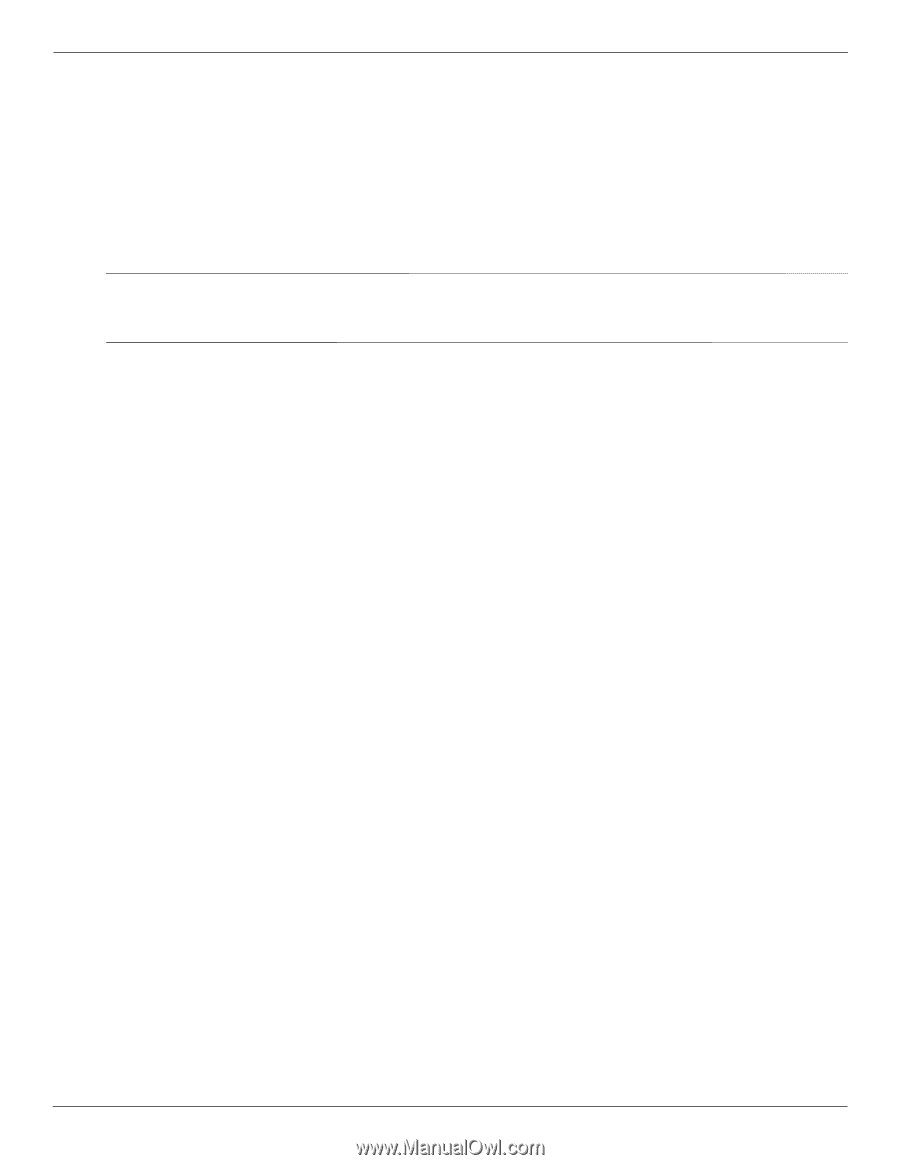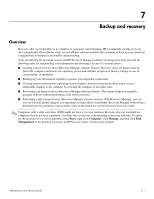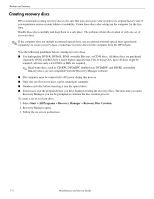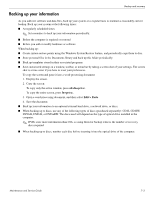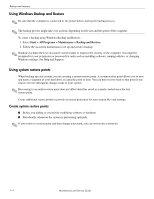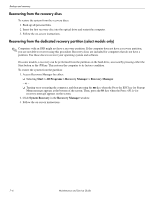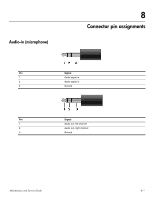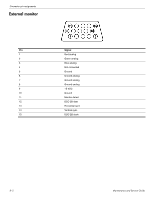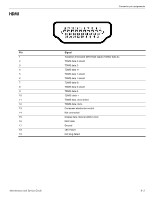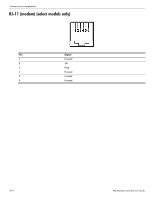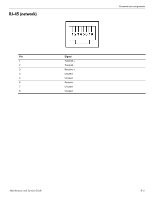HP Pavilion dv4-2100 HP Pavilion dv4 Entertainment PC - Maintenance and Servic - Page 121
Recovering from the recovery discs
 |
View all HP Pavilion dv4-2100 manuals
Add to My Manuals
Save this manual to your list of manuals |
Page 121 highlights
Backup and recovery Recovering from the recovery discs To restore the system from the recovery discs: 1. Back up all personal files. 2. Insert the first recovery disc into the optical drive and restart the computer. 3. Follow the on-screen instructions. Recovering from the dedicated recovery partition (select models only) ✎ Computers with an SSD might not have a recovery partition. If the computer does not have a recovery partition, you are not able to recover using this procedure. Recovery discs are included for computers that do not have a partition. Use these discs to recover your operating system and software. On some models, a recovery can be performed from the partition on the hard drive, accessed by pressing either the Start button or the f11 key. This restores the computer to its factory condition. To restore the system from the partition: 1. Access Recovery Manager by either: ❏ Selecting Start > All Programs > Recovery Manager > Recovery Manager. - or - ❏ Turning on or restarting the computer, and then pressing the esc key when the Press the ESC key for Startup Menu message appears at the bottom of the screen. Then, press the f11 key when the Press for recovery message appears on the screen. 2. Click System Recovery in the Recovery Manager window. 3. Follow the on-screen instructions. 7-6 Maintenance and Service Guide