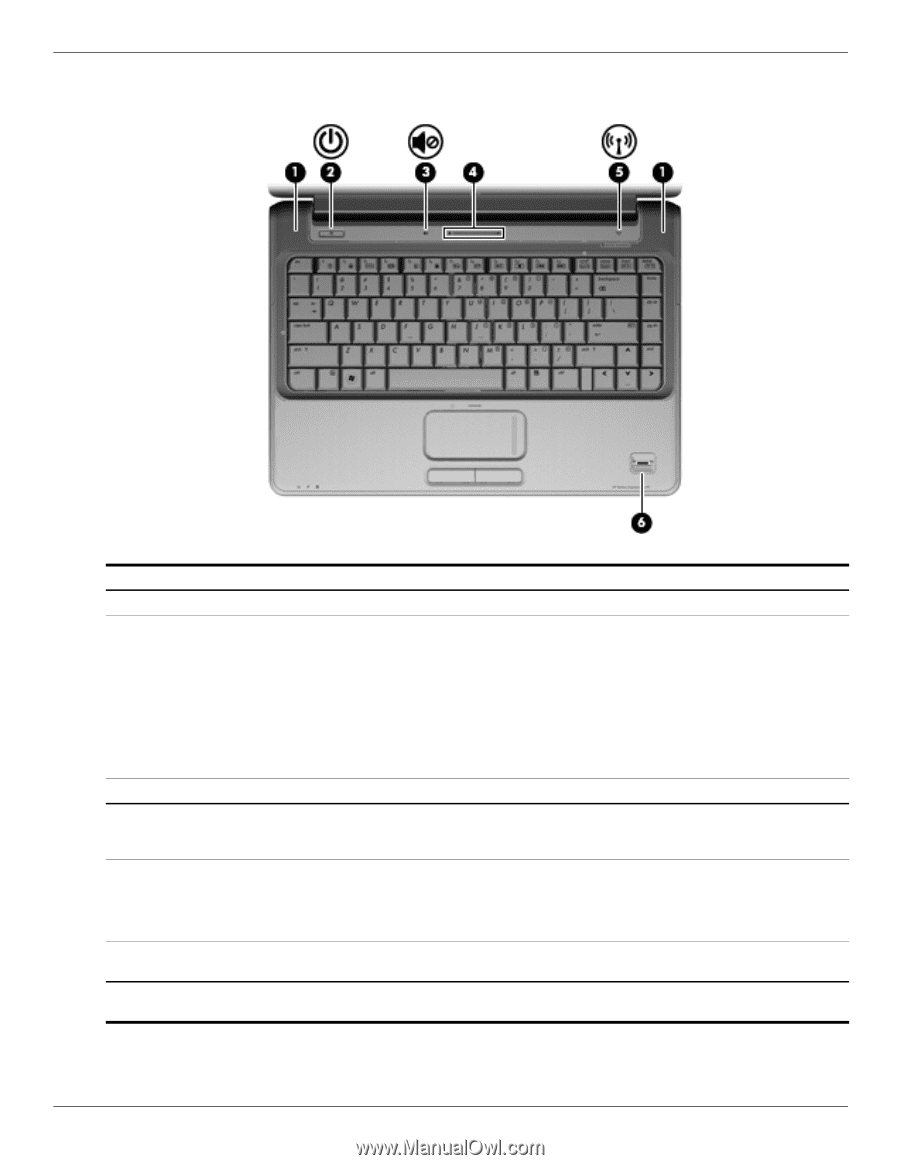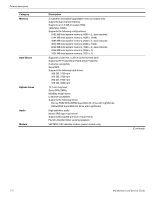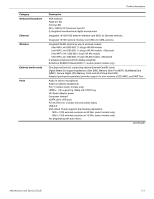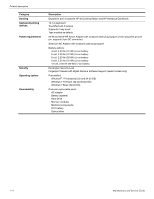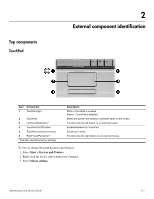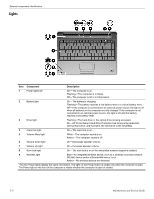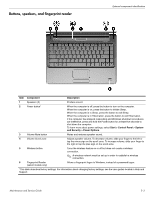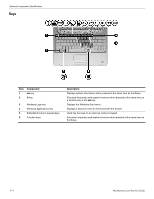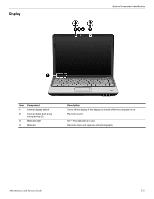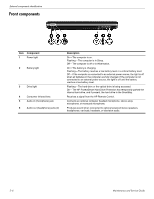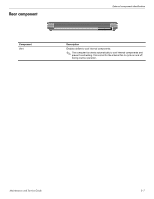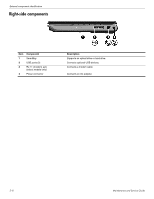HP Pavilion dv4-2100 HP Pavilion dv4 Entertainment PC - Maintenance and Servic - Page 14
Buttons, speakers, and fingerprint reader
 |
View all HP Pavilion dv4-2100 manuals
Add to My Manuals
Save this manual to your list of manuals |
Page 14 highlights
Buttons, speakers, and fingerprint reader External component identification Item Component Description 1 Speakers (2) Produce sound. 2 Power button* When the computer is off, press the button to turn on the computer. When the computer is on, press the button to initiate Sleep. When the computer is in Sleep, press the button to exit Sleep. When the computer is in Hibernation, press the button to exit Hibernation. If the computer has stopped responding and Windows shutdown procedures are ineffective, press and hold the Power button for at least five seconds to shut down the computer. To learn more about power settings, select Start > Control Panel > System and Security > Power Options. 3 Volume Mute button Mutes and restores speaker sound. 4 Volume Scroll zone Adjusts speaker volume. To decrease volume, slide your finger to the left or tap the minus sign on the scroll zone. To increase volume, slide your finger to the right or tap the plus sign on the scroll zone. 5 Wireless button Turns the wireless feature on or off but does not create a wireless connection. ✎ A wireless network must be set up in order to establish a wireless connection. 6 Fingerprint Reader (select models only) Allows a fingerprint logon to Windows, instead of a password logon. *This table describes factory settings. For information about changing factory settings, see the user guides located in Help and Support. Maintenance and Service Guide 2-3