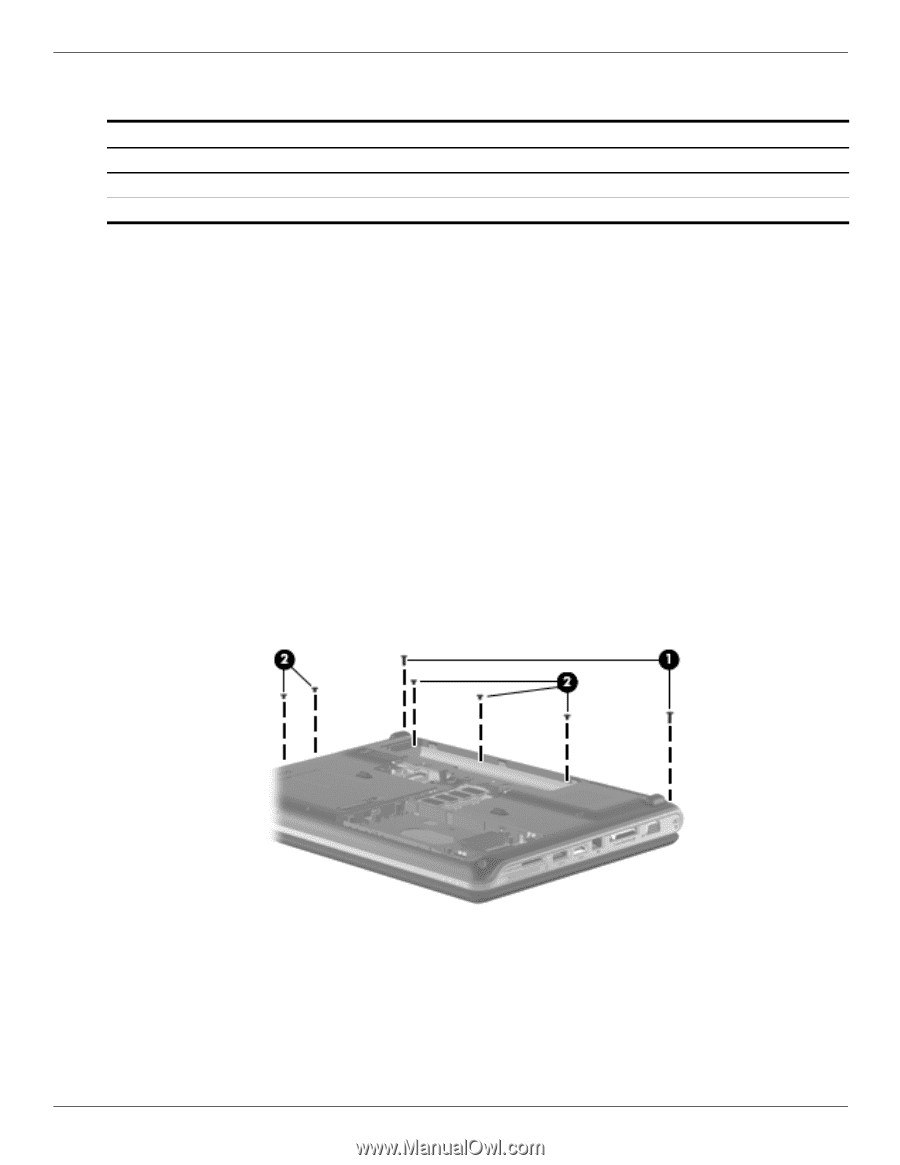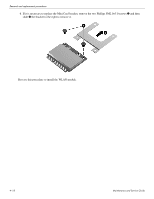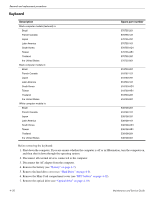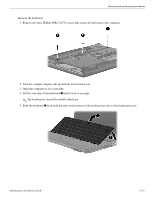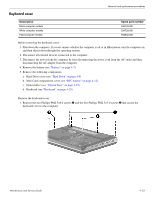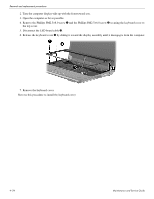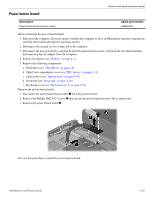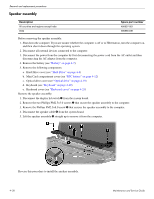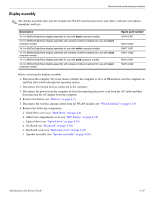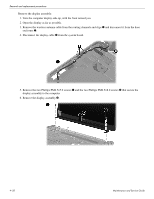HP Pavilion dv4-2100 HP Pavilion dv4 Entertainment PC - Maintenance and Servic - Page 65
Keyboard cover, Optical drive see
 |
View all HP Pavilion dv4-2100 manuals
Add to My Manuals
Save this manual to your list of manuals |
Page 65 highlights
Keyboard cover Removal and replacement procedures Description Black computer models White computer models Plaid computer models Spare part number 539729-001 539728-001 594532-001 Before removing the keyboard cover: 1. Shut down the computer. If you are unsure whether the computer is off or in Hibernation, turn the computer on, and then shut it down through the operating system. 2. Disconnect all external devices connected to the computer. 3. Disconnect the power from the computer by first disconnecting the power cord from the AC outlet and then disconnecting the AC adapter from the computer. 4. Remove the battery (see "Battery" on page 4-7). 5. Remove the following components: a. Hard Drive cover (see "Hard Drive" on page 4-8) b. Mini Card compartment cover (see "RTC battery" on page 4-12) c. Optical drive (see "Optical drive" on page 4-19) d. Keyboard (see "Keyboard" on page 4-20) Remove the keyboard cover: 1. Remove the two Phillips PM2.5×8.0 screws 1 and the five Phillips PM2.5×3.0 screws 2 that secure the keyboard cover to the computer. Maintenance and Service Guide 4-23