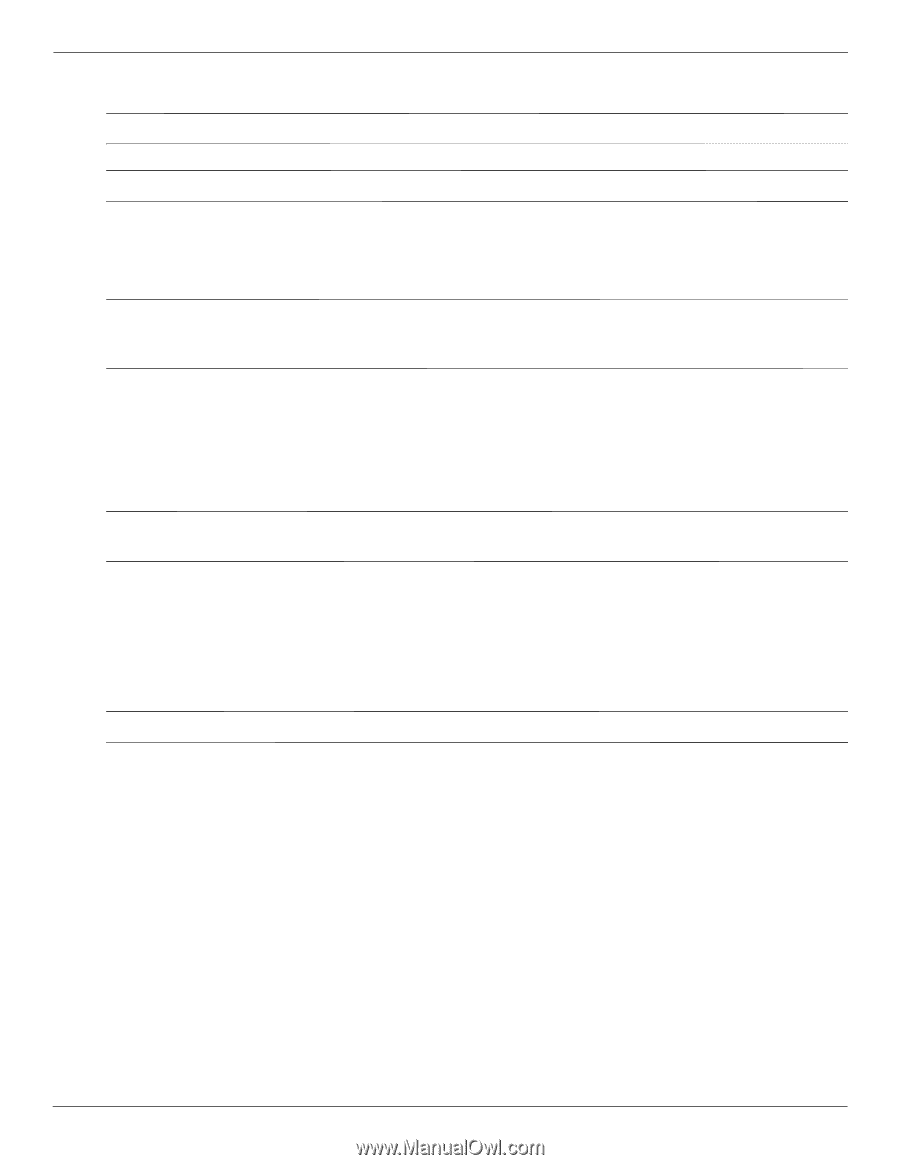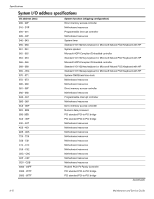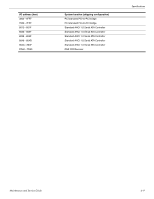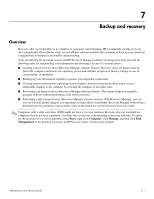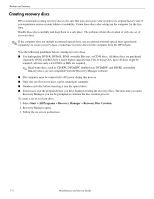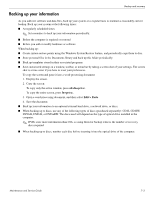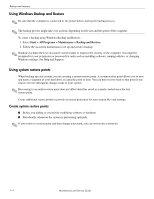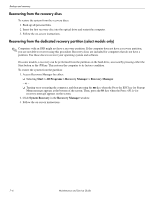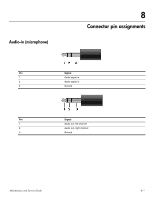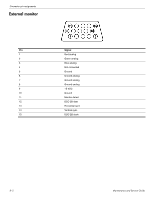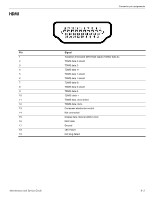HP Pavilion dv4-2100 HP Pavilion dv4 Entertainment PC - Maintenance and Servic - Page 119
Using Windows Backup and Restore, Using system restore points - hours
 |
View all HP Pavilion dv4-2100 manuals
Add to My Manuals
Save this manual to your list of manuals |
Page 119 highlights
Backup and recovery Using Windows Backup and Restore ✎ Be sure that the computer is connected to AC power before starting the backup process. ✎ The backup process might take over an hour, depending on file size and the speed of the computer. To create a backup using Windows Backup and Restore: 1. Select Start > All Programs > Maintenance > Backup and Restore. 2. Follow the on-screen instructions to set up and create a backup. ✎ Windows includes the User Account Control feature to improve the security of the computer. You might be prompted for your permission or password for tasks such as installing software, running utilities, or changing Windows settings. See Help and Support. Using system restore points When backing up your system, you are creating a system restore point. A system restore point allows you to save and name a snapshot of your hard drive at a specific point in time. You can then recover back to that point if you want to reverse subsequent changes made to your system. ✎ Recovering to an earlier restore point does not affect data files saved or e-mails created since the last restore point. Create additional restore points to provide increased protection for your system files and settings. Create system restore points ■ Before you adding or extensively modifying software or hardware ■ Periodically, whenever the system is performing optimally ✎ If you revert to a restore point and then change your mind, you can reverse the restoration. 7-4 Maintenance and Service Guide