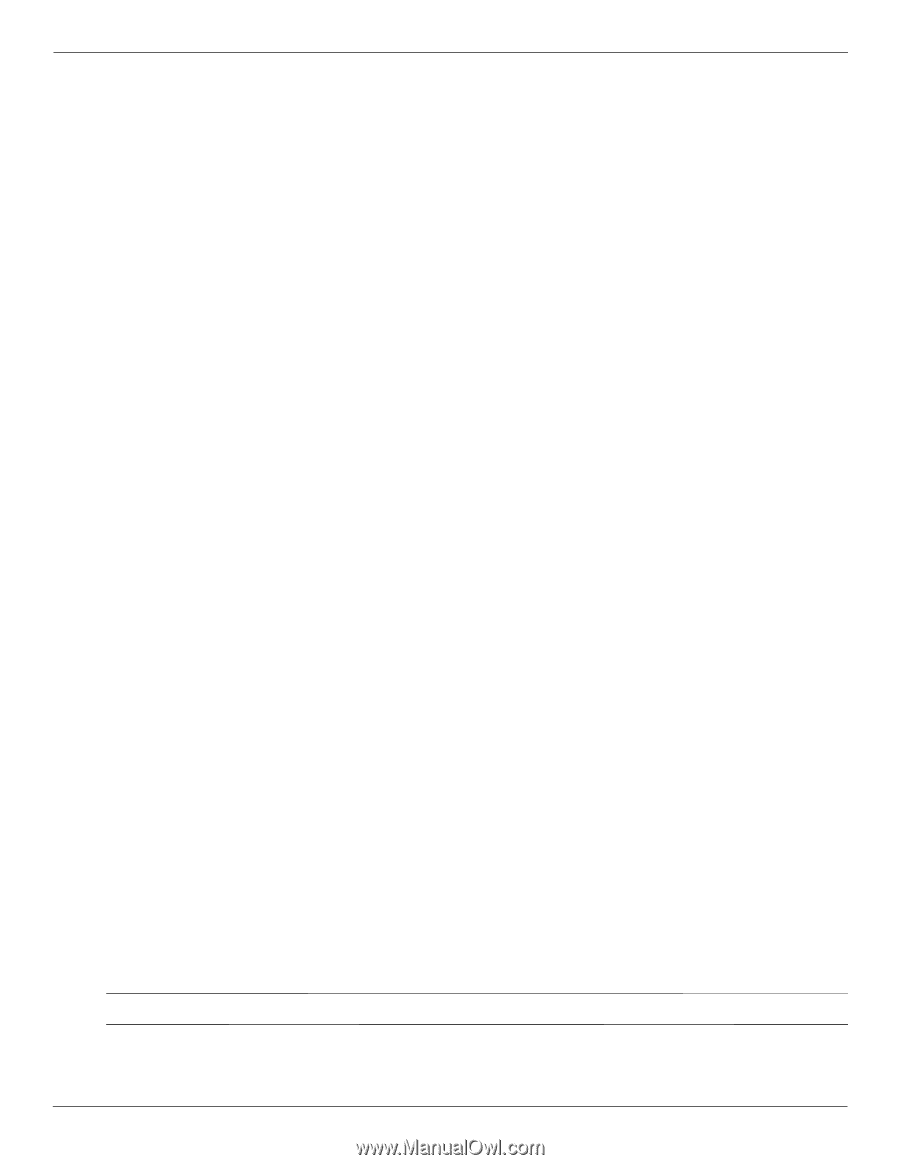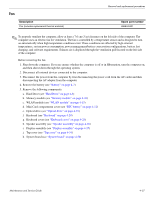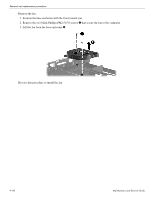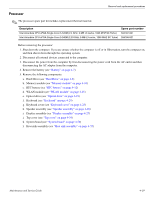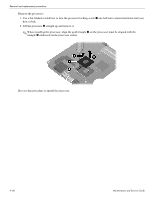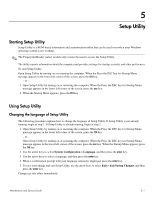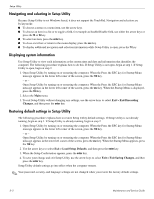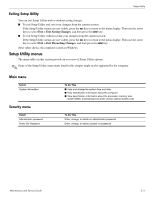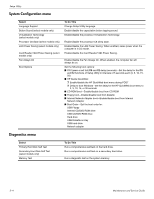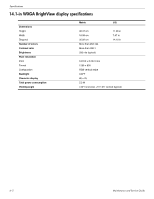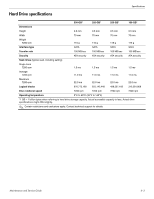HP Pavilion dv4-2100 HP Pavilion dv4 Entertainment PC - Maintenance and Servic - Page 104
Navigating and selecting in Setup Utility, Displaying system information
 |
View all HP Pavilion dv4-2100 manuals
Add to My Manuals
Save this manual to your list of manuals |
Page 104 highlights
Setup Utility Navigating and selecting in Setup Utility Because Setup Utility is not Windows based, it does not support the TouchPad. Navigation and selection are by keystroke. ■ To choose a menu or a menu item, use the arrow keys. ■ To choose an item in a list or to toggle a field, for example an Enable/Disable field, use either the arrow keys or press the f5 or f6 key. ■ To select an item, press the enter key. ■ To close a text box or return to the menu display, press the esc key. ■ To display additional navigation and selection information while Setup Utility is open, press the f1 key. Displaying system information Use Setup Utility to view such information as the system time and date and information that identifies the computer. The following procedure explains how to do this. If Setup Utility is not open, begin at step 1. If Setup Utility is open, begin at step 2. 1. Open Setup Utility by turning on or restarting the computer. When the Press the ESC key for Startup Menu message appears in the lower left corner of the screen, press the f10 key. - or - Open Setup Utility by turning on or restarting the computer. When the Press the ESC key for Startup Menu message appears in the lower left corner of the screen, press the esc key. When the Startup Menu is displayed, press the f10 key. 2. Select the Main menu. 3. To exit Setup Utility without changing any settings, use the arrow keys to select Exit > Exit Discarding Changes, and then press the enter key. Restoring default settings in Setup Utility The following procedure explains how to restore Setup Utility default settings. If Setup Utility is not already running, begin at step 1. If Setup Utility is already running, begin at step 2. 1. Open Setup Utility by turning on or restarting the computer. When the Press the ESC key for Startup Menu message appears in the lower left corner of the screen, press the f10 key. - or - Open Setup Utility by turning on or restarting the computer. When the Press the ESC key for Startup Menu message appears in the lower left corner of the screen, press the esc key. When the Startup Menu appears, press the f10 key. 2. Use the arrow keys to select Exit > Load Setup Defaults, and then press the enter key. 3. When the Setup Confirmation appears, press the enter key. 4. To save your change and exit Setup Utility, use the arrow keys to select Exit > Exit Saving Changes, and then press the enter key. Setup Utility default settings go into effect when the computer restarts. ✎ Your password, security, and language settings are not changed when you restore the factory default settings. 5-2 Maintenance and Service Guide