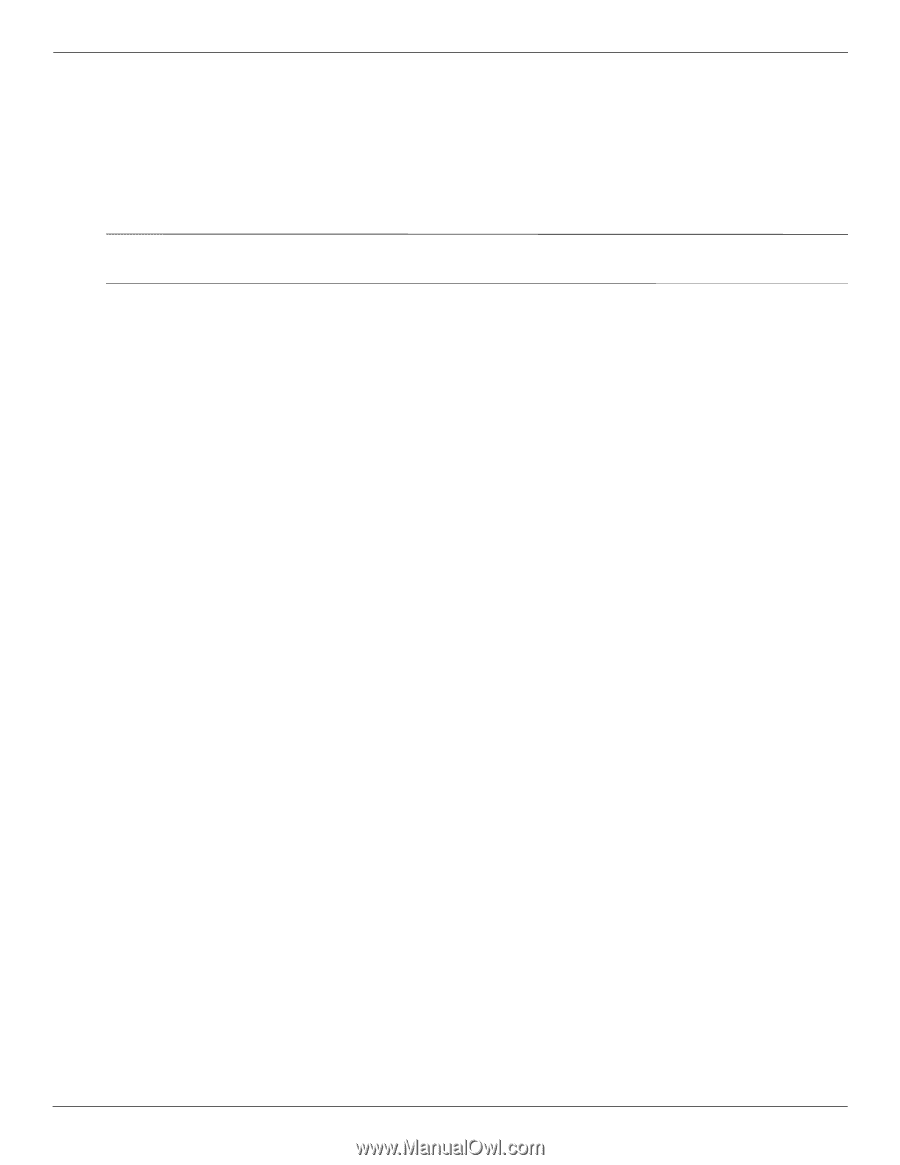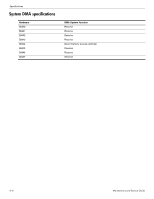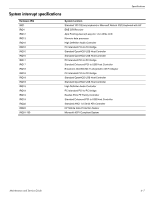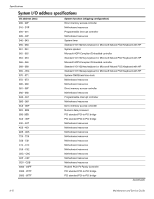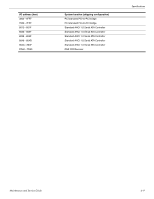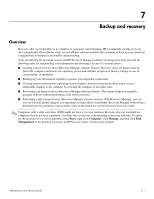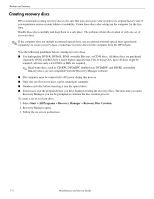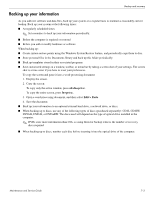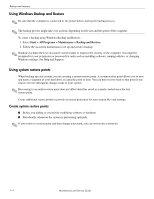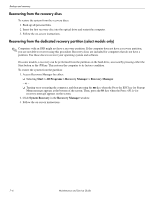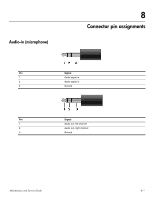HP Pavilion dv4-2100 HP Pavilion dv4 Entertainment PC - Maintenance and Servic - Page 117
Creating recovery discs, Start > All Programs > Recovery Manager > Recovery Disc Creation
 |
View all HP Pavilion dv4-2100 manuals
Add to My Manuals
Save this manual to your list of manuals |
Page 117 highlights
Backup and recovery Creating recovery discs HP recommends creating recovery discs to be sure that you can restore your system to its original factory state if you experience serious system failure or instability. Create these discs after setting up the computer for the first time. Handle these discs carefully and keep them in a safe place. The software allows the creation of only one set of recovery discs. ✎ If the computer does not include an internal optical drive, use an optional external optical drive (purchased separately) to create recovery discs, or purchase recovery discs for the computer from the HP website. Note the following guidelines before creating recovery discs: ■ Use high-quality DVD-R, DVD+R, BD-R (writable Blu-ray), or CD-R discs. All these discs are purchased separately. DVDs and BDs have a much higher capacity than CDs. If using CDs, up to 20 discs might be required, whereas only a few DVDs or BDs are required. ✎ Read-write discs, such as CD-RW, DVD±RW, double-layer DVD±RW, and BD-RE (rewritable Blu-ray) discs, are not compatible with the Recovery Manager software. ■ The computer must be connected to AC power during this process. ■ Only one set of recovery discs can be created per computer. ■ Number each disc before inserting it into the optical drive. ■ If necessary, exit the program before you have finished creating the recovery discs. The next time you open Recovery Manager, you are be prompted to continue the disc creation process. To create a set of recovery discs: 1. Select Start > All Programs > Recovery Manager > Recovery Disc Creation. 2. Recovery Manager opens. 3. Follow the on-screen instructions. 7-2 Maintenance and Service Guide