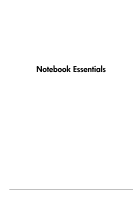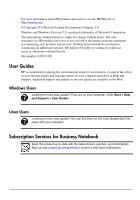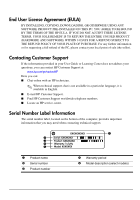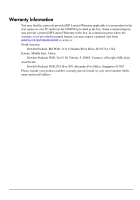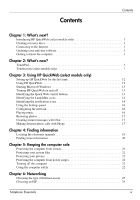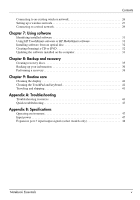HP Pavilion dv6-3300 Notebook Essentials - Windows 7
HP Pavilion dv6-3300 - Entertainment Notebook PC Manual
 |
View all HP Pavilion dv6-3300 manuals
Add to My Manuals
Save this manual to your list of manuals |
HP Pavilion dv6-3300 manual content summary:
- HP Pavilion dv6-3300 | Notebook Essentials - Windows 7 - Page 1
Notebook Essentials - HP Pavilion dv6-3300 | Notebook Essentials - Windows 7 - Page 2
Help and Support > User Guides Linux Users Looking for more user guides? You can find them on the User Guides disc that came with your computer. Subscription Services for Business Notebook Keep this product up to date with the latest drivers, patches, and notifications. Sign up now at www.hp.com/go - HP Pavilion dv6-3300 | Notebook Essentials - Windows 7 - Page 3
or for requesting a full refund of the PC, please contact your local point of sale (the seller). Contacting Customer Support If the information provided in your User Guide or Learning Center does not address your questions, you can contact HP Customer Support at: www.hp.com/go/contactHP Here you can - HP Pavilion dv6-3300 | Notebook Essentials - Windows 7 - Page 4
the start menu on your PC and/or in the CD/DVD provided in the box. Some countries/regions may provide a printed HP Limited Warranty in the box is not provided in printed format, you may request a printed copy from www.hp.com/go/orderdocuments or write to: North America: Hewlett Packard, MS POD, - HP Pavilion dv6-3300 | Notebook Essentials - Windows 7 - Page 5
HP QuickWeb (select models only) Setting up HP QuickWeb for the first time 12 Using HP QuickWeb 12 Starting Microsoft Windows 13 Turning HP QuickWeb 17 Chapter 4: Finding information Locating the electronic manuals 19 Finding more information 20 Chapter 5: Keeping the Notebook Essentials iv - HP Pavilion dv6-3300 | Notebook Essentials - Windows 7 - Page 6
Chapter 7: Using software Identifying installed software 31 Using HP TouchSmart software or HP MediaSmart software 31 Installing software from an optical disc 41 Appendix A: Troubleshooting Troubleshooting resources 43 Quick troubleshooting 43 Appendix B: Specifications Operating environment 47 - HP Pavilion dv6-3300 | Notebook Essentials - Windows 7 - Page 7
, such as optional external audio devices. Be sure to review the user guide located in Help and Support on the computer. The user guide provides detailed information about using the computer. For instructions on accessing the user guide, see Chapter 4, "Finding information." Notebook Essentials 1 - HP Pavilion dv6-3300 | Notebook Essentials - Windows 7 - Page 8
computer into a mobile entertainment center. For details, see Chapter 7, "Using software." ■ Audio-The computer includes integrated speakers. For more information on using the integrated speakers and setting up optional external audio devices, see the user guide in Help and Support. ■ Video-Connect - HP Pavilion dv6-3300 | Notebook Essentials - Windows 7 - Page 9
zone is active, the light is off. Functions like the left button on an external mouse. Functions like the right button on an external mouse. Notebook Essentials 3 - HP Pavilion dv6-3300 | Notebook Essentials - Windows 7 - Page 10
in the direction you want the pointer to go. Selecting Use the left and right TouchPad buttons like the corresponding buttons on an external mouse. Notebook Essentials 4 - HP Pavilion dv6-3300 | Notebook Essentials - Windows 7 - Page 11
Chapter 2: What's new? Using TouchPad gestures The TouchPad supports a variety of gestures that make it easy and fun to work with images or pages of text. To activate across the TouchPad in an up, down, left, or right motion. ✎ Scrolling speed is controlled by finger speed. Notebook Essentials 5 - HP Pavilion dv6-3300 | Notebook Essentials - Windows 7 - Page 12
Scrolling and pinching are enabled at the factory. The computer also supports additional TouchPad gestures that are disabled at the factory. To disable about using the TouchPad, see the user guide. To access this guide, select Start > Help and Support > User Guides. Notebook Essentials 6 - HP Pavilion dv6-3300 | Notebook Essentials - Windows 7 - Page 13
fingers to perform certain actions on the touchscreen. ✎ The instructions in this section are based on the preferences set at the Hardware and Sound > Pen and Touch. ✎ Some gestures are not supported in all programs. Using touchscreen gestures Tapping (or clicking) Tap or Notebook Essentials 7 - HP Pavilion dv6-3300 | Notebook Essentials - Windows 7 - Page 14
on the screen, and then drag them across the screen in an up, down, left, or right motion. ✎ Scrolling speed is controlled by finger speed. Notebook Essentials 8 - HP Pavilion dv6-3300 | Notebook Essentials - Windows 7 - Page 15
decrease an object's size. ■ Zoom in by holding two fingers together on the screen, and then pull the fingers apart to increase an object's size. Notebook Essentials 9 - HP Pavilion dv6-3300 | Notebook Essentials - Windows 7 - Page 16
select Start > Control Panel > Hardware and Sound > Tablet PC Settings > General tab. These preferences are specific to the touch screen and the computer. ■ For pointer click Customize. 3. Follow the on-screen instructions to change or create a flick assignment. 4. Click OK. Notebook Essentials 10 - HP Pavilion dv6-3300 | Notebook Essentials - Windows 7 - Page 17
QuickWeb (select models only) HP QuickWeb is an optional, instant-on environment that is separate from your Windows operating system. QuickWeb allows you to your favorite music and create playlists. ■ Photo Viewer-Browse through photos, create albums, and view slide shows. Notebook Essentials 11 - HP Pavilion dv6-3300 | Notebook Essentials - Windows 7 - Page 18
up HP QuickWeb for the first time The first time you start your system after completing the Windows setup process, the QuickWeb setup screens appear. Follow the on-screen instructions to QuickWeb timer and changing the timer settings, see the HP QuickWeb software Help. Notebook Essentials 12 - HP Pavilion dv6-3300 | Notebook Essentials - Windows 7 - Page 19
information on the QuickWeb timer and changing the timer settings, see the HP QuickWeb software Help. To start Microsoft Windows: 1. Turn on the computer. The HP QuickWeb Home screen appears. 2. Do not move the mouse and do . Returns to the Home screen (select models only). Notebook Essentials 13 - HP Pavilion dv6-3300 | Notebook Essentials - Windows 7 - Page 20
LaunchBar icons The following table shows and describes HP QuickWeb icons. Icon Description Launches the Web browser Select and play music stored on your hard drive or external drives. Supports .mp3, .aac (MPEG-4), and audio CD formats. Launches the Photo box. (Continued) Notebook Essentials 14 - HP Pavilion dv6-3300 | Notebook Essentials - Windows 7 - Page 21
Chapter 3: Using HP QuickWeb (select models only) Icon Description Indicates that the network is disconnected. Click the Network icon to open display a menu for controlling power settings and to see information about battery capacity. Displays the QuickWeb software Help. Notebook Essentials 15 - HP Pavilion dv6-3300 | Notebook Essentials - Windows 7 - Page 22
check box. For more information on setting up a wireless connection using HP QuickWeb and Windows, see Chapter 6, "Networking," and refer to the HP QuickWeb software Help. Playing music To play music: 1. Click the Music click the Play icon at the bottom right of the window. Notebook Essentials 16 - HP Pavilion dv6-3300 | Notebook Essentials - Windows 7 - Page 23
Chapter 3: Using HP QuickWeb (select models only) Browsing Type your Skype name and password, and then click Sign in. 3. Follow the on-screen instructions to begin your conference call or video chat. To start a conference call or video chat Don't have a Skype Name yet? link. Notebook Essentials 17 - HP Pavilion dv6-3300 | Notebook Essentials - Windows 7 - Page 24
Chapter 3: Using HP QuickWeb (select models only) 3. Before you proceed, read the information provided by the links at the bottom of the Create Account the terms and possible charges you can incur from using Skype. ✎ For more information on using Skype, see the software Help. Notebook Essentials 18 - HP Pavilion dv6-3300 | Notebook Essentials - Windows 7 - Page 25
, and other features, select Start > Help and Support > User Guides. You do not need to connect to the Internet to access the user guides in Help and Support. Help and Support User Guides ✎ User guides for select models might also be provided on a User Guides disc. Notebook Essentials 19 - HP Pavilion dv6-3300 | Notebook Essentials - Windows 7 - Page 26
system, drivers, troubleshooting tools, and accessing technical support. To access Help and Support, select Start > Help and Support. For country- or region-specific support, go to http://www.hp.com/support, select your country or region, and then follow the on-screen instructions. Å WARNING - HP Pavilion dv6-3300 | Notebook Essentials - Windows 7 - Page 27
60 days of free updates. HP recommends protecting the computer against new viruses beyond 60 days by purchasing extended update service. ■ To access Norton Internet block messages that do not meet specific security criteria. Some firewalls also monitor outgoing traffic. Notebook Essentials 21 - HP Pavilion dv6-3300 | Notebook Essentials - Windows 7 - Page 28
Support > User Guides, or see the User Guides disc included with some models. The Safety & Comfort Guide is also available on the web at http://www.hp Do not allow another hard surface, such as an adjoining optional printer, or a soft surface, such as pillows or rugs or Notebook Essentials 22 - HP Pavilion dv6-3300 | Notebook Essentials - Windows 7 - Page 29
accessory from HP. For more safety and regulatory information, and for battery disposal information, see the Regulatory, Safety and Environmental Notices. To access the notices, select Start > Help and Support > User Guides, or see the User Guides disc included with some models. Notebook Essentials - HP Pavilion dv6-3300 | Notebook Essentials - Windows 7 - Page 30
Internet access The computer supports 2 types of Internet by dialing in to a service provider using a modem cable ( broadband Internet service providers with the following types service provider (ISP). Choosing an ISP Set up Internet service an existing account: ■ Internet Services & Offers (available in - HP Pavilion dv6-3300 | Notebook Essentials - Windows 7 - Page 31
ISP and the ISP has provided you with such information as a specific IP address and POP3 and SMTP settings. To access the Windows Connect to the Internet wizard and instructions for using the wizard, select Start > Help and Support > Connect to the Internet wizard. ✎ If prompted within the wizard to - HP Pavilion dv6-3300 | Notebook Essentials - Windows 7 - Page 32
service and a DSL or cable modem. The ISP helps set up the modem, install a network cable to connect the wireless computer to the modem, and test the Internet service. 2. The ISP gives you a User ID and password to access the Internet. Record this information and store it in a safe place. Notebook - HP Pavilion dv6-3300 | Notebook Essentials - Windows 7 - Page 33
the router manufacturer. ✎ HP recommends temporarily connecting the wireless network, see the user guide in Help and Support. The Windows operating system up a new network, and then follow the on-screen instructions. Step 3: Configure the computer to connect to the wireless Notebook Essentials 27 - HP Pavilion dv6-3300 | Notebook Essentials - Windows 7 - Page 34
into the RJ-45 (network) jack. 1. Connect the cable to the jack 1 on the computer. 2. Connect the other end of the cable to a wall jack 2. Notebook Essentials 28 - HP Pavilion dv6-3300 | Notebook Essentials - Windows 7 - Page 35
the software manufacturer's instructions, which might be Support. Using HP TouchSmart software or HP MediaSmart software Depending on your computer model, the computer has preinstalled HP TouchSmart or HP MediaSmart software. TouchSmart and MediaSmart turn the computer into a mobile entertainment - HP Pavilion dv6-3300 | Notebook Essentials - Windows 7 - Page 36
some home and car stereos do not play CD-RWs, use CD-R to burn music CDs. ■ DVD players used in home systems usually do not support all DVD formats. For a list of supported formats, see the manufacturer's instructions that came with your DVD player. Notebook Essentials 30 - HP Pavilion dv6-3300 | Notebook Essentials - Windows 7 - Page 37
software installed on the computer as soon as the computer is connected to the Internet. To access links for updating installed software, see Help and Support. Notebook Essentials 31 - HP Pavilion dv6-3300 | Notebook Essentials - Windows 7 - Page 38
Creating system restore points ■ Recovering a program or driver ■ Performing a full system recovery Creating recovery discs HP recommends creating recovery discs to be sure that you can , > Recovery Manager > Recovery Disc Creation. 2. Follow the on-screen instructions. Notebook Essentials 32 - HP Pavilion dv6-3300 | Notebook Essentials - Windows 7 - Page 39
reduces the number of recovery discs required. ■ When backing up to discs, number each disc before inserting it into the optical drive of the computer. Notebook Essentials 33 - HP Pavilion dv6-3300 | Notebook Essentials - Windows 7 - Page 40
Restore. 2. Follow the on-screen instructions to set up and create a backup Support. Using system restore points When backing up your system, you are creating a system restore point. A system restore point allows you to save and name a snapshot of your hard drive at a specific Notebook Essentials 34 - HP Pavilion dv6-3300 | Notebook Essentials - Windows 7 - Page 41
point. 5. Click Create. 6. Follow the on-screen instructions. Restore to a previous date and time To revert screen instructions. Performing a recovery ✎ Recover only files that you have previously backed up. HP features, select Start > Help and Support. ✎ Recovery Manager recovers only the - HP Pavilion dv6-3300 | Notebook Essentials - Windows 7 - Page 42
disc into the optical drive, and then restart the computer. 3. Follow the on-screen instructions. Recovering using the partition on the hard drive (select models only) Perform a recovery from Manager window, click System Recovery. 3. Follow the on-screen instructions. Notebook Essentials 36 - HP Pavilion dv6-3300 | Notebook Essentials - Windows 7 - Page 43
the drive from a drive bay, and before shipping, storing, or traveling with a drive. 3. Shutting down and then disconnecting all external devices. 4. Shutting down the computer. Notebook Essentials 37 - HP Pavilion dv6-3300 | Notebook Essentials - Windows 7 - Page 44
11b/g device, a Global System for Mobile Communications (GSM) device, or a General Packet Radio Service (GPRS) device, the use of these devices might be restricted in some environments. Such restrictions might the computer with a voltage converter kit sold for appliances. Notebook Essentials 38 - HP Pavilion dv6-3300 | Notebook Essentials - Windows 7 - Page 45
, other tools, like Help and Support, help you fix a problem when the computer is offline. Quick troubleshooting The computer is unable to start only the AC adapter provided with the computer or one approved by HP for this computer. ■ If the computer is running on battery power Notebook Essentials 39 - HP Pavilion dv6-3300 | Notebook Essentials - Windows 7 - Page 46
Appendix A: Troubleshooting Software is functioning abnormally If the software a hard, flat surface. Do not allow another hard surface, such as an adjoining optional printer, or a soft surface, such as pillows or rugs or clothing, to block airflow. Also off during operation. Notebook Essentials 40 - HP Pavilion dv6-3300 | Notebook Essentials - Windows 7 - Page 47
and Internet > Network and Sharing Center > Troubleshoot problems, and then follow the on-screen instructions. ■ Be sure that the wireless device is Support. ✎ For information on activating broadband wireless service, see the mobile network operator information included with the computer. Notebook - HP Pavilion dv6-3300 | Notebook Essentials - Windows 7 - Page 48
or a DC power source supplied and approved by HP for use with this computer. The computer is capable of accepting DC power within the following specifications. Input power Operating voltage Operating current Rating 18.5 regulatory label on the bottom of the computer. Notebook Essentials 42 - HP Pavilion dv6-3300 | Notebook Essentials - Windows 7 - Page 49
Appendix B: Specifications Expansion port 3 of expansion port.) The following table identifies the input and output signals supported by the expansion port 3 on the computer. Feature USB 2.0 Gigabit down) Mute/unmute status Support Yes Yes No Yes 65 W to 90 W maximum No Yes Yes Yes Yes Yes - HP Pavilion dv6-3300 | Notebook Essentials - Windows 7 - Page 50
, touch screen 8 E electric shock 22 environmental specifications 47 expansion port, specifications 48 external devices, troubleshooting 45 F firewalls 21 flicking, touch screen 7 H HP 11 HP QuickWeb 1 humidity specifications 47 Notebook Essentials I identifying software 31 IEC 60950 compliance 22 - HP Pavilion dv6-3300 | Notebook Essentials - Windows 7 - Page 51
environment 47 temperature 47 startup problems, troubleshooting 43 surge protection 22 system recovery 35 system restore points 37 T tapping, touch screen 7 Notebook Essentials Index temperature safety considerations 22, 44 specifications 47 troubleshooting 44 touch screen dragging 8 flicking - HP Pavilion dv6-3300 | Notebook Essentials - Windows 7 - Page 52
viruses 21 W Windows Connect to the Internet wizard 26 wired network connection 29 wireless Internet access 25 wireless network connection 26 wireless network problems, troubleshooting 45 work habits 22 workstation setup 22 Z zooming touch screen 9 TouchPad 6 Index Notebook Essentials 46
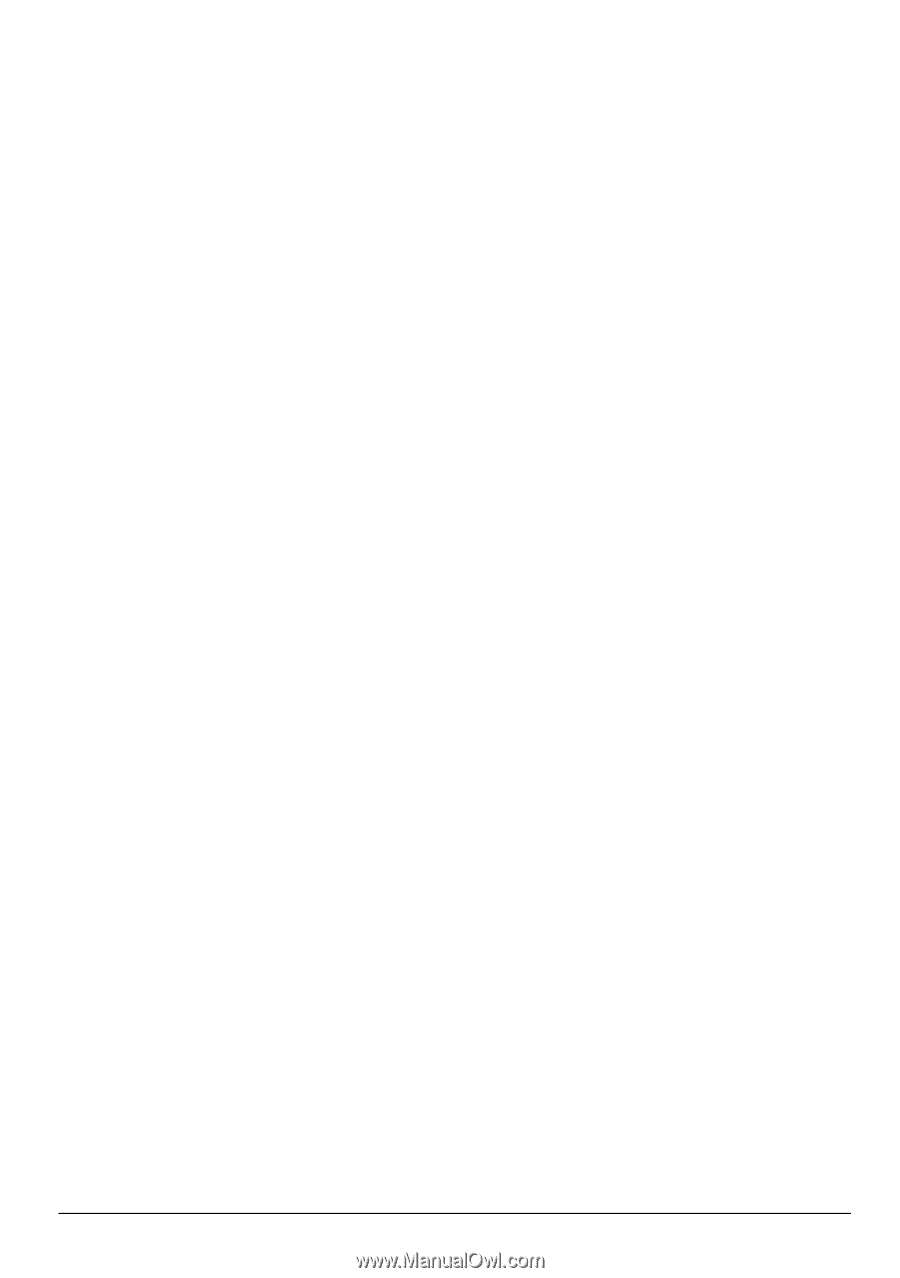
Notebook Essentials