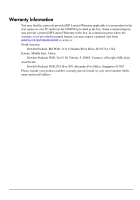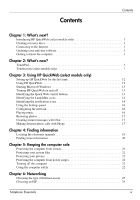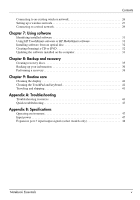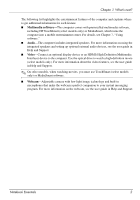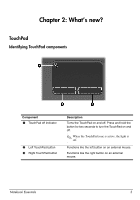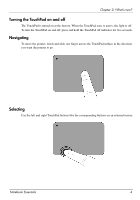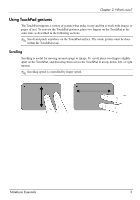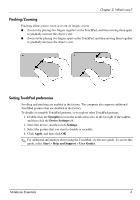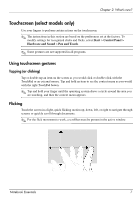HP Pavilion dv6-3300 Notebook Essentials - Windows 7 - Page 9
TouchPad, Identifying TouchPad components
 |
View all HP Pavilion dv6-3300 manuals
Add to My Manuals
Save this manual to your list of manuals |
Page 9 highlights
Chapter 2: What's new? TouchPad Identifying TouchPad components Component 1 TouchPad off indicator 2 Left TouchPad button 3 Right TouchPad button Description Turns the TouchPad on and off. Press and hold the button for two seconds to turn the TouchPad on and off. ✎ When the TouchPad zone is active, the light is off. Functions like the left button on an external mouse. Functions like the right button on an external mouse. Notebook Essentials 3
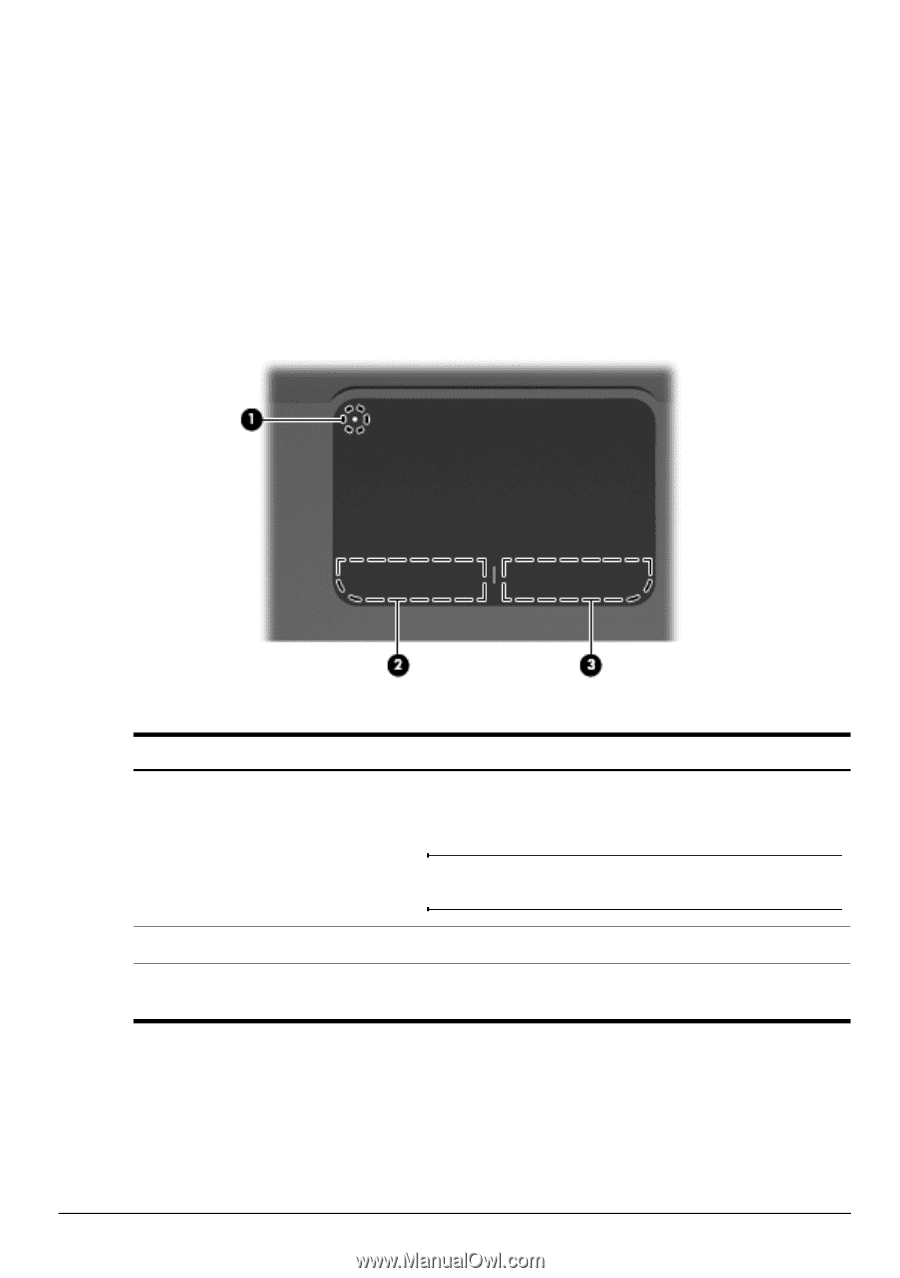
Notebook Essentials
3
Chapter 2: What’s new?
TouchPad
Identifying TouchPad components
Component
Description
1
TouchPad off indicator
Turns the TouchPad on and off. Press and hold the
button for two seconds to turn the TouchPad on and
off.
✎
When the TouchPad zone is active, the light is
off.
2
Left TouchPad button
Functions like the left button on an external mouse.
3
Right TouchPad button
Functions like the right button on an external
mouse.