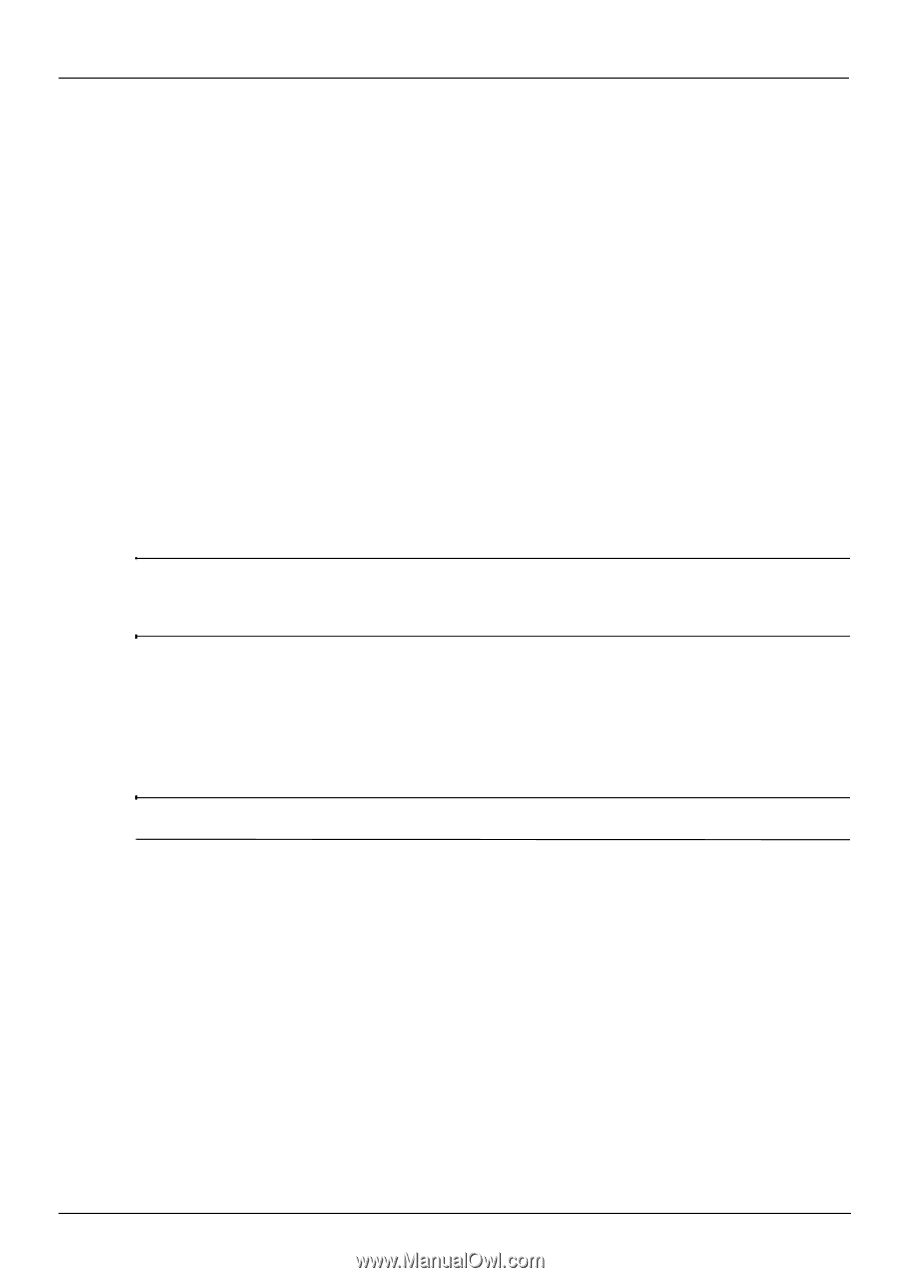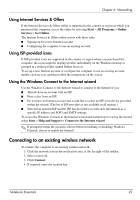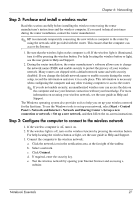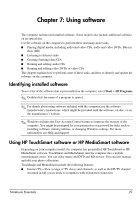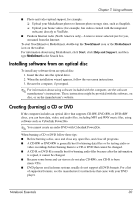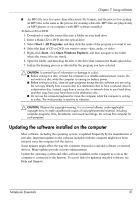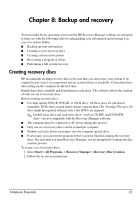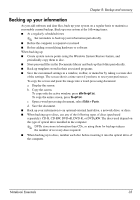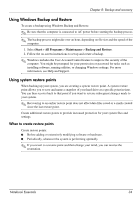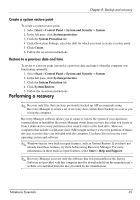HP Pavilion dv6-3300 Notebook Essentials - Windows 7 - Page 36
Installing software from an optical disc, Creating (burning) a CD or DVD
 |
View all HP Pavilion dv6-3300 manuals
Add to My Manuals
Save this manual to your list of manuals |
Page 36 highlights
Chapter 7: Using software ■ Photo and video upload support, for example: ❏ Upload your MediaSmart photos to Internet photo storage sites, such as Snapfish. ❏ Upload your home videos (for example, fun videos created with the integrated webcam) directly to YouTube. ■ Pandora Internet radio (North America only)-Listen to music selected just for you, streamed from the Internet. To start TouchSmart or MediaSmart, double-tap the TouchSmart icon or the MediaSmart icon on the taskbar. For information about using MediaSmart, click Start, click Help and Support, and then type MediaSmart in the Search box. Installing software from an optical disc To install any software from an optical disc: 1. Insert the disc into the optical drive. 2. When the installation wizard appears, follow the on-screen instructions. 3. Restart the computer, if prompted. ✎ For information about using software included with the computer, see the software manufacturer's instructions. These instructions might be provided with the software, on disc, or on the manufacturer's website. Creating (burning) a CD or DVD If the computer includes an optical drive that supports CD-RW, DVD-RW, or DVD+RW discs, you can burn data, video, and audio files, including MP3 and WAV music files, using software such as Cyberlink Power2Go. ✎ You cannot create an audio DVD with Cyberlink Power2Go. When burning a CD or DVD follow these tips: ■ Before burning a disc, save and close any open files, and close all programs. ■ A CD-RW or DVD-RW is generally best for burning data files or for testing audio or video recordings before burning them to a CD or DVD that cannot be changed. ■ A CD-R or DVD-R is usually best for burning audio files because after the information is copied, it cannot be changed. ■ Because some home and car stereos do not play CD-RWs, use CD-R to burn music CDs. ■ DVD players used in home systems usually do not support all DVD formats. For a list of supported formats, see the manufacturer's instructions that came with your DVD player. Notebook Essentials 30