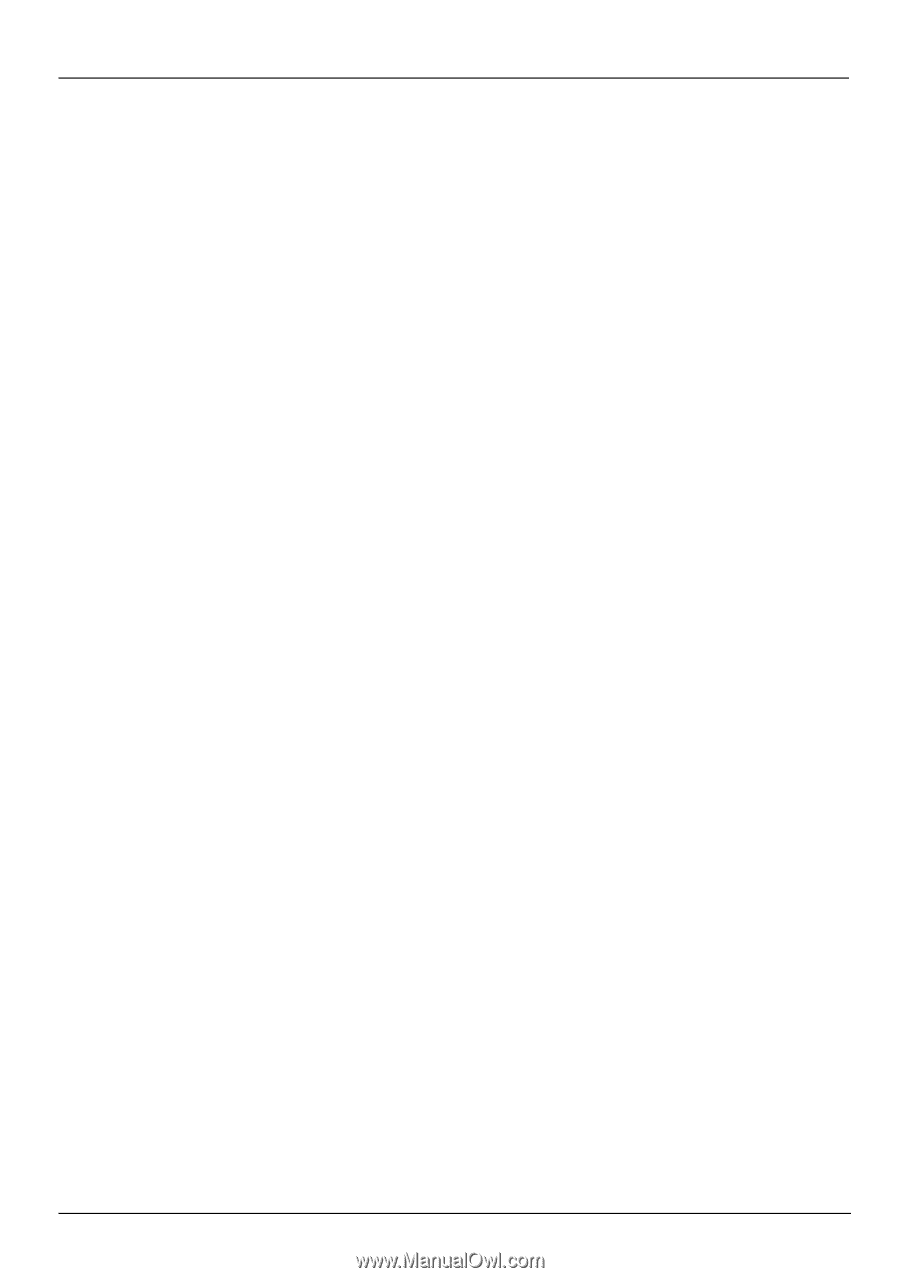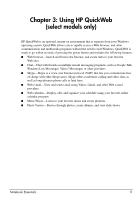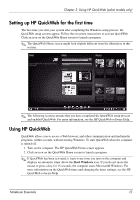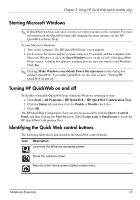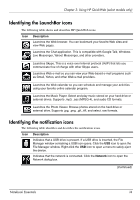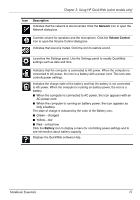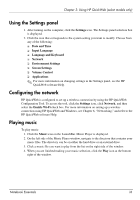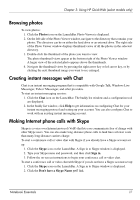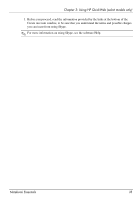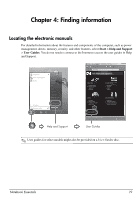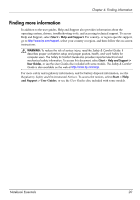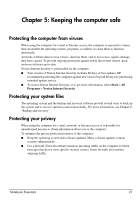HP Pavilion dv6-3300 Notebook Essentials - Windows 7 - Page 22
Using the Settings panel, Configuring the network, Playing music
 |
View all HP Pavilion dv6-3300 manuals
Add to My Manuals
Save this manual to your list of manuals |
Page 22 highlights
Chapter 3: Using HP QuickWeb (select models only) Using the Settings panel 1. After turning on the computer, click the Settings icon. The Settings panel selection box is displayed. 2. Click the icon that corresponds to the system setting you want to modify. Choose from any of the following: ❏ Date and Time ❏ Input Language ❏ Language and Keyboard ❏ Network ❏ Environment Settings ❏ Screen Settings ❏ Volume Control ❏ Applications ✎ For more information on changing settings in the Settings panel, see the HP QuickWeb software Help. Configuring the network HP QuickWeb is configured to set up a wireless connection by using the HP QuickWeb Configuration Tool. To access the tool, click the Settings icon, click Network, and then select the Enable Wi-Fi check box. For more information on setting up a wireless connection using HP QuickWeb and Windows, see Chapter 6, "Networking," and refer to the HP QuickWeb software Help. Playing music To play music: 1. Click the Music icon on the LaunchBar. Music Player is displayed. 2. On the left side of the Music Player window, navigate to the directory that contains your music files. The directory can be on either the hard drive or an external drive. 3. Click a music file you want to play from the list on the right side of the window. 4. When you are finished making your music selection, click the Play icon at the bottom right of the window. Notebook Essentials 16