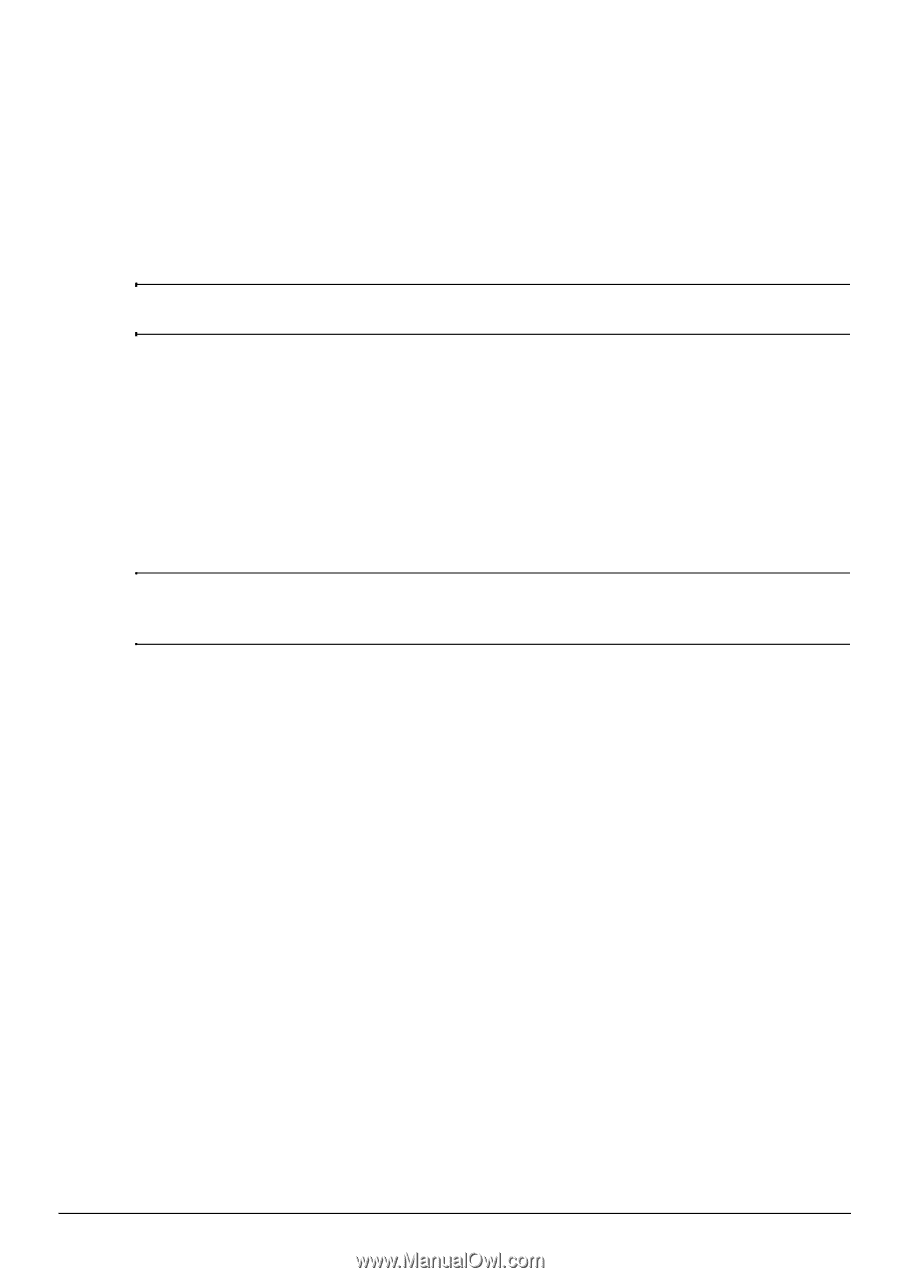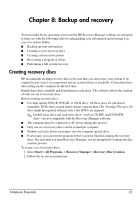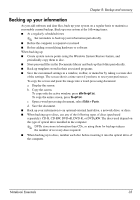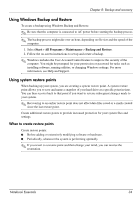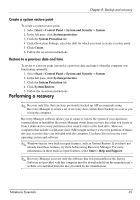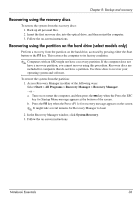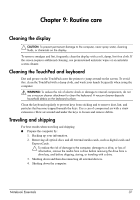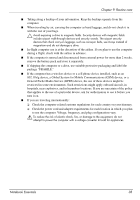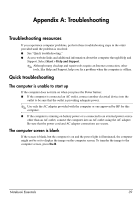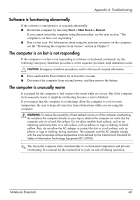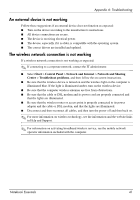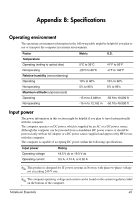HP Pavilion dv6-3300 Notebook Essentials - Windows 7 - Page 43
Cleaning the display, Cleaning the TouchPad and keyboard, Traveling and shipping
 |
View all HP Pavilion dv6-3300 manuals
Add to My Manuals
Save this manual to your list of manuals |
Page 43 highlights
Chapter 9: Routine care Cleaning the display Ä CAUTION: To prevent permanent damage to the computer, never spray water, cleaning fluids, or chemicals on the display. To remove smudges and lint, frequently clean the display with a soft, damp, lint-free cloth. If the screen requires additional cleaning, use premoistened antistatic wipes or an antistatic screen cleaner. Cleaning the TouchPad and keyboard Dirt and grease on the TouchPad cause the pointer to jump around on the screen. To avoid this, clean the TouchPad with a damp cloth, and wash your hands frequently when using the computer. Å WARNING: To reduce the risk of electric shock or damage to internal components, do not use a vacuum cleaner attachment to clean the keyboard. A vacuum cleaner deposits household debris on the keyboard surface. Clean the keyboard regularly to prevent keys from sticking and to remove dust, lint, and particles that become trapped beneath the keys. Use a can of compressed air with a straw extension o blow air around and under the keys to loosen and remove debris. Traveling and shipping For best results when traveling and shipping: ■ Prepare the computer by: 1. Backing up your information. 2. Removing all optical discs and all external media cards, such as digital cards and ExpressCards. Ä To reduce the risk of damage to the computer, damage to a drive, or loss of information, remove the media from a drive before removing the drive from a drive bay, and before shipping, storing, or traveling with a drive. 3. Shutting down and then disconnecting all external devices. 4. Shutting down the computer. Notebook Essentials 37