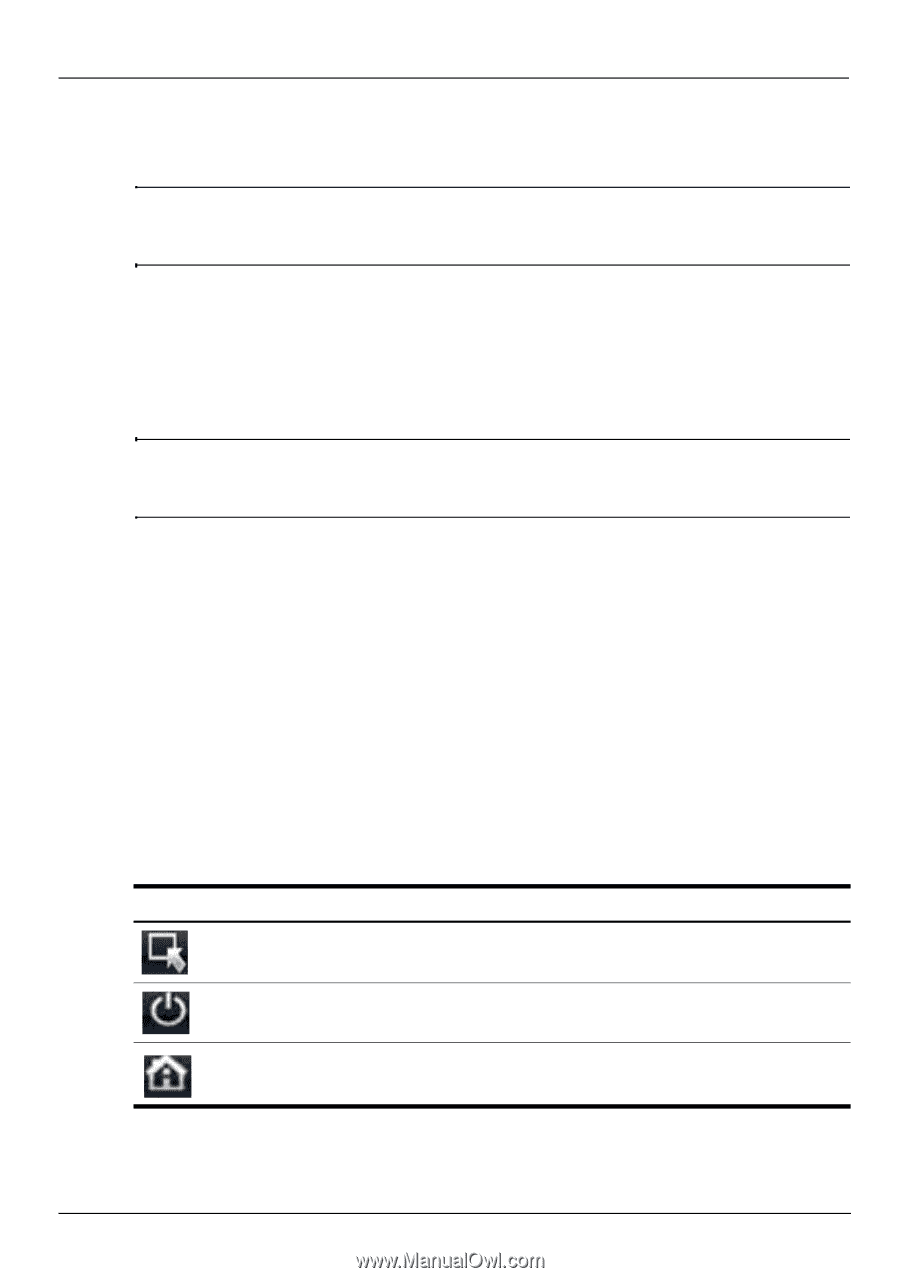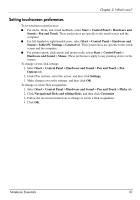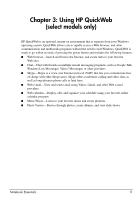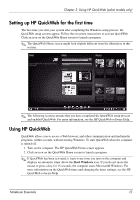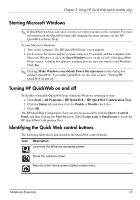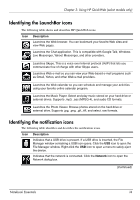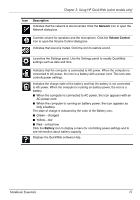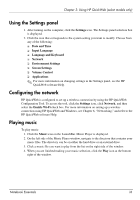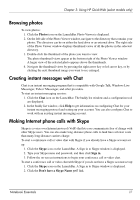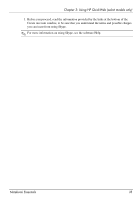HP Pavilion dv6-3300 Notebook Essentials - Windows 7 - Page 19
Starting Microsoft Windows, Turning HP QuickWeb on and off, Identifying the Quick Web control buttons
 |
View all HP Pavilion dv6-3300 manuals
Add to My Manuals
Save this manual to your list of manuals |
Page 19 highlights
Chapter 3: Using HP QuickWeb (select models only) Starting Microsoft Windows ✎ If QuickWeb has been activated, it starts every time you turn on the computer. For more information on the QuickWeb timer and changing the timer settings, see the HP QuickWeb software Help. To start Microsoft Windows: 1. Turn on the computer. The HP QuickWeb Home screen appears. 2. Do not move the mouse and do not press a key for 15 seconds, and the computer starts Microsoft Windows or click the Start Windows icon, on the far left of the QuickWeb Home screen. A dialog box appears, asking if you are sure you want to start Windows. Click Yes. ✎ Clicking Make Windows your default Power On experience in this dialog box disables QuickWeb. To reenable QuickWeb, see the next section, "Turning HP QuickWeb on and off." Turning HP QuickWeb on and off To disable or reenable QuickWeb from within the Windows operating system: 1. Click Start > All Programs > HP QuickWeb > HP QuickWeb Configuration Tool. 2. Click the Status tab, and then click the Enable or Disable check box. 3. Click OK. The HP QuickWeb Configuration Tool can also be accessed by clicking Start > Control Panel, and then clicking the View by arrow. Select Large icons or Small icons to locate the HP QuickWeb Configuration Tool. Identifying the Quick Web control buttons The following table shows and describes the QuickWeb control buttons. Icon Description Launches the Windows operating system. Shuts the computer down. Returns to the Home screen (select models only). Notebook Essentials 13