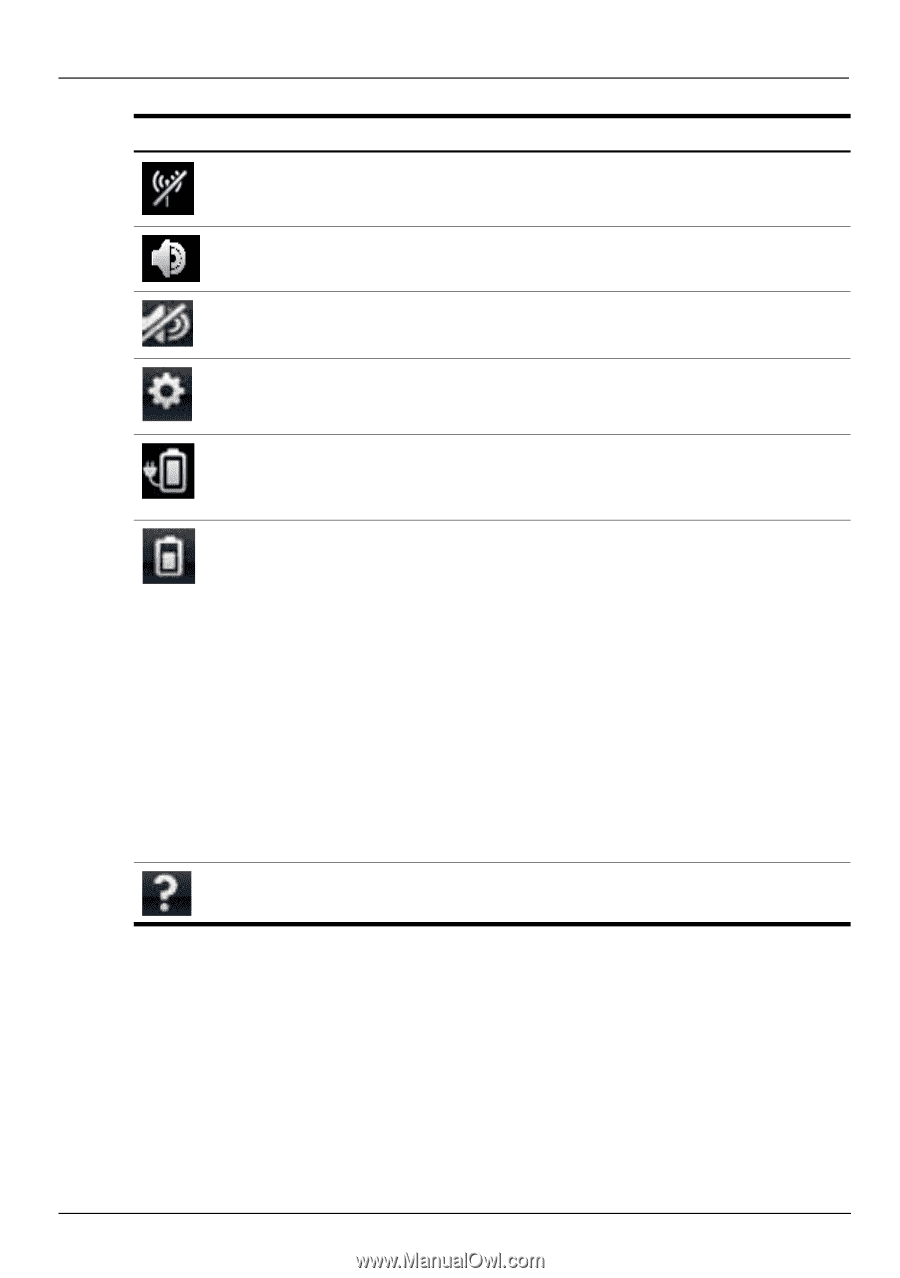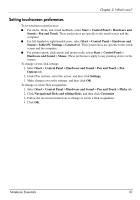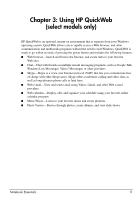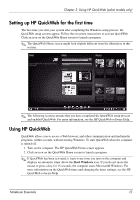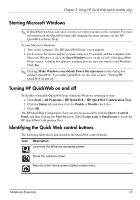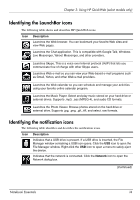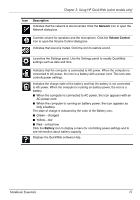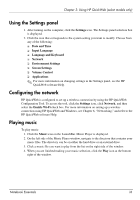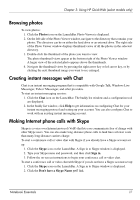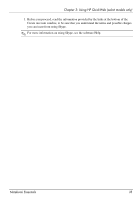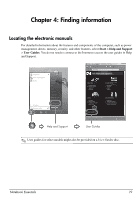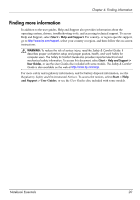HP Pavilion dv6-3300 Notebook Essentials - Windows 7 - Page 21
Notebook Essentials, Using HP QuickWeb select models only, Network, Volume Control, Battery
 |
View all HP Pavilion dv6-3300 manuals
Add to My Manuals
Save this manual to your list of manuals |
Page 21 highlights
Chapter 3: Using HP QuickWeb (select models only) Icon Description Indicates that the network is disconnected. Click the Network icon to open the Network dialog box. Controls volume for speakers and the microphone. Click the Volume Control icon to open the Volume Control dialog box. Indicates that sound is muted. Click the icon to restore sound. Launches the Settings panel. Use the Settings panel to modify QuickWeb settings such as date and time. Indicates that the computer is connected to AC power. When the computer is connected to AC power, the icon is a battery with a power cord. This icon also controls power settings. Indicates the charge state of the battery and that the battery is not connected to AC power. When the computer is running on battery power, the icon is a battery. ■ When the computer is connected to AC power, the icon appears with an AC power cord. ■ When the computer is running on battery power, the icon appears as only a battery. The state of charge is indicated by the color of the Battery icon: ■ Green-charged ■ Yellow-low ■ Red-critical low Click the Battery icon to display a menu for controlling power settings and to see information about battery capacity. Displays the QuickWeb software Help. Notebook Essentials 15