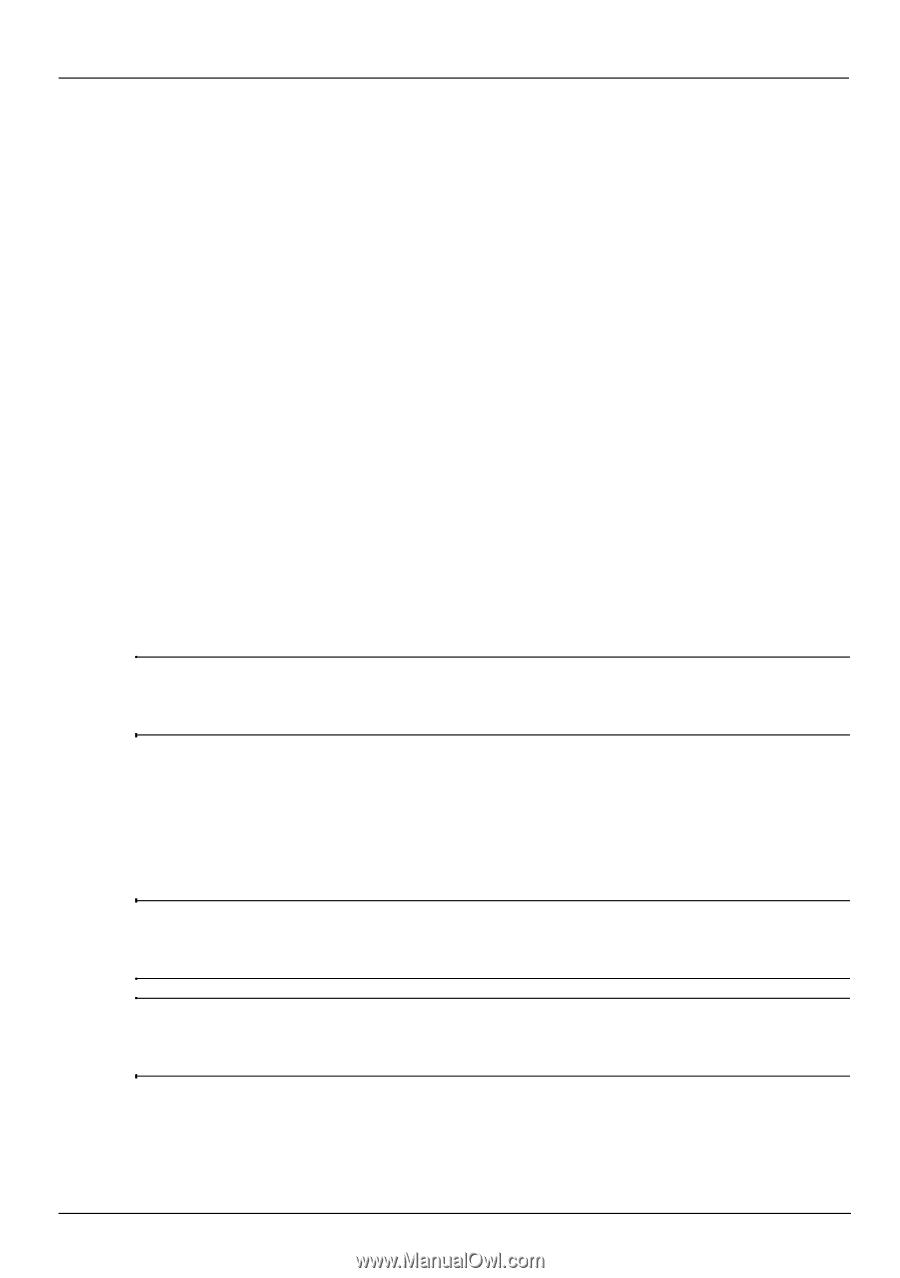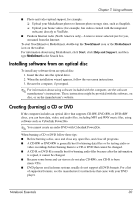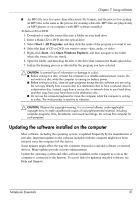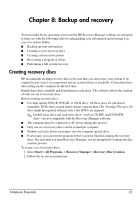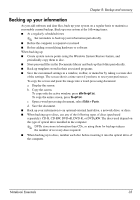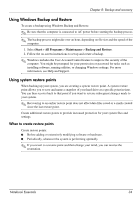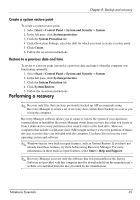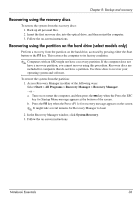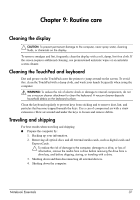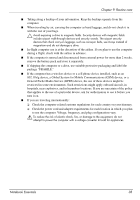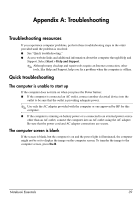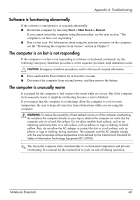HP Pavilion dv6-3300 Notebook Essentials - Windows 7 - Page 41
Performing a recovery
 |
View all HP Pavilion dv6-3300 manuals
Add to My Manuals
Save this manual to your list of manuals |
Page 41 highlights
Chapter 8: Backup and recovery Create a system restore point To create a system restore point: 1. Select Start > Control Panel > System and Security > System. 2. In the left pane, click System protection. 3. Click the System Protection tab. 4. Under Protection Settings, select the disk for which you want to create a restore point. 5. Click Create. 6. Follow the on-screen instructions. Restore to a previous date and time To revert to a restore point (created at a previous date and time), when the computer was functioning optimally: 1. Select Start > Control Panel > System and Security > System. 2. In the left pane, click System protection. 3. Click the System Protection tab. 4. Click System Restore. 5. Follow the on-screen instructions. Performing a recovery ✎ Recover only files that you have previously backed up. HP recommends using Recovery Manager to create a set of recovery discs (entire drive backup) as soon as you set up the computer. Recovery Manager software allows you to repair or restore the system if you experience system failure or instability. Recovery Manager works from recovery discs that you create or from a dedicated recovery partition (select models only) on the hard drive. However, computers that include a solid-state drive (SSD) might not have a recovery partition. If that is the case, recovery discs are included with the computer. Use these discs to recover your operating system and software. ✎ Windows has its own built-in repair features, such as System Restore. If you have not already tried these features, try them before using Recovery Manager. For more information on these built-in repair features, select Start > Help and Support. ✎ Recovery Manager recovers only the software that was preinstalled at the factory. Software not provided with this computer must be downloaded from the manufacturer's website or reinstalled from the disc provided by the manufacturer. Notebook Essentials 35