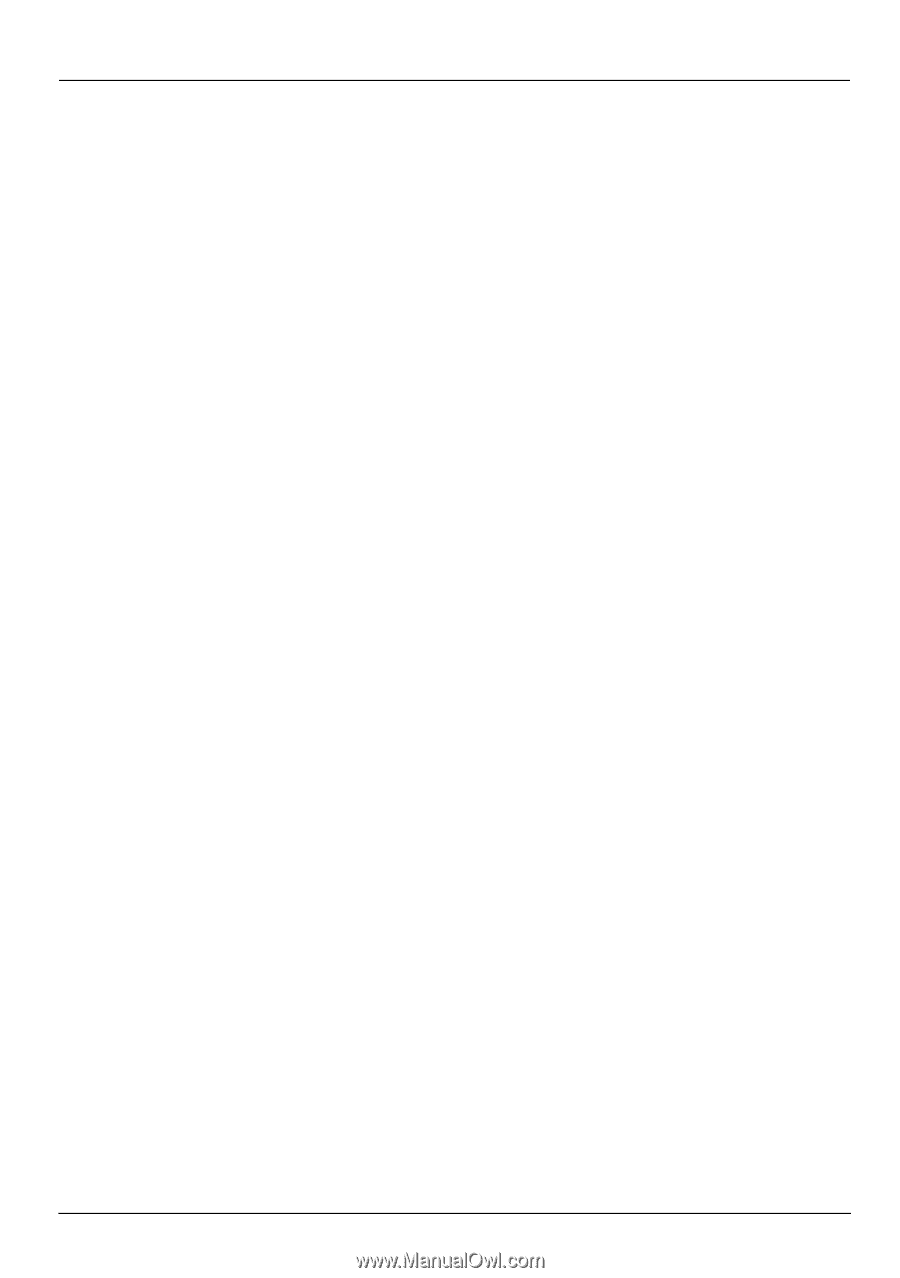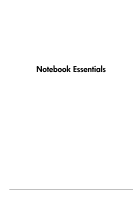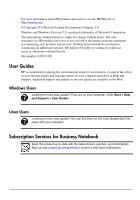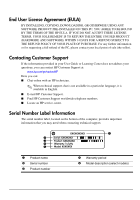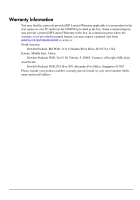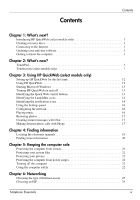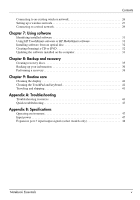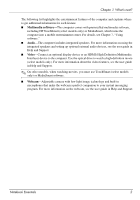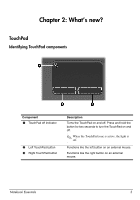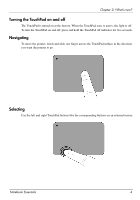Notebook Essentials
iv
Contents
Contents
Chapter 1: What's next?
Introducing HP QuickWeb (select models only) . . . . . . . . . . . . . . . . . . . . . . . . . . . . . . .
1
Creating recovery discs . . . . . . . . . . . . . . . . . . . . . . . . . . . . . . . . . . . . . . . . . . . . . . . . . . .
1
Connecting to the Internet . . . . . . . . . . . . . . . . . . . . . . . . . . . . . . . . . . . . . . . . . . . . . . . . .
1
Updating your antivirus software . . . . . . . . . . . . . . . . . . . . . . . . . . . . . . . . . . . . . . . . . . .
1
Getting to know the computer. . . . . . . . . . . . . . . . . . . . . . . . . . . . . . . . . . . . . . . . . . . . . .
1
Chapter 2: What’s new?
TouchPad. . . . . . . . . . . . . . . . . . . . . . . . . . . . . . . . . . . . . . . . . . . . . . . . . . . . . . . . . . . . . .
3
Touchscreen (select models only) . . . . . . . . . . . . . . . . . . . . . . . . . . . . . . . . . . . . . . . . . . .
7
Chapter 3: Using HP QuickWeb (select models only)
Setting up HP QuickWeb for the first time . . . . . . . . . . . . . . . . . . . . . . . . . . . . . . . . . . .
12
Using HP QuickWeb. . . . . . . . . . . . . . . . . . . . . . . . . . . . . . . . . . . . . . . . . . . . . . . . . . . .
12
Starting Microsoft Windows . . . . . . . . . . . . . . . . . . . . . . . . . . . . . . . . . . . . . . . . . . . . . .
13
Turning HP QuickWeb on and off . . . . . . . . . . . . . . . . . . . . . . . . . . . . . . . . . . . . . . . . .
13
Identifying the Quick Web control buttons. . . . . . . . . . . . . . . . . . . . . . . . . . . . . . . . . . .
13
Identifying the LaunchBar icons . . . . . . . . . . . . . . . . . . . . . . . . . . . . . . . . . . . . . . . . . . .
14
Identifying the notification icons . . . . . . . . . . . . . . . . . . . . . . . . . . . . . . . . . . . . . . . . . .
14
Using the Settings panel . . . . . . . . . . . . . . . . . . . . . . . . . . . . . . . . . . . . . . . . . . . . . . . . .
16
Configuring the network . . . . . . . . . . . . . . . . . . . . . . . . . . . . . . . . . . . . . . . . . . . . . . . . .
16
Playing music . . . . . . . . . . . . . . . . . . . . . . . . . . . . . . . . . . . . . . . . . . . . . . . . . . . . . . . . .
16
Browsing photos . . . . . . . . . . . . . . . . . . . . . . . . . . . . . . . . . . . . . . . . . . . . . . . . . . . . . . .
17
Creating instant messages with Chat. . . . . . . . . . . . . . . . . . . . . . . . . . . . . . . . . . . . . . . .
17
Making Internet phone calls with Skype
. . . . . . . . . . . . . . . . . . . . . . . . . . . . . . . . . . . .
17
Chapter 4: Finding information
Locating the electronic manuals . . . . . . . . . . . . . . . . . . . . . . . . . . . . . . . . . . . . . . . . . . .
19
Finding more information . . . . . . . . . . . . . . . . . . . . . . . . . . . . . . . . . . . . . . . . . . . . . . . .
20
Chapter 5: Keeping the computer safe
Protecting the computer from viruses . . . . . . . . . . . . . . . . . . . . . . . . . . . . . . . . . . . . . . .
21
Protecting your system files . . . . . . . . . . . . . . . . . . . . . . . . . . . . . . . . . . . . . . . . . . . . . .
21
Protecting your privacy . . . . . . . . . . . . . . . . . . . . . . . . . . . . . . . . . . . . . . . . . . . . . . . . . .
21
Protecting the computer from power surges . . . . . . . . . . . . . . . . . . . . . . . . . . . . . . . . . .
22
Turning off the computer . . . . . . . . . . . . . . . . . . . . . . . . . . . . . . . . . . . . . . . . . . . . . . . .
22
Using the computer safely. . . . . . . . . . . . . . . . . . . . . . . . . . . . . . . . . . . . . . . . . . . . . . . .
22
Chapter 6: Networking
Choosing the type of Internet access. . . . . . . . . . . . . . . . . . . . . . . . . . . . . . . . . . . . . . . .
25
Choosing an ISP . . . . . . . . . . . . . . . . . . . . . . . . . . . . . . . . . . . . . . . . . . . . . . . . . . . . . . .
25