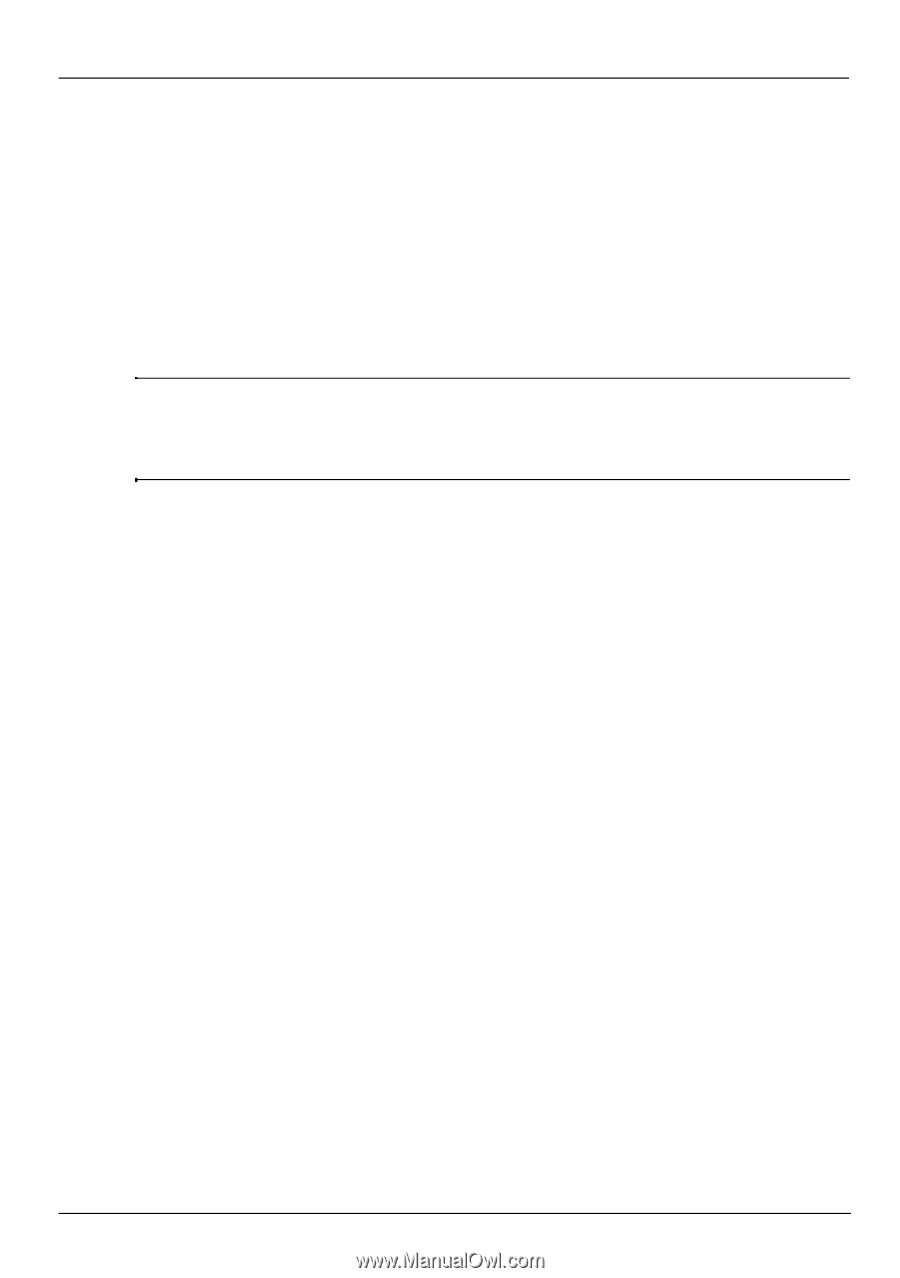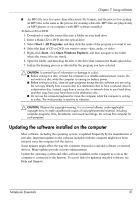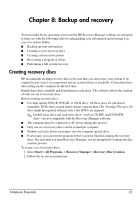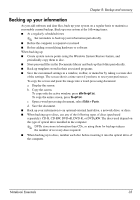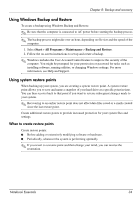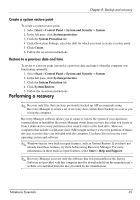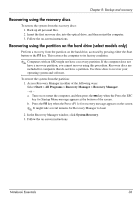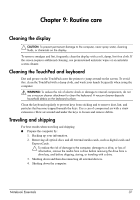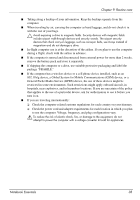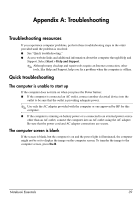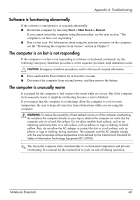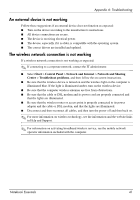HP Pavilion dv6-3300 Notebook Essentials - Windows 7 - Page 42
Recovering using the recovery discs, Recovering using the partition on the hard drive (select models
 |
View all HP Pavilion dv6-3300 manuals
Add to My Manuals
Save this manual to your list of manuals |
Page 42 highlights
Chapter 8: Backup and recovery Recovering using the recovery discs To restore the system from the recovery discs: 1. Back up all personal files. 2. Insert the first recovery disc into the optical drive, and then restart the computer. 3. Follow the on-screen instructions. Recovering using the partition on the hard drive (select models only) Perform a recovery from the partition on the hard drive, accessed by pressing either the Start button or the f11 key. This restores the computer to its factory condition. ✎ Computers with an SSD might not have a recovery partition. If the computer does not have a recovery partition, you cannot recover using this procedure. Recovery discs are included for computers that do not have a partition. Use these discs to recover your operating system and software. To restore the system from the partition: 1. Access Recovery Manager in either of the following ways: Select Start > All Programs > Recovery Manager > Recovery Manager. - or - a. Turn on or restart the computer, and then press the esc key when the Press the ESC key for Startup Menu message appears at the bottom of the screen. b. Press the f11 key when the Press for recovery message appears on the screen. ✎ It might take several minutes for Recovery Manager to load. 2. In the Recovery Manager window, click System Recovery. 3. Follow the on-screen instructions. Notebook Essentials 36