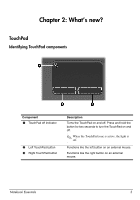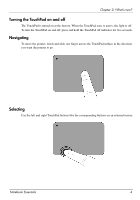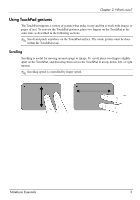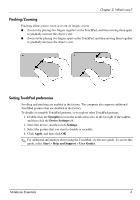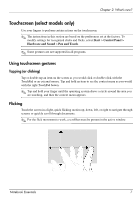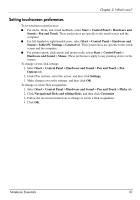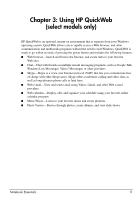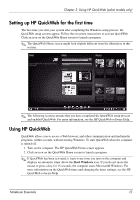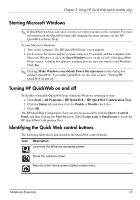HP Pavilion dv6-3300 Notebook Essentials - Windows 7 - Page 14
Dragging, Scrolling
 |
View all HP Pavilion dv6-3300 manuals
Add to My Manuals
Save this manual to your list of manuals |
Page 14 highlights
Chapter 2: What's new? Dragging Press your finger on an item on the screen, and then move your finger to drag the item to a new location. Also use this motion to slowly scroll through documents. Scrolling Scrolling is useful for moving up or down on a page or image. To scroll, place two fingers on the screen, and then drag them across the screen in an up, down, left, or right motion. ✎ Scrolling speed is controlled by finger speed. Notebook Essentials 8
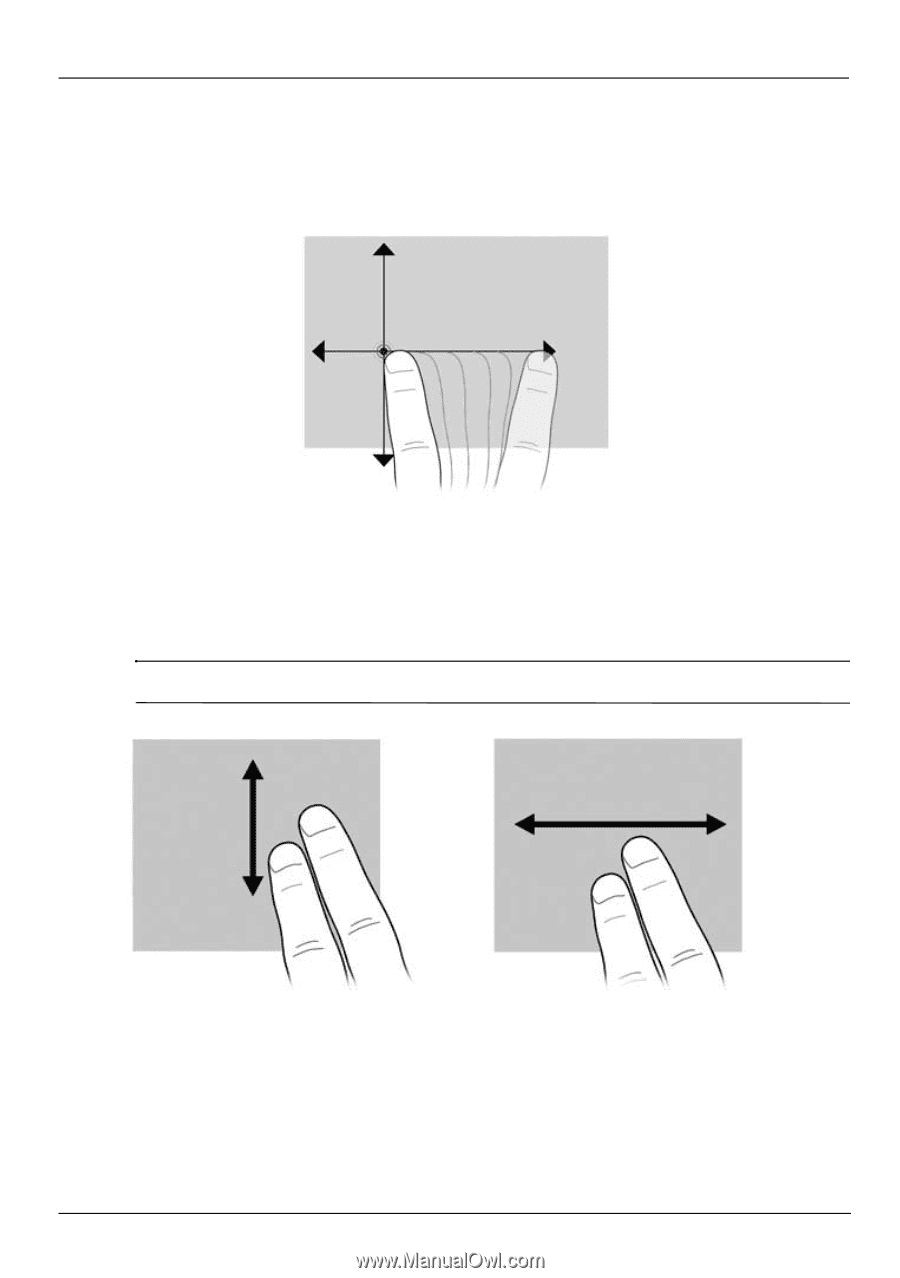
Notebook Essentials
8
Chapter 2: What’s new?
Dragging
Press your finger on an item on the screen, and then move your finger to drag the item to a
new location. Also use this motion to slowly scroll through documents.
Scrolling
Scrolling is useful for moving up or down on a page or image. To scroll, place two fingers on
the screen, and then drag them across the screen in an up, down, left, or right motion.
✎
Scrolling speed is controlled by finger speed.