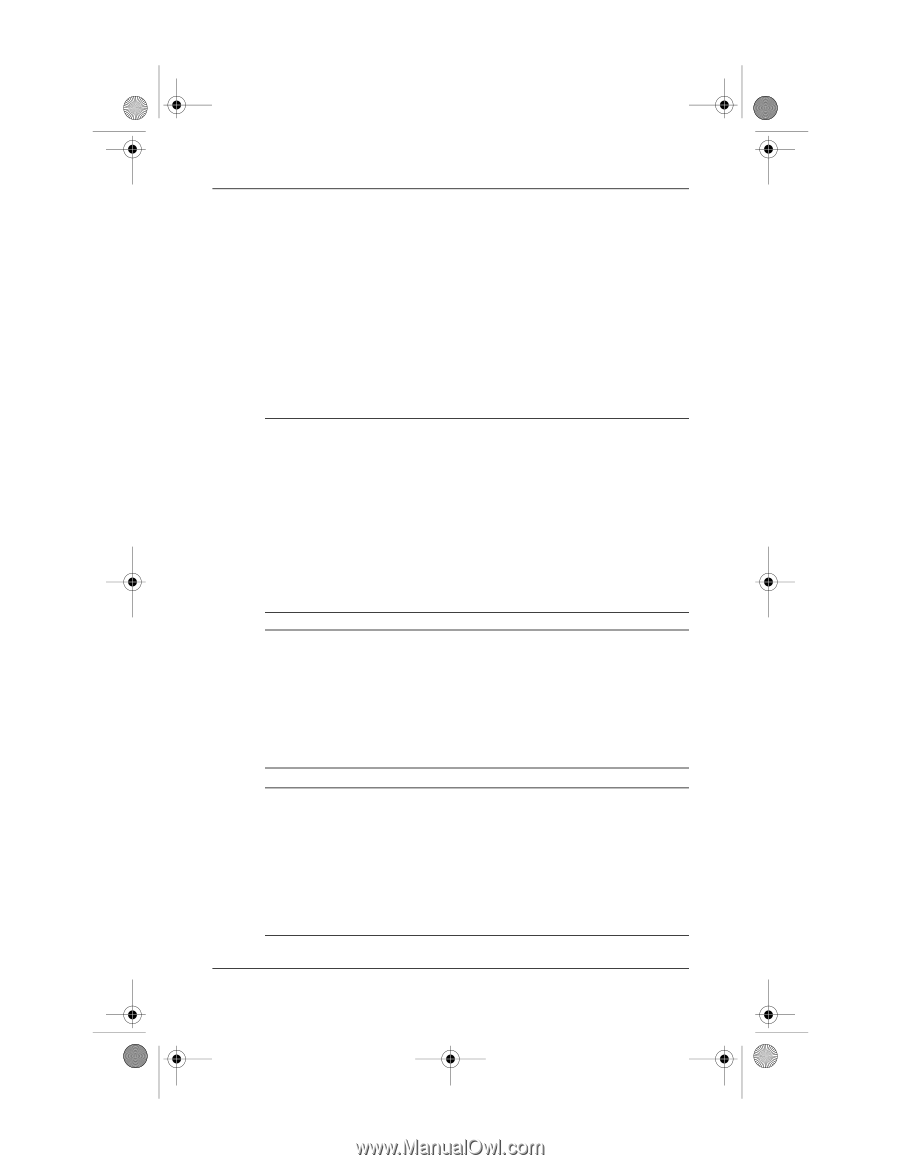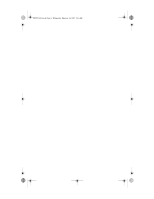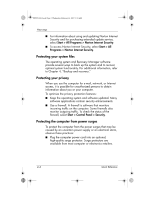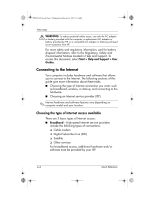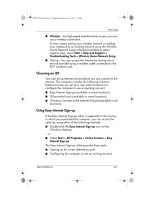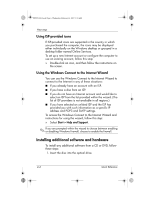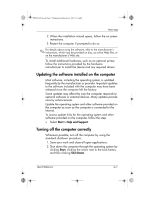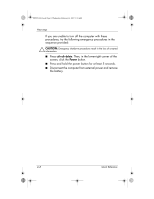HP Pavilion dv6000 HP Pavilion Entertainment PC - Quick Reference Guide - Page 11
Using the computer safely - battery
 |
View all HP Pavilion dv6000 manuals
Add to My Manuals
Save this manual to your list of manuals |
Page 11 highlights
441259-001.book Page 3 Wednesday, February 14, 2007 9:21 AM Next steps ■ During an electrical storm, either run the computer on battery power or shut down the computer and unplug the power cord. ■ If applicable to your location, provide surge protection on the modem cable that connects the modem to a telephone line. Telephone line surge protectors are available from computer or electronics retailers in some regions. Using the computer safely Å WARNING: To reduce the risk of electric shock or damage to your equipment: ■ Plug the power cord into an AC outlet that is easily accessible at all times. ■ Disconnect power from the computer by unplugging the power cord from the AC outlet (not by unplugging the power cord from the computer). ■ If provided with a 3-pin attachment plug on your power cord, plug the cord into a grounded (earthed) 3-pin outlet. Do not disable the power cord grounding pin, for example, by attaching a 2-pin adapter. The grounding pin is an important safety feature. Å WARNING: To reduce the risk of serious injury, read the Safety and Comfort Guide. It describes proper workstation setup and proper posture, health, and work habits for computer users. The Safety and Comfort Guide also provides important electrical and mechanical safety information. This guide is available on the Web at http://www.hp.com/ergo and in Help and Support. To access this document, select Start > Help and Support > User Guides, or refer to a User Guides disc included with some models. Å WARNING: To avoid potential discomfort or burns, do not block the air vents or place the computer on your lap for extended periods. Also, do not allow the AC adapter to contact the skin for extended periods during operation. The computer is designed to run demanding applications at full power. As a result of increased power consumption, it is normal for the computer and the AC adapter to feel warm or hot when used continuously. The computer and the AC adapter comply with the user-accessible surface temperature limits defined by the International Standard for Safety of Information Technology Equipment (IEC 60950). Quick Reference 2-3