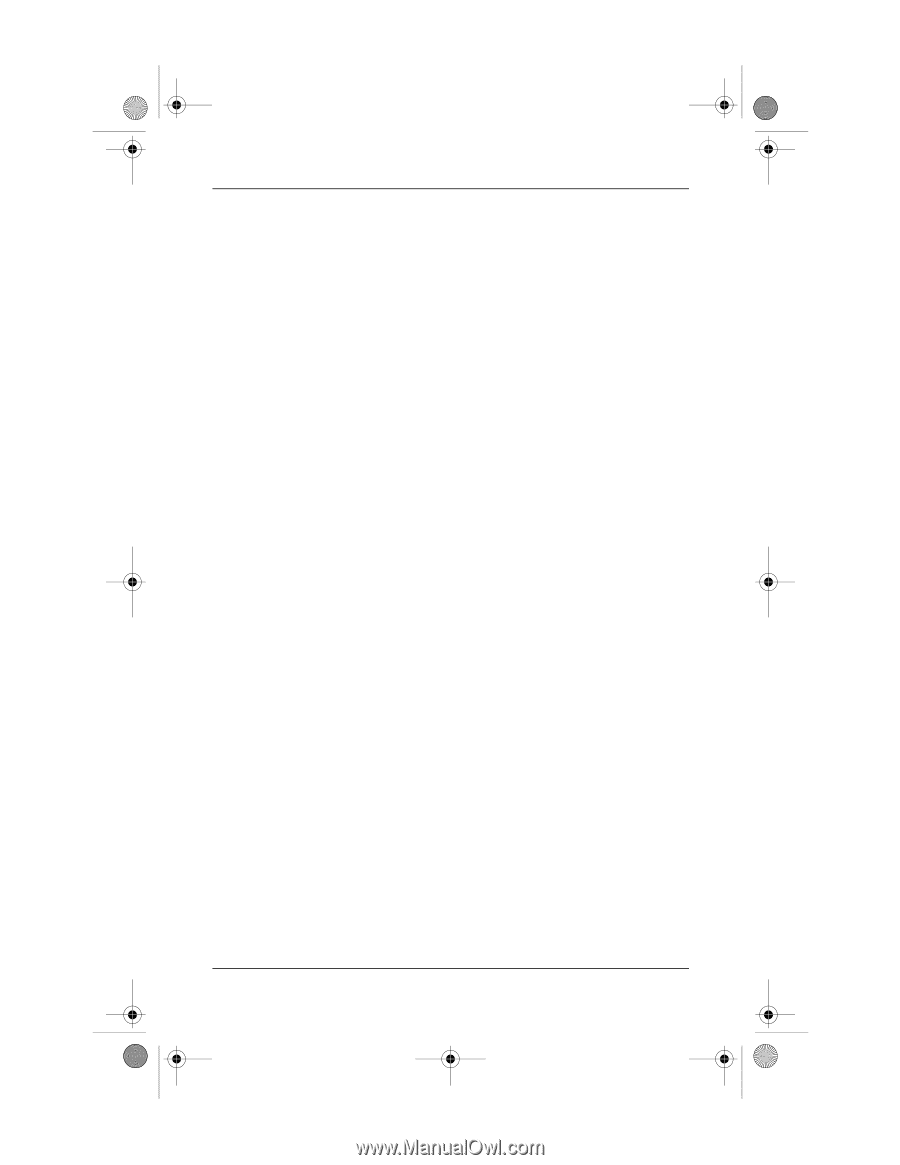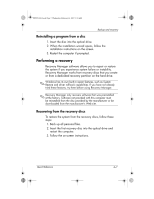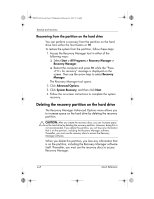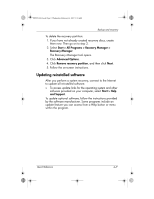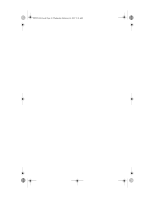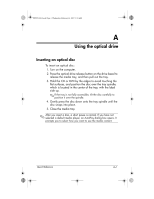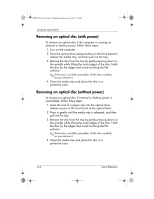HP Pavilion dv6000 HP Pavilion Entertainment PC - Quick Reference Guide - Page 34
Removing an optical disc with power, Removing an optical disc without power
 |
View all HP Pavilion dv6000 manuals
Add to My Manuals
Save this manual to your list of manuals |
Page 34 highlights
441259-001.book Page 2 Wednesday, February 14, 2007 9:21 AM Using the optical drive Removing an optical disc (with power) To remove an optical disc if the computer is running on external or battery power, follow these steps: 1. Turn on the computer. 2. Press the optical drive release button on the drive bezel to release the media tray, and then pull out the tray. 3. Remove the disc from the tray by gently pressing down on the spindle while lifting the outer edges of the disc. Hold the disc by the edges and avoid touching the flat surfaces. ✎ If the tray is not fully accessible, tilt the disc carefully as you remove it. 4. Close the media tray and place the disc in a protective case. Removing an optical disc (without power) To remove an optical disc if external or battery power is unavailable, follow these steps: 1. Insert the end of a paper clip into the optical drive release access in the front bezel of the optical drive. 2. Press in gently until the media tray is released, and then pull out the tray. 3. Remove the disc from the tray by gently pressing down on the spindle while lifting the outer edges of the disc. Hold the disc by the edges and avoid touching the flat surfaces. ✎ If the tray is not fully accessible, tilt the disc carefully as you remove it. 4. Close the media tray and place the disc in a protective case. A-2 Quick Reference