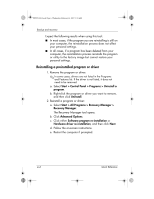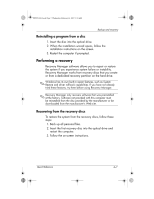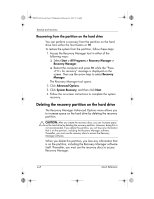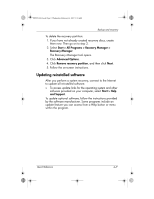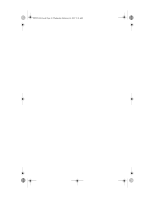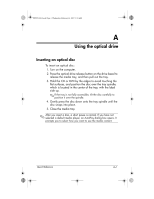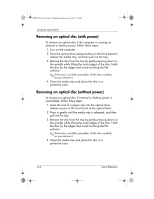HP Pavilion dv6000 HP Pavilion Entertainment PC - Quick Reference Guide - Page 33
Using the optical drive - won t turn on
 |
View all HP Pavilion dv6000 manuals
Add to My Manuals
Save this manual to your list of manuals |
Page 33 highlights
441259-001.book Page 1 Wednesday, February 14, 2007 9:21 AM A Using the optical drive Inserting an optical disc To insert an optical disc: 1. Turn on the computer. 2. Press the optical drive release button on the drive bezel to release the media tray, and then pull out the tray. 3. Hold the CD or DVD by the edges to avoid touching the flat surfaces, and position the disc over the tray spindle, which is located in the center of the tray, with the label side up. ✎ If the tray is not fully accessible, tilt the disc carefully to position it over the spindle. 4. Gently press the disc down onto the tray spindle until the disc snaps into place. 5. Close the media tray. ✎ After you insert a disc, a short pause is normal. If you have not selected a default media player, an AutoPlay dialog box opens. It prompts you to select how you want to use the media content. Quick Reference A-1