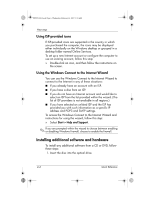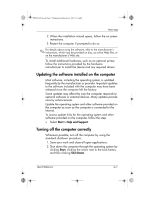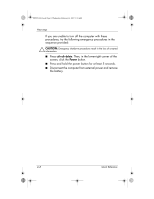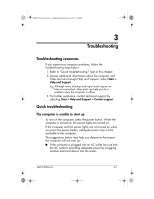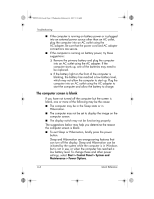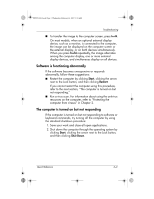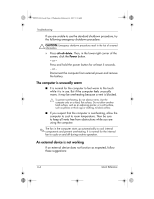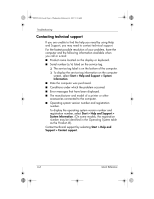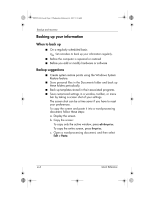HP Pavilion dv6000 HP Pavilion Entertainment PC - Quick Reference Guide - Page 19
Software is functioning abnormally, The computer is turned on but not responding - keyboard
 |
View all HP Pavilion dv6000 manuals
Add to My Manuals
Save this manual to your list of manuals |
Page 19 highlights
441259-001.book Page 3 Wednesday, February 14, 2007 9:21 AM Troubleshooting ■ To transfer the image to the computer screen, press fn+f4. On most models, when an optional external display device, such as a monitor, is connected to the computer, the image can be displayed on the computer screen or the external display, or on both devices simultaneously. When you press fn+f4 repeatedly, the image alternates among the computer display, one or more external display devices, and simultaneous display on all devices. Software is functioning abnormally If the software becomes unresponsive or responds abnormally, follow these suggestions: ■ Restart the computer by clicking Start, clicking the arrow next to the Lock button, and then clicking Restart. If you cannot restart the computer using this procedure, refer to the next section, "The computer is turned on but not responding." ■ Run a virus scan. For information about using the antivirus resources on the computer, refer to "Protecting the computer from viruses" in Chapter 2. The computer is turned on but not responding If the computer is turned on but not responding to software or keyboard commands, try turning off the computer by using the standard shutdown procedure: 1. Save your work and close all open applications. 2. Shut down the computer through the operating system by clicking Start, clicking the arrow next to the Lock button, and then clicking Shut Down. Quick Reference 3-3