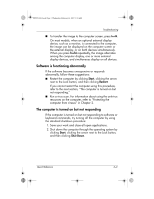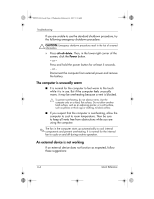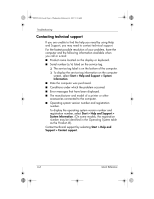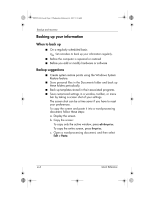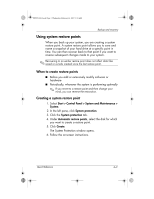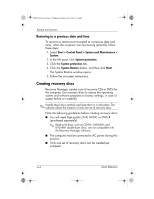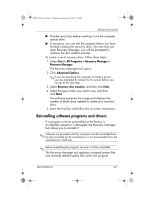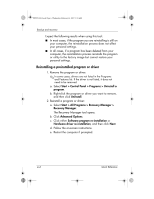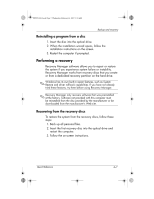HP Pavilion dv6000 HP Pavilion Entertainment PC - Quick Reference Guide - Page 24
Backing up your information - recovery
 |
View all HP Pavilion dv6000 manuals
Add to My Manuals
Save this manual to your list of manuals |
Page 24 highlights
441259-001.book Page 2 Wednesday, February 14, 2007 9:21 AM Backup and recovery Backing up your information When to back up ■ On a regularly scheduled basis ✎ Set reminders to back up your information regularly. ■ Before the computer is repaired or restored ■ Before you add or modify hardware or software Backup suggestions ■ Create system restore points using the Windows System Restore feature. ■ Store personal files in the Documents folder and back up these folders periodically. ■ Back up templates stored in their associated programs. ■ Save customized settings in a window, toolbar, or menu bar by taking a screen shot of your settings. The screen shot can be a time saver if you have to reset your preferences. To copy the screen and paste it into a word-processing document, follow these steps: a. Display the screen. b. Copy the screen: To copy only the active window, press alt+fn+prt sc. To copy the entire screen, press fn+prt sc. c. Open a word-processing document, and then select Edit > Paste. 4-2 Quick Reference