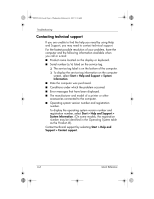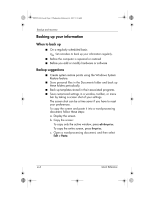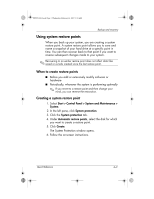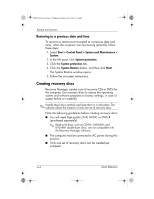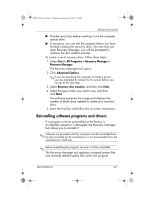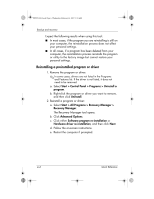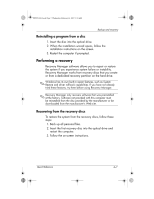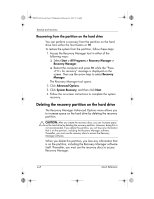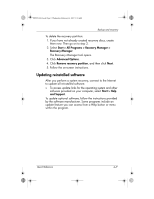HP Pavilion dv6000 HP Pavilion Entertainment PC - Quick Reference Guide - Page 26
Creating recovery discs - no power
 |
View all HP Pavilion dv6000 manuals
Add to My Manuals
Save this manual to your list of manuals |
Page 26 highlights
441259-001.book Page 4 Wednesday, February 14, 2007 9:21 AM Backup and recovery Restoring to a previous date and time To revert to a restore point (created at a previous date and time), when the computer was functioning optimally, follow these steps: 1. Select Start > Control Panel > System and Maintenance > System. 2. In the left pane, click System protection. 3. Click the System protection tab. 4. Click the System Restore button, and then click Next. The System Restore window opens. 5. Follow the on-screen instructions. Creating recovery discs Recovery Manager creates a set of recovery CDs or DVDs for the computer. Use recovery discs to restore the operating system and software programs to factory settings, in case of system failure or instability. ✎ Handle these discs carefully and keep them in a safe place. The software allows the creation of only one set of recovery discs. Note the following guidelines before creating recovery discs: ■ You will need high-quality CD-R, DVD-R, or DVD+R (purchased separately). ✎ Read-write discs, such as CD-RW, DVD±RW, and DVD±RW double-layer discs, are not compatible with the Recovery Manager software. ■ The computer must be connected to AC power during this process. ■ Only one set of recovery discs can be created per computer. 4-4 Quick Reference