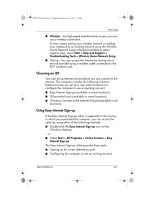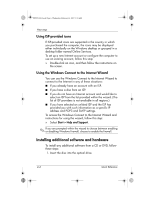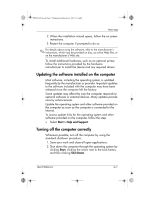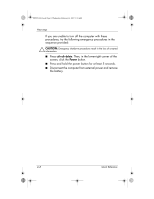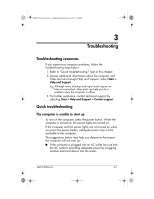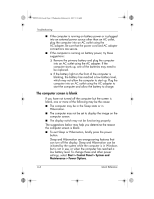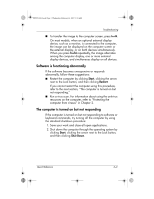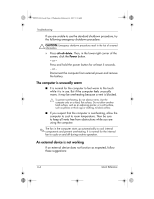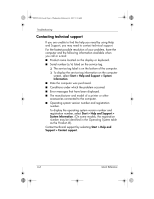HP Pavilion dv6000 HP Pavilion Entertainment PC - Quick Reference Guide - Page 18
The computer screen is blank - power cord
 |
View all HP Pavilion dv6000 manuals
Add to My Manuals
Save this manual to your list of manuals |
Page 18 highlights
441259-001.book Page 2 Wednesday, February 14, 2007 9:21 AM Troubleshooting ■ If the computer is running on battery power or is plugged into an external power source other than an AC outlet, plug the computer into an AC outlet using the AC adapter. Be sure that the power cord and AC adapter connections are secure. ■ If the computer is running on battery power, try these suggestions: ❏ Remove the primary battery and plug the computer into an AC outlet using the AC adapter. If the computer starts up, one of the batteries may need to be replaced. ❏ If the battery light on the front of the computer is blinking, the battery has reached a low battery level, which may not allow the computer to start up. Plug the computer into an AC outlet using the AC adapter to start the computer and allow the battery to charge. The computer screen is blank If you have not turned off the computer but the screen is blank, one or more of the following may be the cause: ■ The computer may be in the Sleep state or in Hibernation. ■ The computer may not be set to display the image on the computer screen. ■ The display switch may not be functioning properly. The suggestions below may help you determine the reason the computer screen is blank. ■ To exit Sleep or Hibernation, briefly press the power button. Sleep and Hibernation are energy-saving features that can turn off the display. Sleep and Hibernation can be initiated by the system while the computer is in Windows but is not in use, or when the computer has reached a low battery level. To change these and other power settings, select Start > Control Panel > System and Maintenance > Power Options. 3-2 Quick Reference