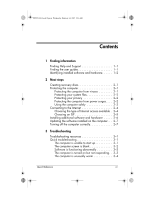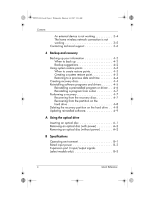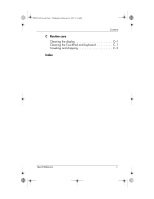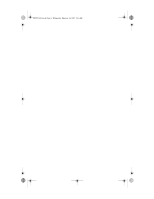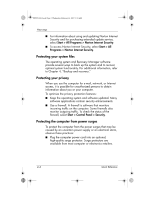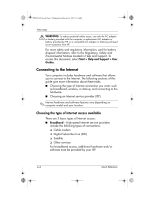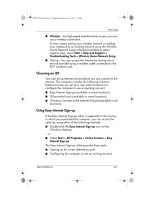HP Pavilion dv6000 HP Pavilion Entertainment PC - Quick Reference Guide - Page 8
Identifying installed software and hardware - hard drive
 |
View all HP Pavilion dv6000 manuals
Add to My Manuals
Save this manual to your list of manuals |
Page 8 highlights
441259-001.book Page 2 Wednesday, February 14, 2007 9:21 AM Finding information Identifying installed software and hardware The computer includes software that is preinstalled on the hard drive. To see a list of the software: » Select Start > All Programs. ✎ Double-click the program you want to open. ✎ For details about using software included with the computer, refer to the software manufacturer's instructions, which may be provided on disc, as online Help files, or on the manufacturer's Web site. To see a list of hardware installed on the computer: 1. Select Start > Computer > System properties. 2. In the left pane, click Device Manager. ✎ You can modify your device configurations using Device Manager. ✎ Windows® includes the User Account Control feature to improve the security of your computer. You may be prompted for your permission or password for tasks such as installing applications, running utilities, or changing Windows settings. Refer to Windows online Help for more information. 1-2 Quick Reference