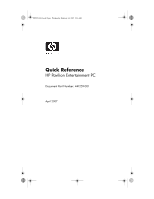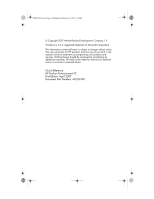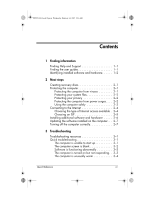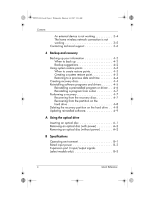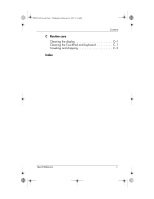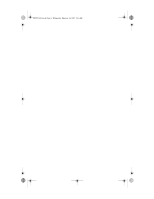HP Pavilion dv6000 HP Pavilion Entertainment PC - Quick Reference Guide - Page 3
Contents - recovery disc
 |
View all HP Pavilion dv6000 manuals
Add to My Manuals
Save this manual to your list of manuals |
Page 3 highlights
441259-001.book Page iii Wednesday, February 14, 2007 9:21 AM Contents 1 Finding information Finding Help and Support 1-1 Finding the user guides 1-1 Identifying installed software and hardware. . . . . . 1-2 2 Next steps Creating recovery discs 2-1 Protecting the computer 2-1 Protecting the computer from viruses 2-1 Protecting your system files 2-2 Protecting your privacy 2-2 Protecting the computer from power surges. . . . 2-2 Using the computer safely 2-3 Connecting to the Internet 2-4 Choosing the type of Internet access available . 2-4 Choosing an ISP 2-5 Installing additional software and hardware . . . . . 2-6 Updating the software installed on the computer. . . 2-7 Turning off the computer correctly 2-7 3 Troubleshooting Troubleshooting resources 3-1 Quick troubleshooting 3-1 The computer is unable to start up 3-1 The computer screen is blank 3-2 Software is functioning abnormally 3-3 The computer is turned on but not responding. . 3-3 The computer is unusually warm 3-4 Quick Reference iii