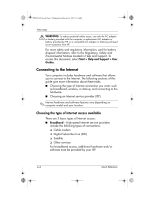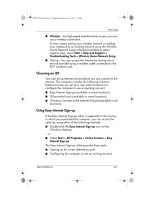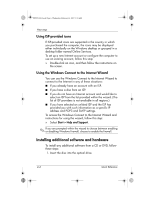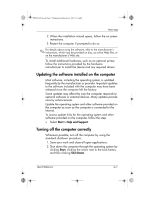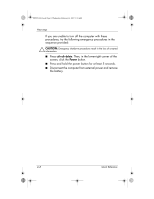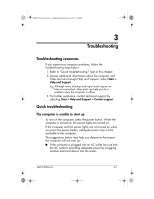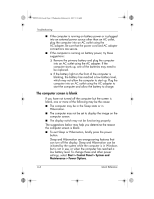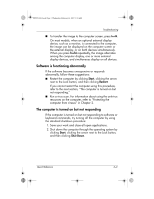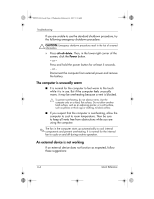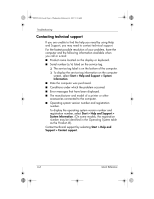HP Pavilion dv6000 HP Pavilion Entertainment PC - Quick Reference Guide - Page 17
Troubleshooting - problems
 |
View all HP Pavilion dv6000 manuals
Add to My Manuals
Save this manual to your list of manuals |
Page 17 highlights
441259-001.book Page 1 Wednesday, February 14, 2007 9:21 AM 3 Troubleshooting Troubleshooting resources If you experience computer problems, follow the troubleshooting steps below: 1. Refer to "Quick troubleshooting," next in this chapter. 2. Access additional information about the computer and Web site links through Help and Support. Select Start > Help and Support. ✎ Although many checkup and repair tools require an Internet connection, other tools can help you fix a problem when the computer is offline. 3. For further assistance, contact technical support by selecting Start > Help and Support > Contact support. Quick troubleshooting The computer is unable to start up To turn on the computer, press the power button. When the computer is turned on, the power lights are turned on. If the computer and the power lights are not turned on when you press the power button, adequate power may not be available to the computer. The suggestions below may help you determine the reason the computer will not start up: ■ If the computer is plugged into an AC outlet, be sure that the AC outlet is providing adequate power by plugging another electrical device into the outlet. Quick Reference 3-1