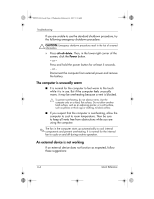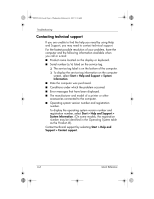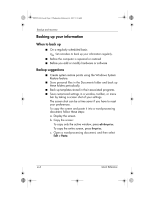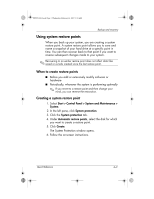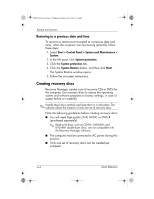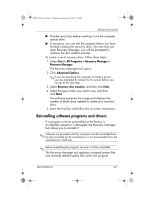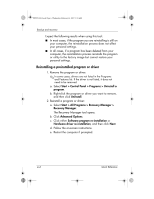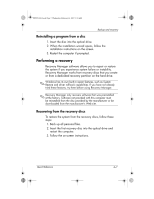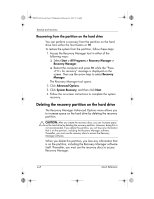HP Pavilion dv6000 HP Pavilion Entertainment PC - Quick Reference Guide - Page 25
Using system restore points - specifications
 |
View all HP Pavilion dv6000 manuals
Add to My Manuals
Save this manual to your list of manuals |
Page 25 highlights
441259-001.book Page 3 Wednesday, February 14, 2007 9:21 AM Backup and recovery Using system restore points When you back up your system, you are creating a system restore point. A system restore point allows you to save and name a snapshot of your hard drive at a specific point in time. You can then recover back to that point if you want to reverse subsequent changes made to your system. ✎ Recovering to an earlier restore point does not affect data files saved or e-mails created since the last restore point. When to create restore points ■ Before you add or extensively modify software or hardware ■ Periodically, whenever the system is performing optimally ✎ If you revert to a restore point and then change your mind, you can reverse the restoration. Creating a system restore point 1. Select Start > Control Panel > System and Maintenance > System. 2. In the left pane, click System protection. 3. Click the System protection tab. 4. Under Automatic restore points, select the disk for which you want to create a restore point. 5. Click Create. The System Protection window opens. 6. Follow the on-screen instructions. Quick Reference 4-3