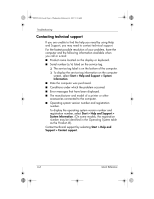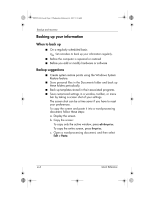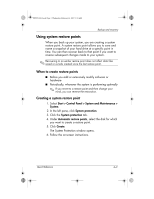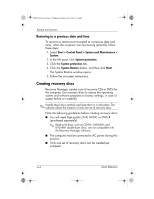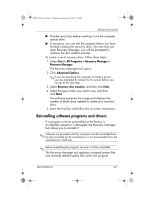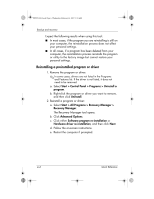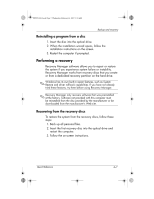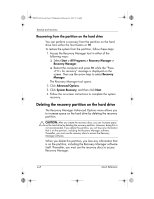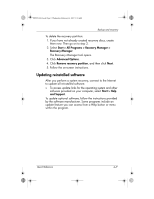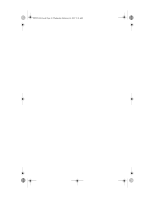HP Pavilion dv6000 HP Pavilion Entertainment PC - Quick Reference Guide - Page 27
Reinstalling software programs and drivers - replacement screen
 |
View all HP Pavilion dv6000 manuals
Add to My Manuals
Save this manual to your list of manuals |
Page 27 highlights
441259-001.book Page 5 Wednesday, February 14, 2007 9:21 AM Backup and recovery ■ Number each disc before inserting it into the computer optical drive. ■ If necessary, you can exit the program before you have finished creating the recovery discs. The next time you open Recovery Manager, you will be prompted to continue the disc creation process. To create a set of recovery discs, follow these steps: 1. Select Start > All Programs > Recovery Manager > Recovery Manager. The Recovery Manager tool opens. 2. Click Advanced Options. ✎ If you are operating the computer on battery power, you are prompted to connect to AC power before you can go to the next step. 3. Select Recovery disc creation, and then click Next. 4. Select the type of disc you want to use, and then click Next. The software examines the image and displays the number of blank discs needed to create your recovery discs. 5. Insert the first disc and follow the on-screen instructions. Reinstalling software programs and drivers If a program or driver preinstalled at the factory is accidentally erased or is damaged, the Recovery Manager tool allows you to reinstall it. ✎ Software not provided with this computer must be reinstalled from the disc provided by the manufacturer or be downloaded from the manufacturer's Web site. ✎ Before reinstalling the program, be sure it is fully uninstalled. The Recovery Manager tool replaces corrupted system files and reinstalls deleted system files within the program. Quick Reference 4-5