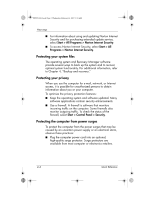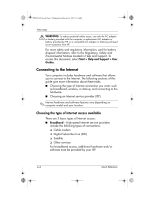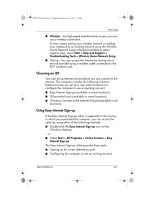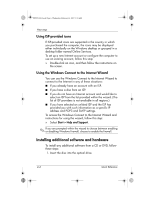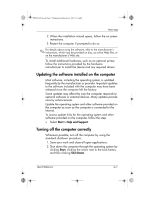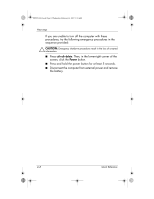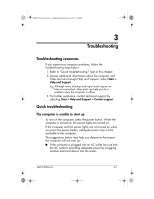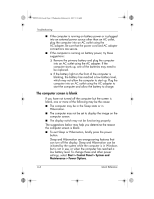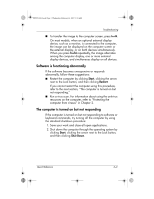HP Pavilion dv6000 HP Pavilion Entertainment PC - Quick Reference Guide - Page 14
Installing additional software and hardware - screen
 |
View all HP Pavilion dv6000 manuals
Add to My Manuals
Save this manual to your list of manuals |
Page 14 highlights
441259-001.book Page 6 Wednesday, February 14, 2007 9:21 AM Next steps Using ISP-provided icons If ISP-provided icons are supported in the country in which you purchased the computer, the icons may be displayed either individually on the Windows desktop or grouped in a desktop folder named Online Services. To set up a new Internet account or configure the computer to use an existing account, follow this step: » Double-click an icon, and then follow the instructions on the screen. Using the Windows Connect to the Internet Wizard You can use the Windows Connect to the Internet Wizard to connect to the Internet in any of these situations: ■ If you already have an account with an ISP. ■ If you have a disc from an ISP. ■ If you do not have an Internet account and would like to select an ISP from the list provided within the wizard. (The list of ISP providers is not available in all regions.) ■ If you have selected an unlisted ISP and the ISP has provided you with such information as a specific IP address and POP3 and SMTP settings. To access the Windows Connect to the Internet Wizard and instructions for using the wizard, follow this step: » Select Start > Help and Support. ✎ If you are prompted within the wizard to choose between enabling or disabling Windows Firewall, choose to enable the firewall. Installing additional software and hardware To install any additional software from a CD or DVD, follow these steps: 1. Insert the disc into the optical drive. 2-6 Quick Reference