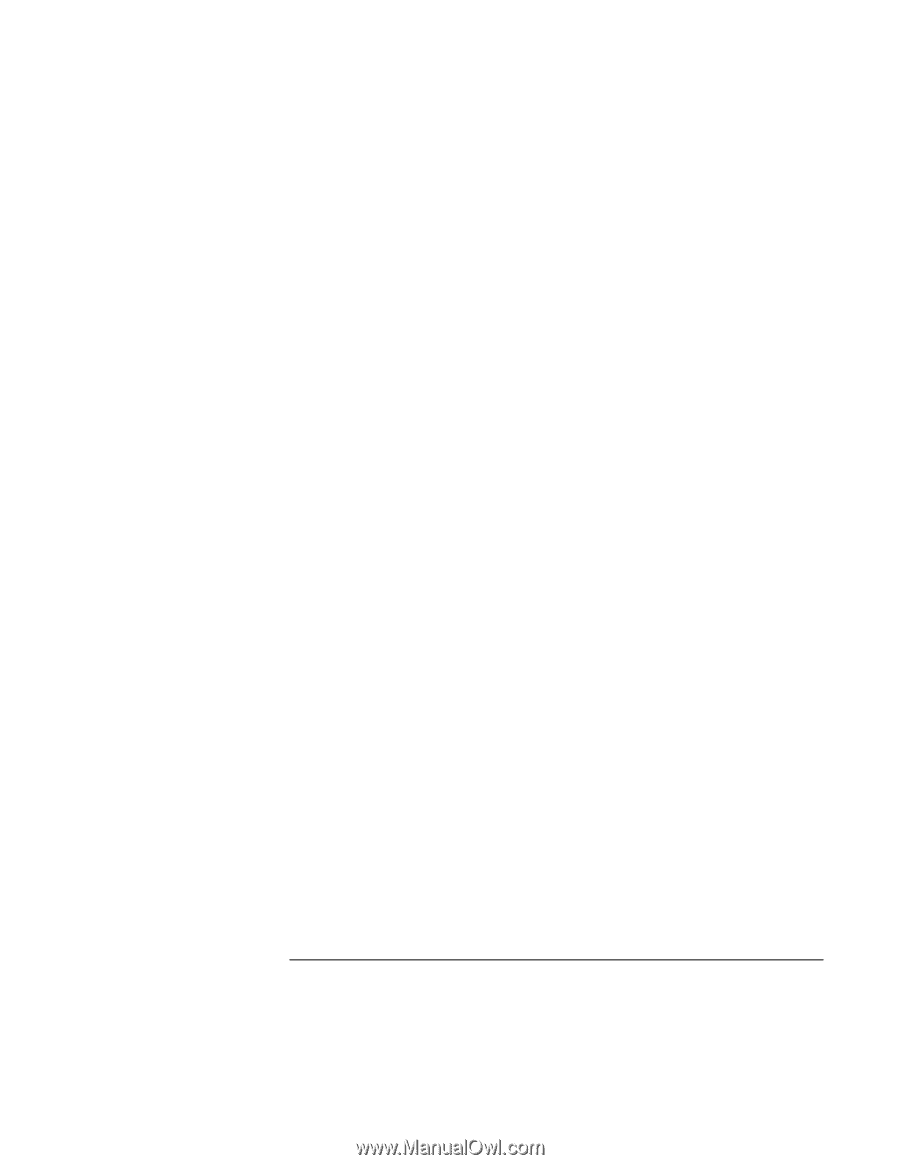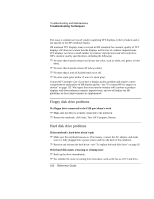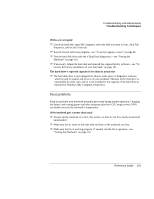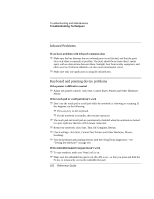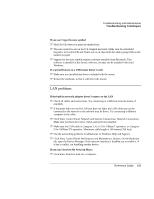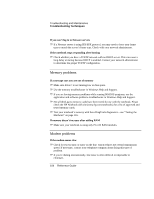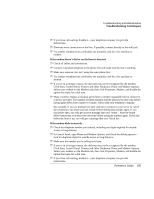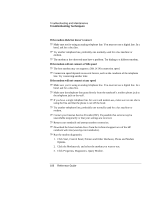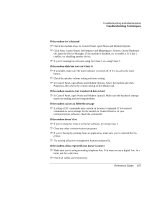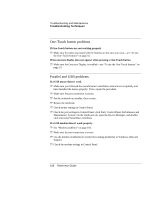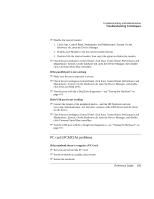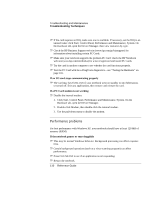HP Pavilion zt1100 HP Pavilion Notebook PC ZT1000 Series and Omnibook Noteboo - Page 105
Click Start, Control Panel, Printers and Other Hardware, Phone and Modem Options.
 |
View all HP Pavilion zt1100 manuals
Add to My Manuals
Save this manual to your list of manuals |
Page 105 highlights
Troubleshooting and Maintenance Troubleshooting Techniques ? ? If you have call-waiting, disable it- your telephone company can provide instructions. ? ? Eliminate extra connections in the line. If possible, connect directly to the wall jack. ? ? Try another telephone line, preferably one normally used for a fax machine or modem. If the modem doesn't dial or no dial tone is detected ? ? Check all cables and connections. ? ? Connect a standard telephone to the phone line and make sure the line is working. ? ? Make sure someone else isn't using the same phone line. ? ? Try another telephone line, preferably one normally used for a fax machine or modem. ? ? If you're in a foreign country, the dial tone may not be recognized by the modem. Click Start, Control Panel, Printers and Other Hardware, Phone and Modem Options. Select your modem on the Modems tab, then click Properties, Modem, and disable the option that waits for a dial tone. ? ? Many countries impose a blackout period after a modem repeatedly fails to connect to a service provider. The number of failed attempts and the period you must wait before trying again differ from country to country: check with your telephone company. For example, if you are dialing from Italy and fail to connect to your server or cancel the connection, you must wait one minute before dialing that number again. If you dial before then, you will get an error message that says "delay." After the fourth failed connection, you must wait one hour before trying the number again. If you dial before the hour is up, you will get a message that says "black list." If the modem dials incorrectly ? ? Check the telephone number you entered, including any digits required for outside access or long distance. ? ? In Control Panel, open Phone and Modem Options, and check the dialing options- look for duplicate digits for outside access or long distance. ? ? Make sure the number you're calling isn't busy. ? ? If you're in a foreign country, the dial tone may not be recognized by the modem. Click Start, Control Panel, Printers and Other Hardware, Phone and Modem Options. Select your modem on the Modems tab, then click Properties, Modem, and disable the option that waits for a dial tone. ? ? If you have call-waiting, disable it- your telephone company can provide instructions. Reference Guide 105