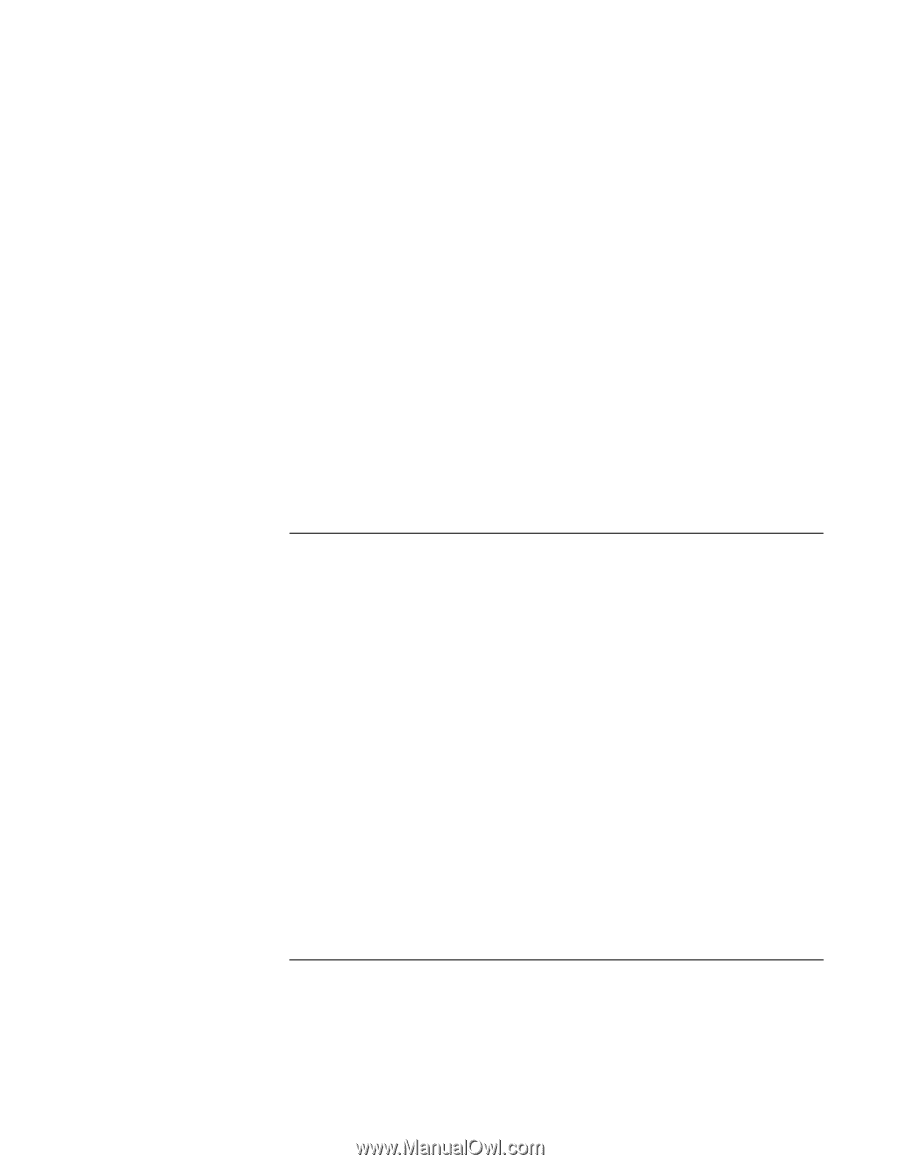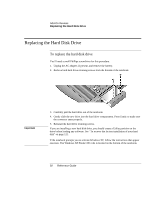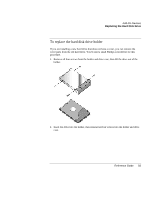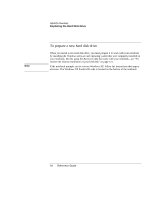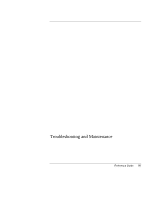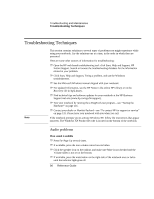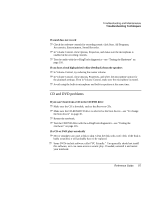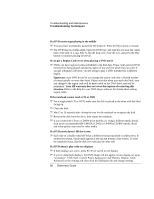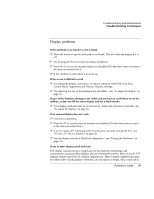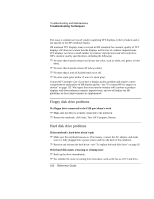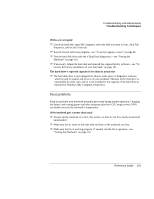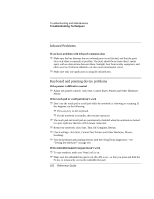HP Pavilion zt1100 HP Pavilion Notebook PC ZT1000 Series and Omnibook Noteboo - Page 97
CD and DVD problems
 |
View all HP Pavilion zt1100 manuals
Add to My Manuals
Save this manual to your list of manuals |
Page 97 highlights
Troubleshooting and Maintenance Troubleshooting Techniques If sound does not record ? ? Check the software controls for recording sound: click Start, All Programs, Accessories, Entertainment, Sound Recorder. ? ? In Volume Control, click Options, Properties, and make sure the microphone is enabled in the recording controls. ? ? Test the audio with the e-DiagTools diagnostics- see "Testing the Hardware" on page 116. If you hear a loud high-pitched whine (feedback) from the speakers ? ? In Volume Control, try reducing the master volume. ? ? In Volume Control, click Options, Properties, and select the microphone option for the playback settings. Then in Volume Control, make sure the microphone is muted. ? ? Avoid using the built-in microphone and built-in speakers at the same time. CD and DVD problems If you can't boot from a CD in the CD/DVD drive ? ? Make sure the CD is bootable, such as the Recovery CDs. ? ? Make sure the CD-ROM/DVD drive is selected as the boot device- see "To change the boot device" on page 30. ? ? Restart the notebook. ? ? Test the CD/DVD drive with the e-DiagTools diagnostics- see "Testing the Hardware" on page 116. If a CD or DVD plays erratically ? ? Dirt or smudges can cause a disk to skip. Clean the disk with a soft cloth. If the disk is badly scratched, it will probably have to be replaced. ? ? Some DVDs include software called "PC Friendly." You generally should not install this software, as it can cause errors or erratic play. If needed, uninstall it and restart your notebook. Reference Guide 97