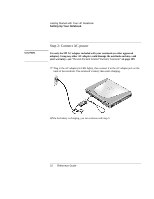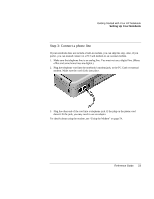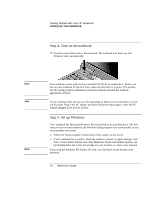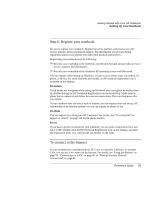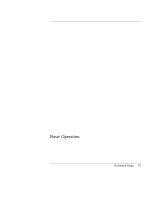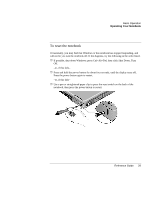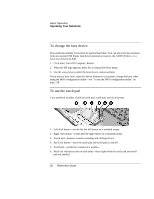HP Pavilion zt1100 HP Pavilion Notebook PC ZT1000 Series and Omnibook Noteboo - Page 25
Step 6: Register your notebook, To connect to the Internet
 |
View all HP Pavilion zt1100 manuals
Add to My Manuals
Save this manual to your list of manuals |
Page 25 highlights
Getting Started with Your HP Notebook Setting Up Your Notebook Step 6: Register your notebook Be sure to register your notebook. Registering is free and fast, and ensures you will receive quicker, more personalized support. The information you provide during registration allows us to provide you with better products and services. Registering your notebook does the following: ? ? Records your ownership of the notebook with Hewlett-Packard and provides access to service, support, and information. ? ? Records your ownership of the Windows XP operating system with Microsoft. You can register while setting up Windows, or later in any of three ways: by modem, by phone, or by fax. For some countries and models, an HP notebook registration icon is available on the desktop. By modem If you decide not to register while setting up Windows, you can register by modem later by double-clicking the HP Notebook Registration icon on the desktop. Make sure the phone line is connected and follow the onscreen instructions. The icon disappears after you register. If your notebook does not have a built-in modem, you can register after you set up a PC card modem or an external modem- or you can register by phone or fax. By phone You can register by calling your HP Customer Care Center. See "To contact HP for support or service" on page 125 for the phone number. By fax If you have a printer connected to your notebook, you can print a registration form and fax it to HP. Double-click the HP Notebook Registration icon on the desktop, and print the registration form. You will find the fax number on the form. To connect to the Internet If your notebook has a modem (built-in, PC Card, or external), LAN port, or wireless LAN, you can use it to connect to the Internet. For details, see "Using the Modem" on page 54, "Connecting to a LAN" on page 60, or "Making Wireless Network Connections" on page 61. Reference Guide 25