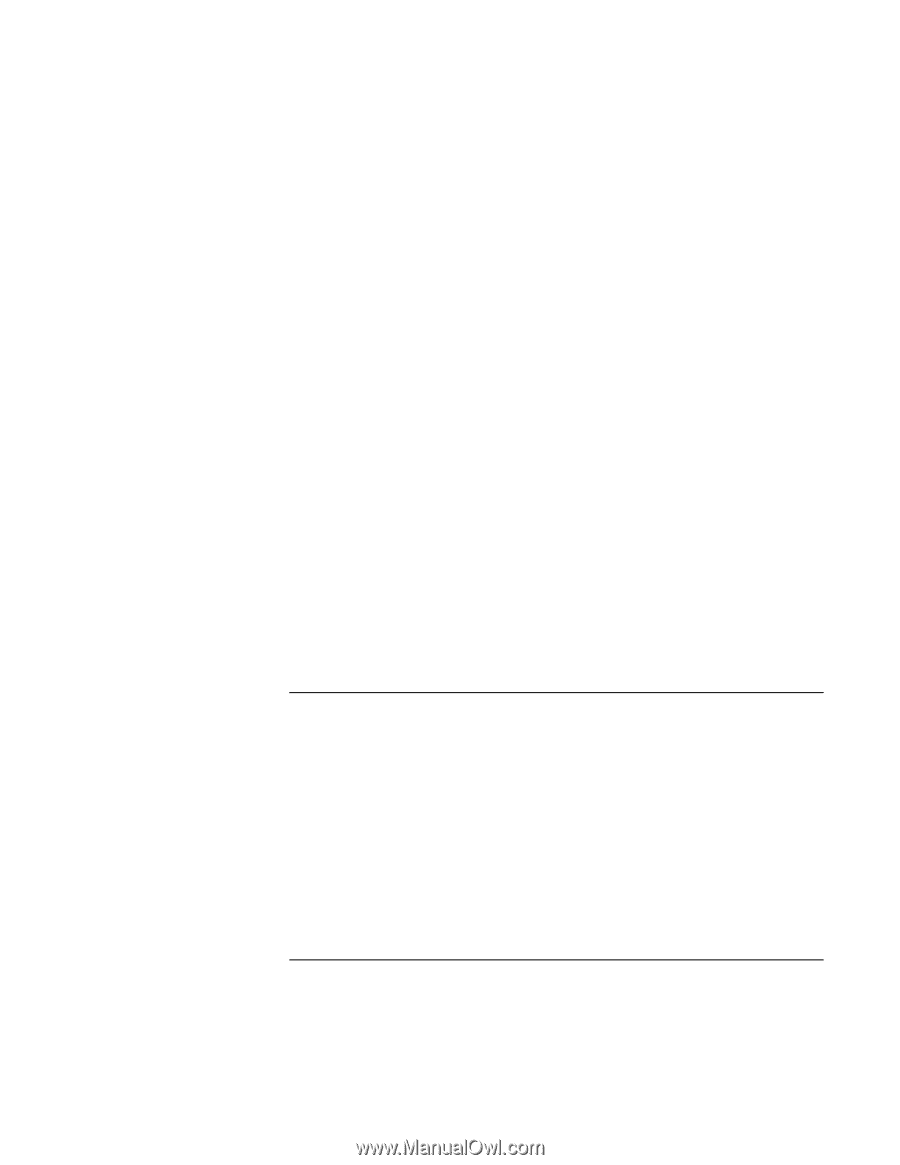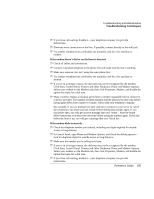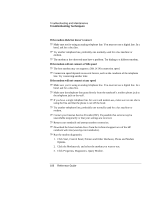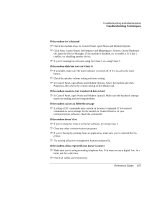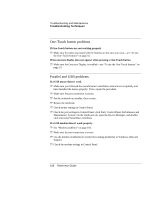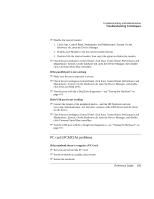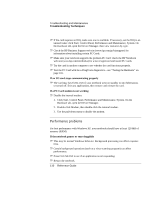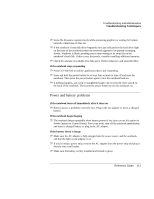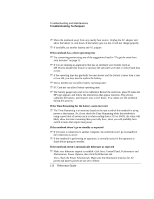HP Pavilion zt1100 HP Pavilion Notebook PC ZT1000 Series and Omnibook Noteboo - Page 110
Performance problems
 |
View all HP Pavilion zt1100 manuals
Add to My Manuals
Save this manual to your list of manuals |
Page 110 highlights
Troubleshooting and Maintenance Troubleshooting Techniques ? ? If the card requires an IRQ, make sure one is available. If necessary, set the IRQ to an unused value: click Start, Control Panel, Performance and Maintenance, System. On the Hardware tab, open the Device Manager, then view resources by type. ? ? Check the HP Business Support web site (www.hp.com/go/bizsupport) for information about installing certain PC Cards. ? ? Make sure your notebook supports the problem PC Card: check the HP Notebook web site (www.hp.com/notebooks) for a list of approved and tested PC Cards. ? ? Try the card in another computer to see whether the card functions properly. ? ? Test the PC Card with the e-DiagTools diagnostics- see "Testing the Hardware" on page 116. If an I/O card stops communicating properly ? ? The card may have been reset if your notebook went on standby or into hibernation, or turned off. Exit any applications, then remove and reinsert the card. If a PC Card modem is not working ? ? Disable the internal modem: 1. Click Start, Control Panel, Performance and Maintenance, System. On the Hardware tab, open the Device Manager. 2. Double-click Modem, then double-click the internal modem. 3. Use the pull-down menu to disable the modem. Performance problems For best performance with Windows XP, your notebook should have at least 128 MB of memory (RAM). If the notebook pauses or runs sluggishly ? ? This may be normal Windows behavior. Background processing can affect response time. ? ? Certain background operations (such as a virus-scanning program) can affect performance. ? ? Press Ctrl+Alt+Del to see if an application is not responding. ? ? Restart the notebook. 110 Reference Guide