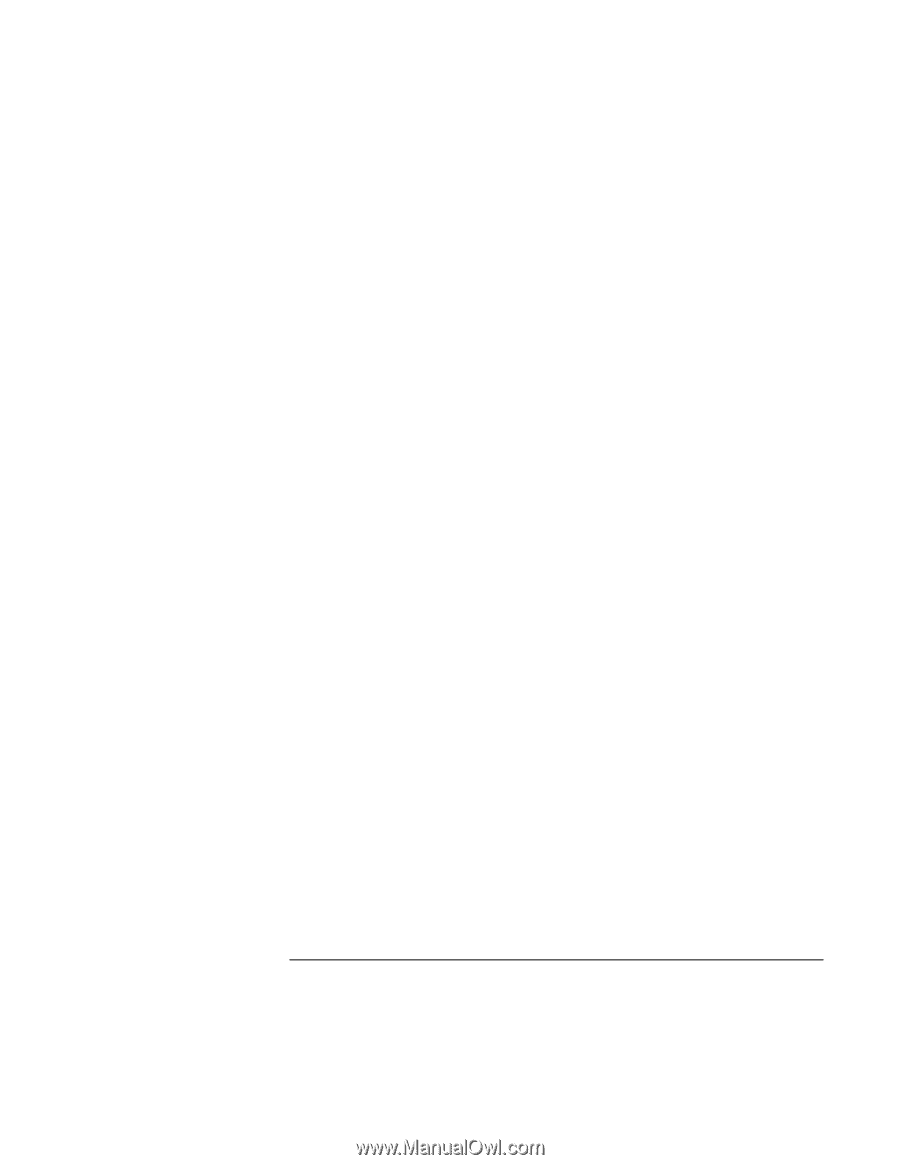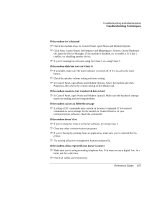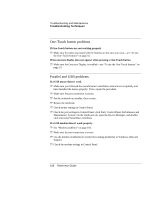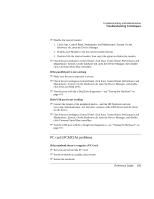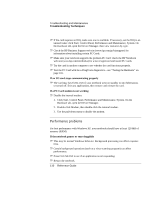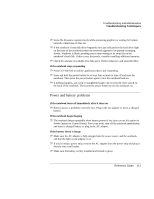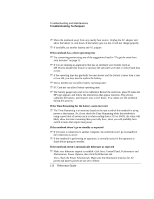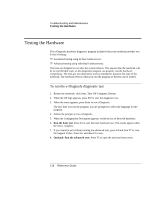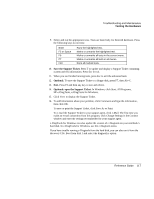HP Pavilion zt1100 HP Pavilion Notebook PC ZT1000 Series and Omnibook Noteboo - Page 112
If the Time Remaining for the battery seems incorrect
 |
View all HP Pavilion zt1100 manuals
Add to My Manuals
Save this manual to your list of manuals |
Page 112 highlights
Troubleshooting and Maintenance Troubleshooting Techniques ? ? Move the notebook away from any nearby heat source. Unplug the AC adapter and allow the battery to cool down. If the battery gets too hot, it will not charge properly. ? ? If available, try another battery and AC adapter. If the notebook has a short operating time ? ? Try conserving power using any of the suggestions listed in "To get the most from your batteries" on page 51. ? ? If you are running an application that has an automatic save feature (such as MS Word), disable this feature or increase the specified save time to reduce hard disk access. ? ? If the operating time has gradually become shorter and the battery is more than a year or two old, you may need to replace the battery. ? ? Heavy modem use can affect battery operating time. ? ? PC Card use can affect battery operating time. ? ? The battery gauge may need to be calibrated. Restart the notebook, press F6 when the HP logo appears, and follow the instructions that appear onscreen. The process calibrates the battery, and requires four to five hours. You cannot use the notebook during this process. If the Time Remaining for the battery seems incorrect ? ? The Time Remaining is an estimate based on the rate at which the notebook is using power at that instant. So, if you check the Time Remaining while the notebook is using a good deal of power (such as when reading from a CD or DVD), the value will likely show less time remaining than you really have, since you will probably later switch to tasks that require less power. If the notebook doesn't go on standby as expected ? ? If you have a connection to another computer, the notebook won't go on standby if the connection is active. ? ? If the notebook is performing an operation, it normally waits for the operation to finish before going on standby. If the notebook doesn't automatically hibernate as expected ? ? Make sure hibernate support is enabled: click Start, Control Panel, Performance and Maintenance, Power Options, then click the Hibernate tab. Also, check the Power Schemes tab. Make sure the hibernation timeouts for AC power and battery power are not set to Never. 112 Reference Guide