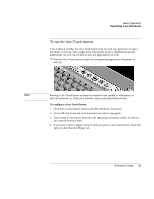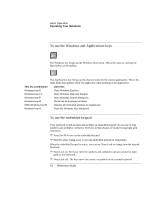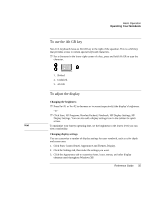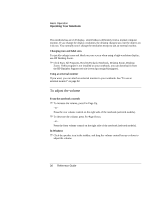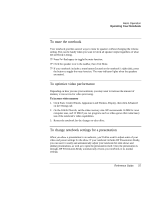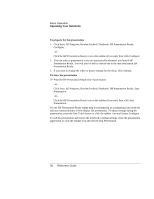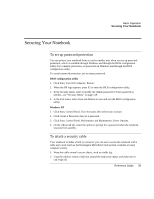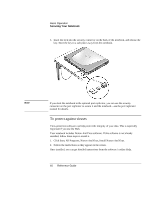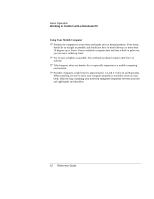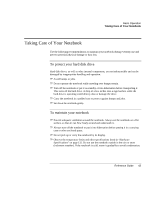HP Pavilion zt1100 HP Pavilion Notebook PC ZT1000 Series and Omnibook Noteboo - Page 38
Click Start, All Programs, Hewlett-Packard, Notebook, HP Presentation Ready, Start
 |
View all HP Pavilion zt1100 manuals
Add to My Manuals
Save this manual to your list of manuals |
Page 38 highlights
Basic Operation Operating Your Notebook To prepare for the presentation 1. Click Start, All Programs, Hewlett-Packard, Notebook, HP Presentation Ready, Configure. -or- Click the HP Presentation Ready icon in the taskbar (if present), then click Configure. 2. You can select a presentation to be run automatically whenever you launch HP Presentation Ready. You will also be able to choose one at the time you launch HP Presentation Ready. 3. If you want to change the video or power settings for the show, click Settings. To show the presentation ? ? Press the HP Presentation Ready One-Touch button. -or- Click Start, All Programs, Hewlett-Packard, Notebook, HP Presentation Ready, Start Presentation. -or- Click the HP Presentation Ready icon in the taskbar (if present), then click Start Presentation. See the HP Presentation Ready online help for information on configuring your notebook and any external monitor to best display the presentation. To adjust settings during the presentation, press the One-Touch button or click the taskbar icon and choose Configure. To end the presentation and restore the notebook's normal settings, close the presentation application or click the taskbar icon and choose Stop Presentation. 38 Reference Guide