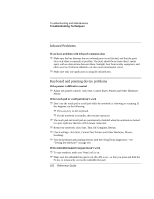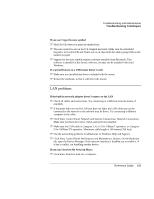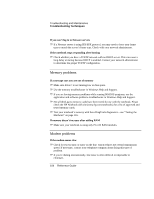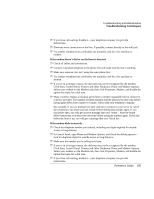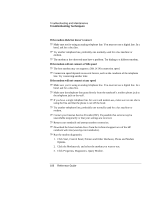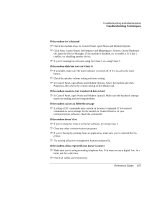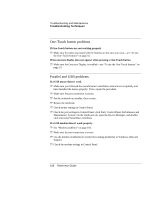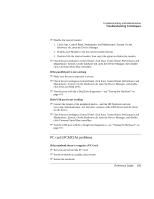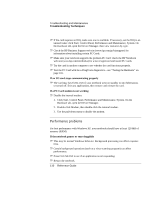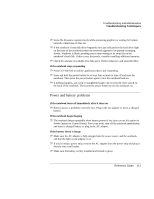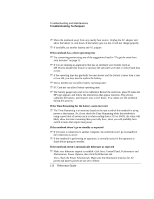HP Pavilion zt1100 HP Pavilion Notebook PC ZT1000 Series and Omnibook Noteboo - Page 107
In Control Panel, open Phone and Modem Options. Select the modem and click
 |
View all HP Pavilion zt1100 manuals
Add to My Manuals
Save this manual to your list of manuals |
Page 107 highlights
Troubleshooting and Maintenance Troubleshooting Techniques If the modem isn't detected ? ? Check the modem setup. In Control Panel, open Phone and Modem Options. ? ? Click Start, Control Panel, Performance and Maintenance, System. On the Hardware tab, open the Device Manager. If the modem is disabled, try to enable it. If it has a conflict, try disabling another device. ? ? If you're running fax software using fax Class 2, try using Class 1. If the modem dials but you can't hear it ? ? If available, make sure the mute indicator is turned off. If it's on, press the mute button. ? ? Check the speaker volume setting and mute setting. ? ? In Control Panel, open Phone and Modem Options. Select the modem and click Properties, then check the volume setting on the Modem tab. If the modem connects, but transferred data is bad ? ? In Control Panel, open Phone and Modem Options. Make sure the hardware settings match on sending and receiving modems. If the modem causes an ERROR message ? ? A string of AT commands may contain an incorrect command. If you entered commands as extra settings for the modem in Control Panel or in your communications software, check the commands. If the modem doesn't fax ? ? If you're using fax Class 2 in the fax software, try using Class 1. ? ? Close any other communications programs. ? ? If you're faxing by printing from an application, make sure you've selected the fax printer. ? ? Try turning off power management features temporarily. If the modem clicks repeatedly but doesn't connect ? ? Make sure you're using an analog telephone line. You must not use a digital line. In a hotel, ask for a data line. ? ? Check all cables and connections. Reference Guide 107