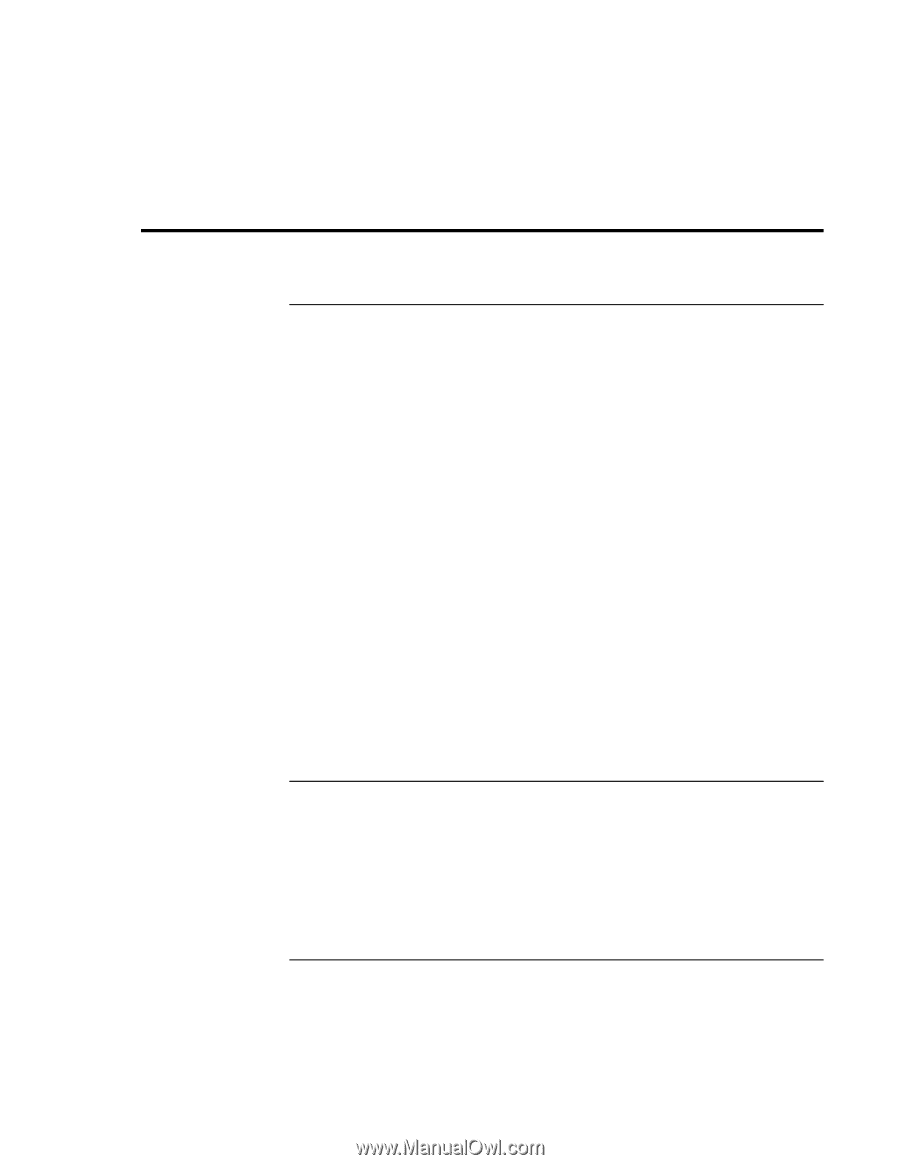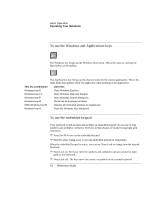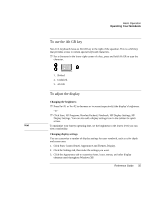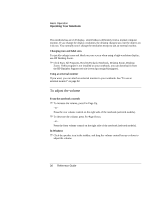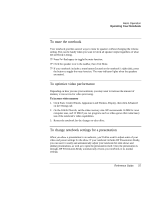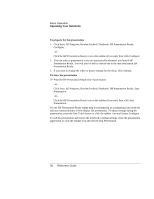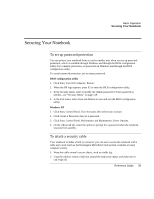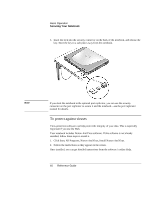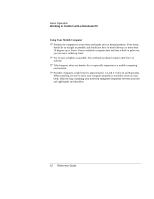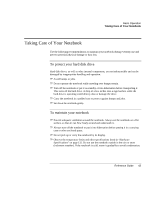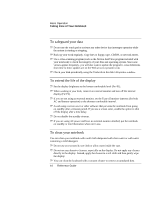HP Pavilion zt1100 HP Pavilion Notebook PC ZT1000 Series and Omnibook Noteboo - Page 39
Securing Your Notebook
 |
View all HP Pavilion zt1100 manuals
Add to My Manuals
Save this manual to your list of manuals |
Page 39 highlights
Basic Operation Securing Your Notebook Securing Your Notebook To set up password protection You can protect your notebook from access by another user when you set up password protection, which is available through Windows and through the BIOS configuration utility. For complete protection, set passwords in Windows and through the BIOS configuration utility. To cancel password protection, set an empty password. BIOS configuration utility 1. Click Start, Turn Off Computer, Restart. 2. When the HP logo appears, press F2 to enter the BIOS configuration utility. 3. In the Security menu, enter or modify the Admin password or User password as needed- see "Security Menu" on page 119. 4. In the Exit menu, select Save and Reboot to save and exit the BIOS configuration utility. Windows XP 1. Click Start, Control Panel, User Accounts, then select your account. 2. Click Create a Password, then set a password. 3. Click Start, Control Panel, Performance and Maintenance, Power Options. 4. On the Advanced tab, select the option to prompt for a password when the notebook resumes from standby. To attach a security cable Your notebook includes a built-in connector you can use to secure the notebook with a cable and a lock (such as the Kensington MicroSaver lock system, available at many computer stores). 1. Wrap the cable around a secure object, such as a table leg. 2. Loop the cable to create a slip knot around the stationary object, and make sure it can't slip off. Reference Guide 39