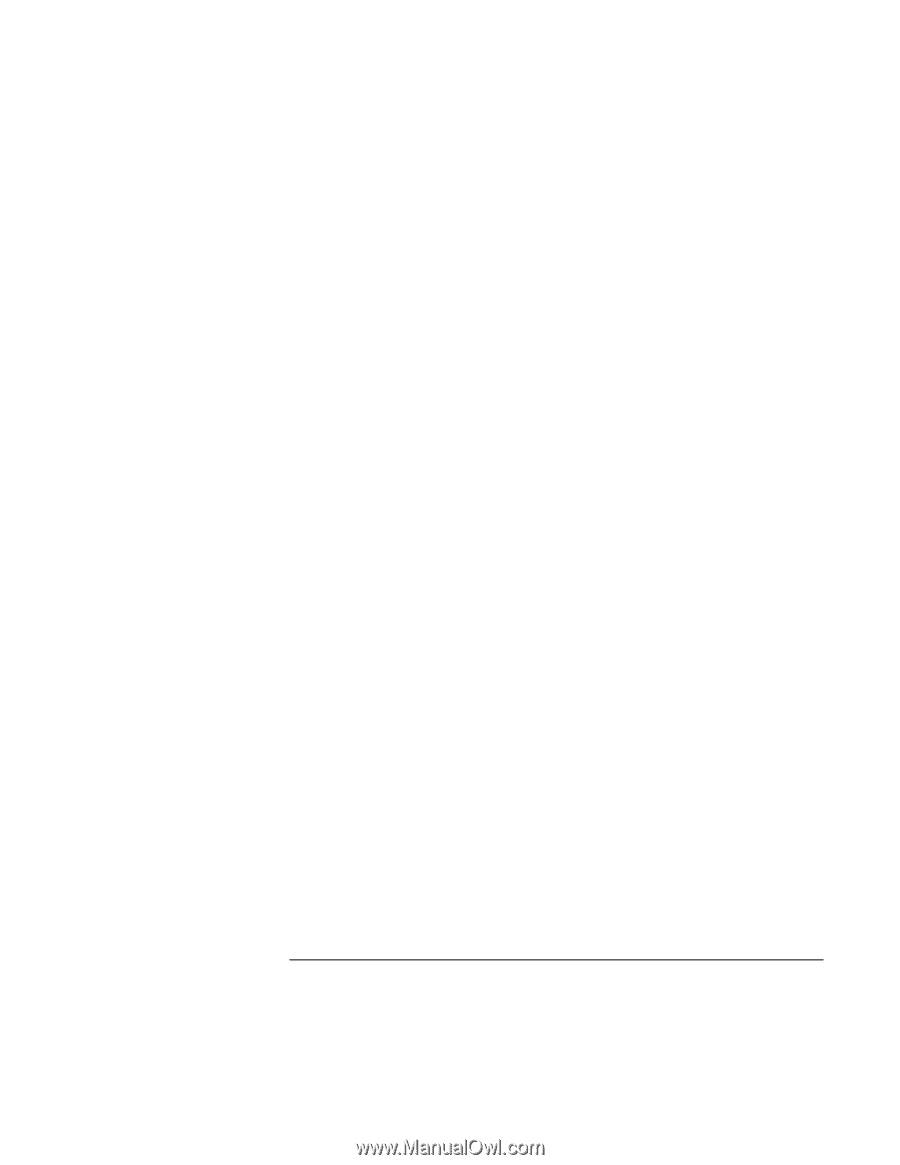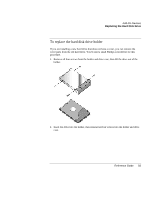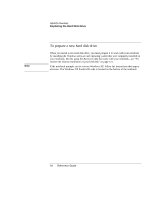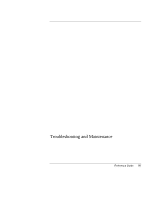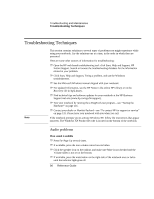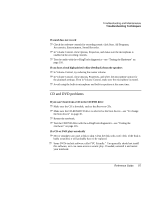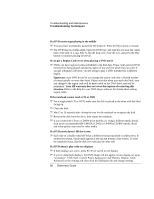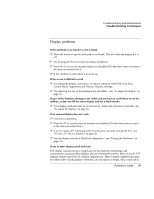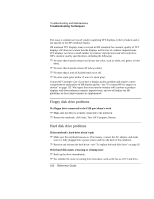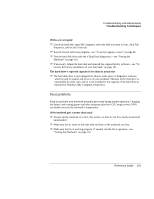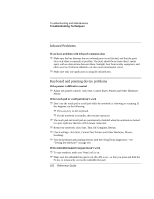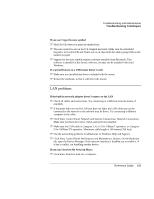HP Pavilion zt1100 HP Pavilion Notebook PC ZT1000 Series and Omnibook Noteboo - Page 98
Troubleshooting and Maintenance, Reference Guide
 |
View all HP Pavilion zt1100 manuals
Add to My Manuals
Save this manual to your list of manuals |
Page 98 highlights
Troubleshooting and Maintenance Troubleshooting Techniques If a DVD movie stops playing in the middle ? ? You may have accidentally paused the DVD movie. Press the Play button to resume. ? ? The DVD may be double-sided. Open the DVD tray, and read the text near the center hole of the disk. If it says Side A, flip the disk over, close the tray, and press the Play button to continue playing the movie. If you get a Region Code error when playing a DVD movie ? ? DVDs can have regional codes embedded in the disk data. These codes prevent DVD movies from being played outside the region of the world in which they are sold. If you get a Region Code error, you are trying to play a DVD intended for a different region. Important: most DVD drives let you change the region code only a limited number of times (usually no more than four). Please note that when you reach this limit, your last change to the region code will be hard-coded on the DVD drive, and will be permanent. Your HP warranty does not cover the expense of correcting this situation. Refer to the help for your DVD player software for details about setting region codes. If the notebook cannot read a CD or DVD ? ? For a single-sided CD or DVD, make sure the disk is placed in the drive with the label facing up. ? ? Clean the disk. ? ? Wait 5 to 10 seconds after closing the tray for the notebook to recognize the disk. ? ? Remove the disk from the drive, then restart the notebook. ? ? If you created the CD on a CD-RW drive module, try using a different media brand, such as the recommended HP C4403A (CD-R) or C4404A (CD-RW) media. Read and write quality may vary for other media. If a DVD movie doesn't fill the screen ? ? Each side of a double-sided DVD has a different format (standard or widescreen). In widescreen format, black bands appear at the top and bottom of the screen. To view the standard format, flip the disk over and play the other side. If a DVD doesn't play with two displays ? ? If both displays are active, press Fn+F5 to switch to one display. ? ? If you're using both displays, the DVD image will not appear on any display set up as "secondary". Click Start, Control Panel, Appearance and Themes, Display. Click Advanced on the Settings tab, then click the S3Display tab and change settings. 98 Reference Guide