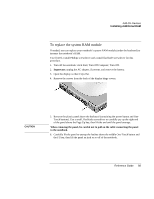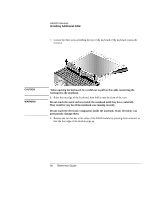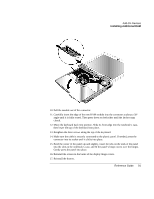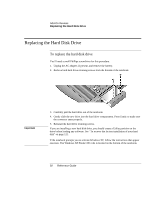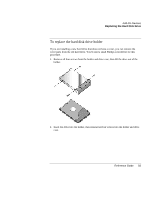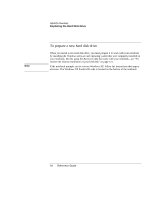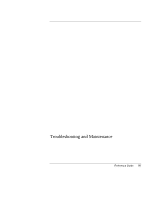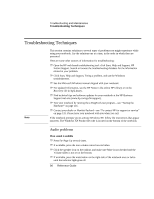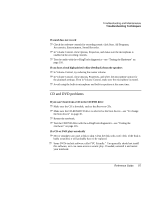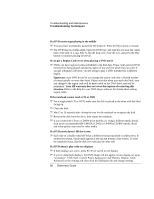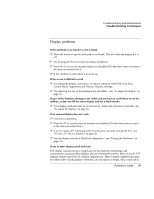HP Pavilion zt1100 HP Pavilion Notebook PC ZT1000 Series and Omnibook Noteboo - Page 94
To prepare a new hard disk drive
 |
View all HP Pavilion zt1100 manuals
Add to My Manuals
Save this manual to your list of manuals |
Page 94 highlights
Add-On Devices Replacing the Hard Disk Drive To prepare a new hard disk drive Note When you install a new hard disk drive, you must prepare it to work with your notebook by installing the Windows software and operating system that were originally installed on your notebook. Do this using the Recovery CDs that came with your notebook- see "To recover the factory installation of your hard disk" on page 121. If the notebook prompts you to activate Windows XP, follow the instructions that appear onscreen. The Windows XP Product ID code is located on the bottom of the notebook. 94 Reference Guide
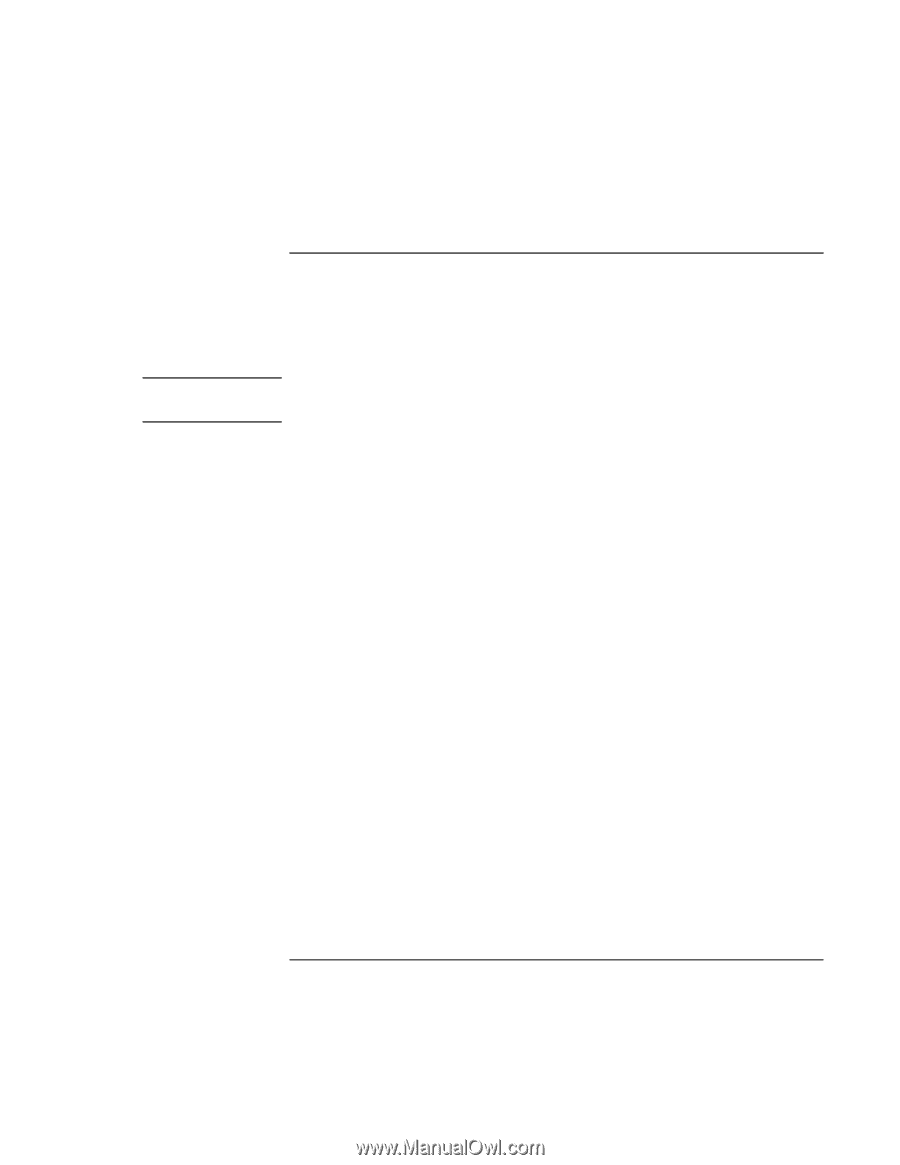
Add-On Devices
Replacing the Hard Disk Drive
94
Reference Guide
To prepare a new hard disk drive
When you install a new hard disk drive, you must prepare it to work with your notebook
by installing the Windows software and operating system that were originally installed on
your notebook. Do this using the
Recovery CDs
that came with your notebook—
see “To
recover the factory installation of your hard disk” on page 121.
Note
If the notebook prompts you to activate Windows XP, follow the instructions that appear
onscreen. The Windows XP Product ID code is located on the bottom of the notebook.