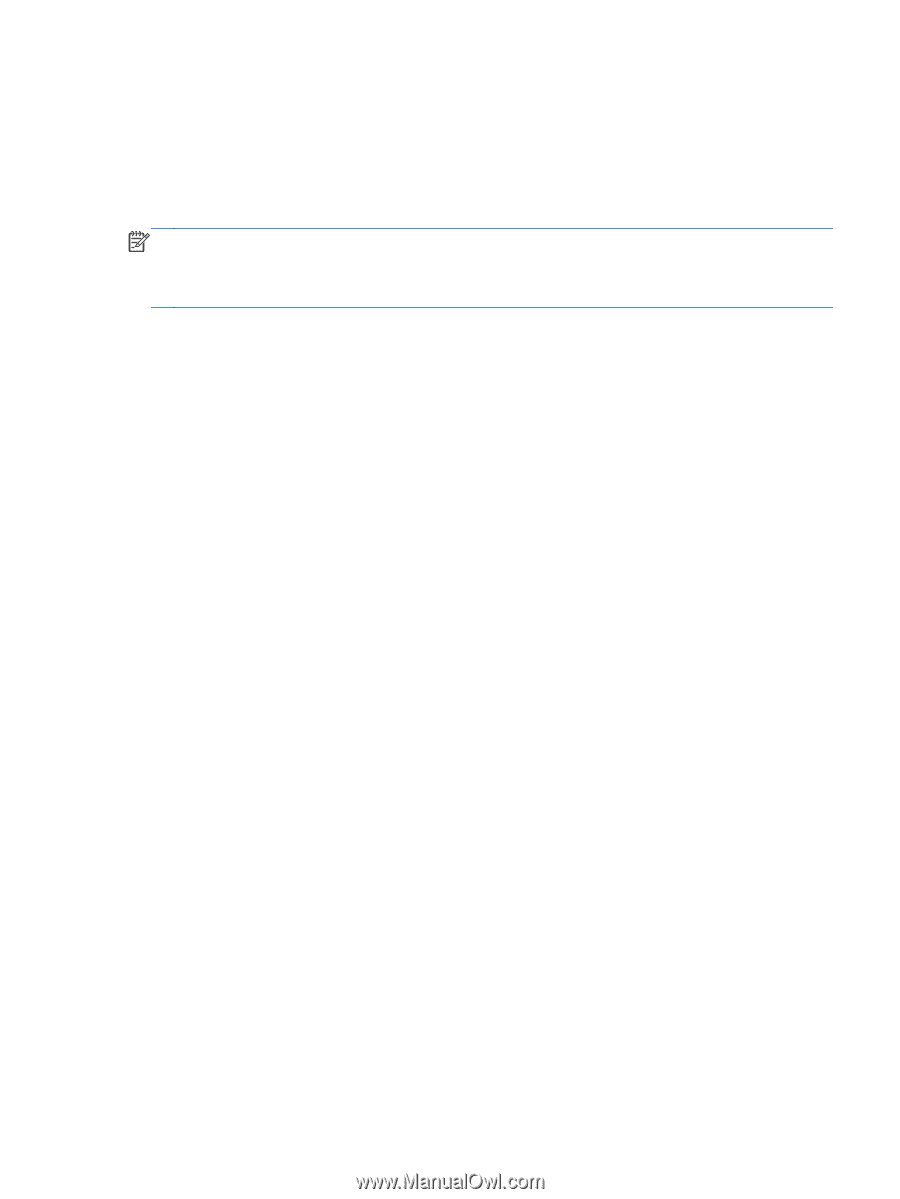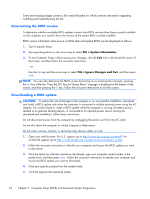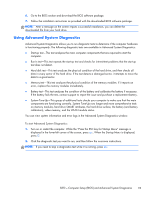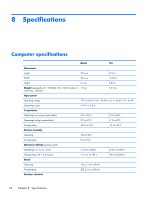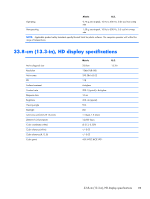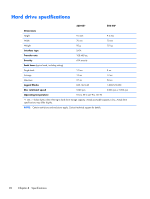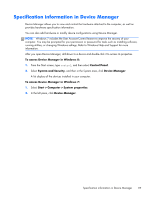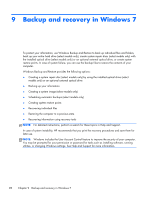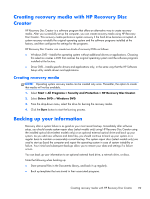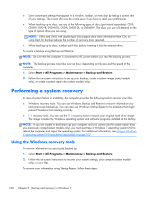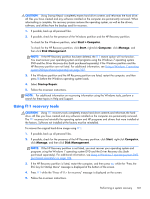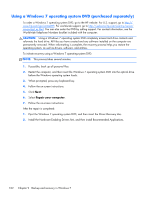HP ProBook 430 HP ProBook 430 G1 Notebook PC Maintenance and Service Guide - Page 107
Specification information in Device Manager, To access Device Manager in Windows 7
 |
View all HP ProBook 430 manuals
Add to My Manuals
Save this manual to your list of manuals |
Page 107 highlights
Specification information in Device Manager Device Manager allows you to view and control the hardware attached to the computer, as well as provides hardware specification information. You can also add hardware or modify device configurations using Device Manager. NOTE: Windows 7 includes the User Account Control feature to improve the security of your computer. You may be prompted for your permission or password for tasks such as installing software, running utilities, or changing Windows settings. Refer to Windows Help and Support for more information. After you open Device Manager, drill-down to a device and double-click it to access its properties. To access Device Manager in Windows 8: 1. From the Start screen, type control, and then select Control Panel. 2. Select System and Security, and then in the System area, click Device Manager. A list display all the devices installed in your computer. To access Device Manager in Windows 7: 1. Select Start > Computer > System properties. 2. In the left pane, click Device Manager. Specification information in Device Manager 97