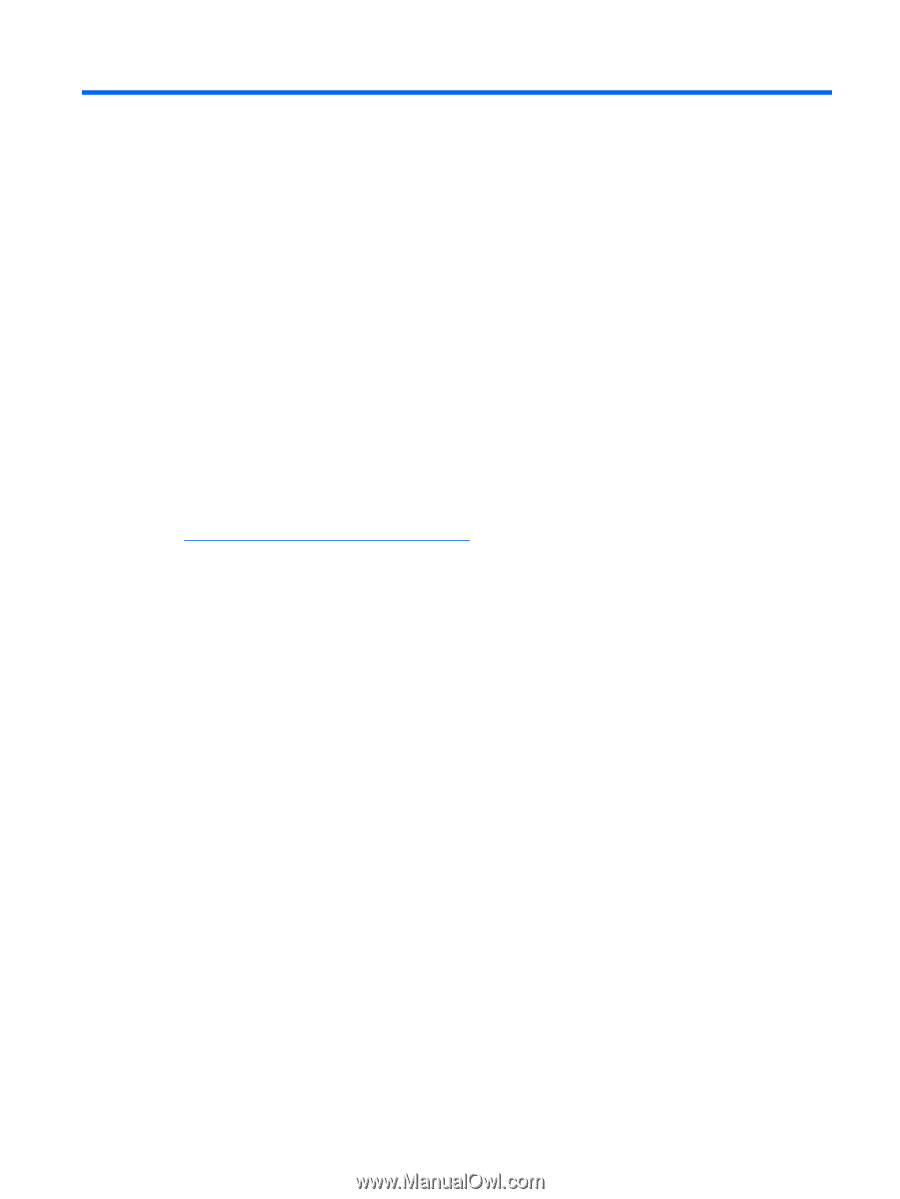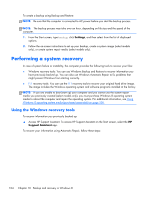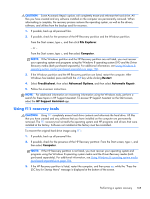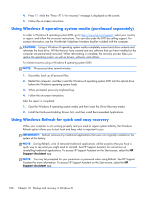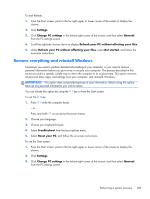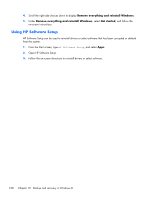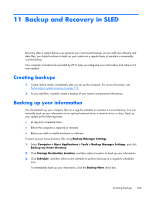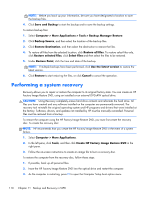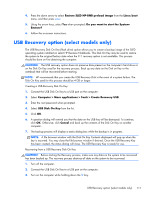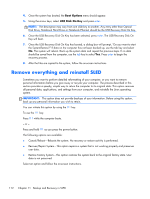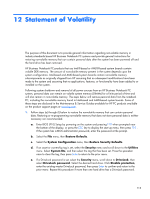HP ProBook 430 HP ProBook 430 G1 Notebook PC Maintenance and Service Guide - Page 119
Backup and Recovery in SLED, Creating backups, Backing up your information, Backup Manager Settings
 |
View all HP ProBook 430 manuals
Add to My Manuals
Save this manual to your list of manuals |
Page 119 highlights
11 Backup and Recovery in SLED Recovery after a system failure is as good as your most recent backup. As you add new software and data files, you should continue to back up your system on a regular basis to maintain a reasonably current backup. Your computer includes tools provided by HP to help you safeguard your information and retrieve it if ever needed. Creating backups 1. Create restore media immediately after you set up the computer. For more information, see Performing a system recovery on page 110. 2. As you add files, routinely create a backup of your system and personal information. Backing up your information You should back up your computer files on a regular schedule to maintain a current backup. You can manually back up your information to an optional external drive, a network drive, or discs. Back up your system at the following times: ● At regularly scheduled times ● Before the computer is repaired or restored ● Before you add or modify hardware or software To back up your home directory files using Backup Manager Settings: 1. Select Computer > More Applications > Tools > Backup Manager Settings, and click Backup my home directory. 2. Click Storage Destination Location, and then select a location to back up your information. 3. Click Schedule, and then select a time schedule to perform backups at a regularly scheduled time. To immediately back up your information, click the Backup Now check box. Creating backups 109