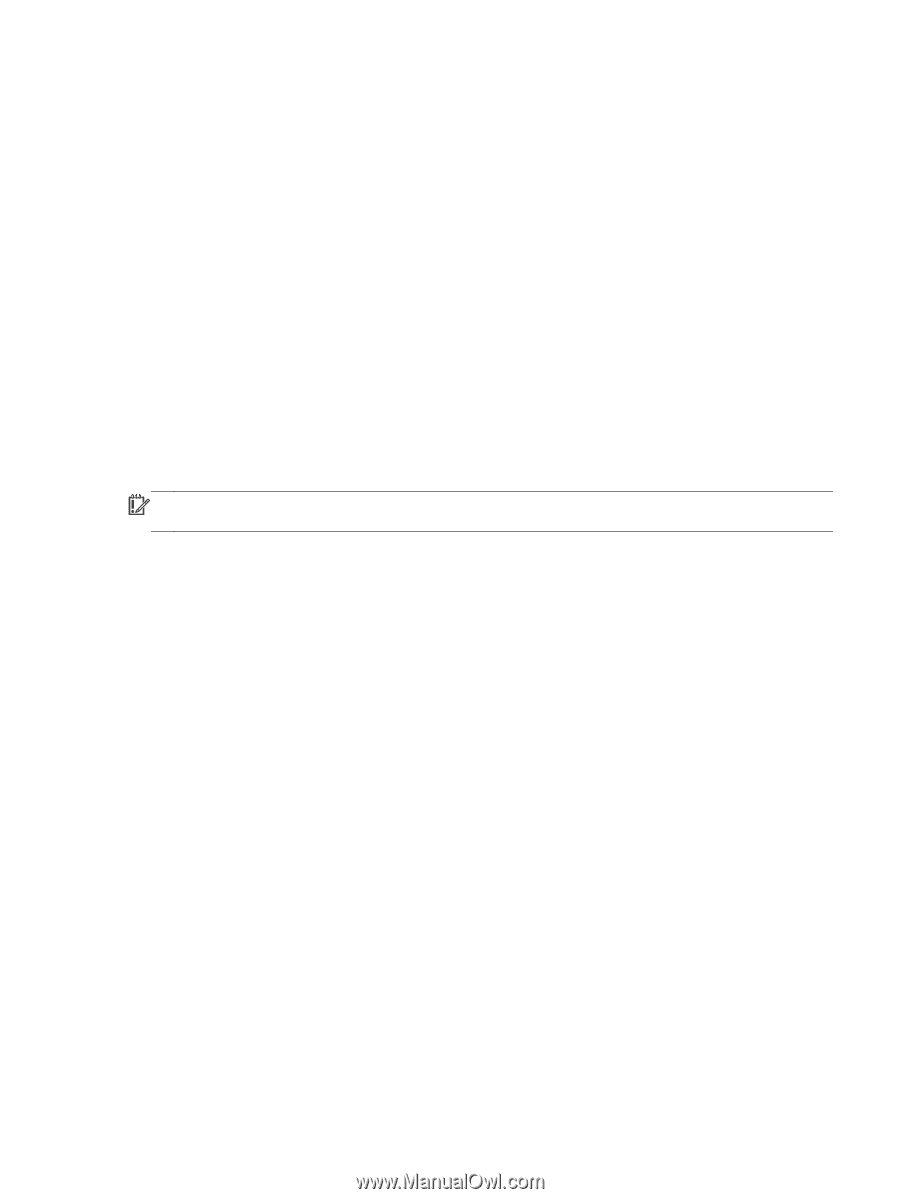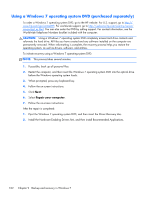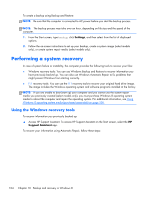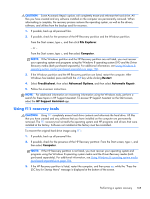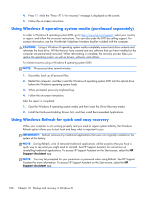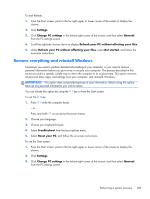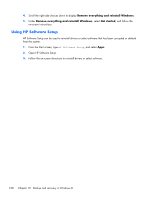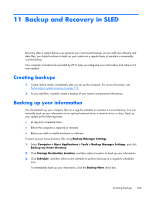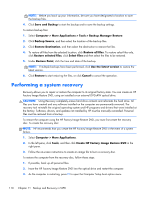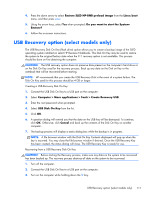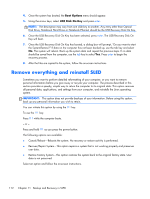HP ProBook 430 HP ProBook 430 G1 Notebook PC Maintenance and Service Guide - Page 117
Remove everything and reinstall Windows, Settings, Change PC settings, General
 |
View all HP ProBook 430 manuals
Add to My Manuals
Save this manual to your list of manuals |
Page 117 highlights
To start Refresh: 1. From the Start screen, point to the far-right upper or lower corner of the screen to display the charms. 2. Click Settings. 3. Click Change PC settings in the bottom-right corner of the screen, and then select General from the PC settings screen. 4. Scroll the right-side choices down to display Refresh your PC without affecting your files. 5. Under Refresh your PC without affecting your files, select Get started, and follow the on-screen instructions. Remove everything and reinstall Windows Sometimes you want to perform detailed reformatting of your computer, or you want to remove personal information before you give away or recycle your computer. The process described in this section provides a speedy, simple way to return the computer to its original state. This option removes all personal data, apps, and settings from your computer, and reinstalls Windows. IMPORTANT: This option does not provide backups of your information. Before using this option, back up any personal information you wish to retain. You can initiate this option by using the f11 key or from the Start screen. To use the f11 key: 1. Press f11 while the computer boots. - or - Press and hold f11 as you press the power button. 2. Choose your language. 3. Choose your keyboard layout. 4. Select Troubleshoot from the boot options menu. 5. Select Reset your PC, and follow the on-screen instructions. To use the Start screen: 1. From the Start screen, point to the far-right upper or lower corner of the screen to display the charms. 2. Click Settings. 3. Click Change PC settings in the bottom-right corner of the screen, and then select General from the PC settings screen. Performing a system recovery 107