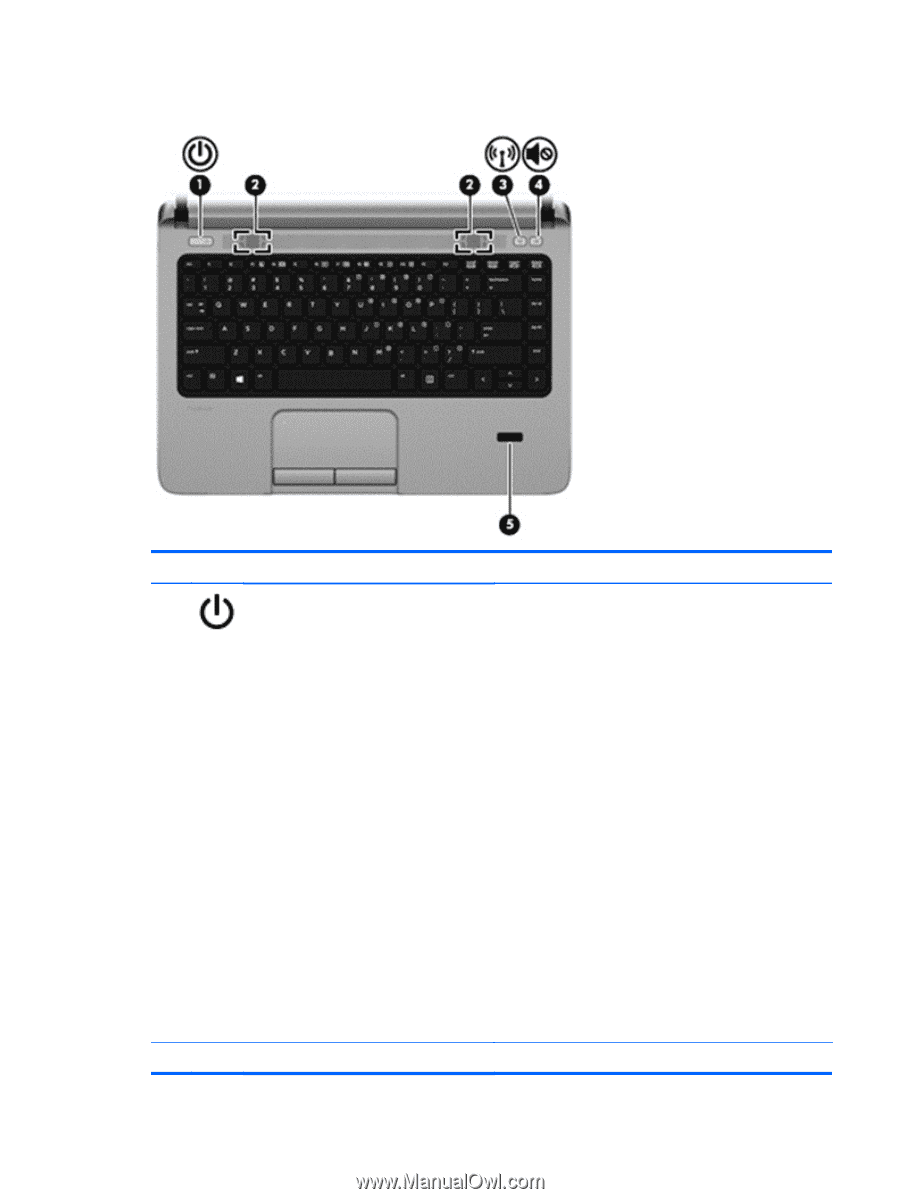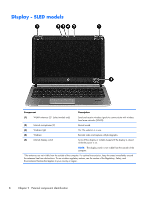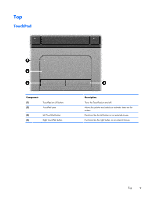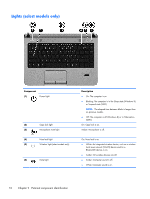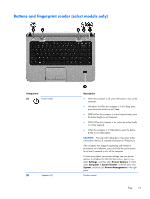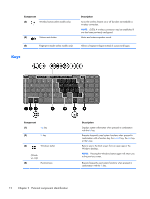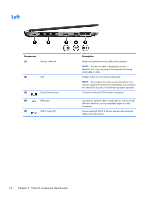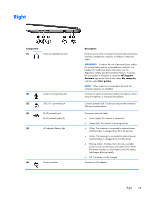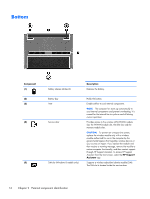HP ProBook 430 HP ProBook 430 G1 Notebook PC Maintenance and Service Guide - Page 21
Buttons and fingerprint reader (select models only), Component, Description, Settings, Power Options
 |
View all HP ProBook 430 manuals
Add to My Manuals
Save this manual to your list of manuals |
Page 21 highlights
Buttons and fingerprint reader (select models only) Component (1) Power button (2) Speakers (2) Description ● When the computer is off, press the button to turn on the computer. ● (Windows 8) When the computer is in the Sleep state, press the button briefly to exit Sleep. ● (SLED) When the computer is in the Suspend state, press the button briefly to exit Suspend. ● (SLED) When the computer is on, press the button briefly to initiate Suspend. ● When the computer is in Hibernation, press the button briefly to exit Hibernation. CAUTION: Pressing and holding down the power button will result in the loss of unsaved information in Windows 8. If the computer has stopped responding and shutdown procedures are ineffective, press and hold the power button for at least 5 seconds to turn off the computer. To learn more about your power settings, see your power options. In Windows 8, from the Start screen, type power, select Settings, and then select Power Options. In SLED, select Computer > Control Center, in the left pane click System, and then click Power Management in the right pane. Produce sound. Top 11