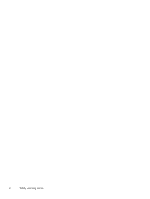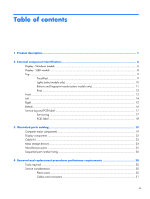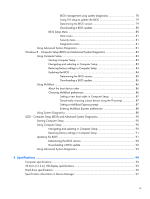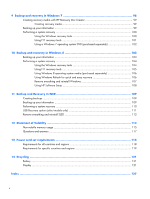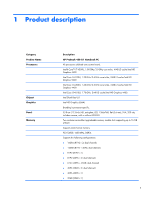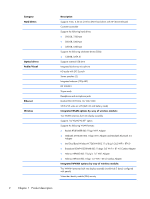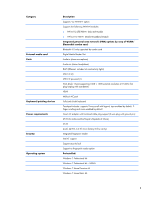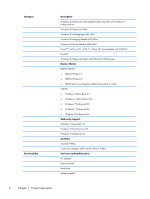BIOS management using system diagnostics
.................................
78
Using f10 setup to update the BIOS
.............................................
79
Determining the BIOS version
.....................................................
79
Downloading a BIOS update
......................................................
80
BIOS Setup Menu
.....................................................................................
80
Main menu
...............................................................................
81
Security menu
...........................................................................
81
Diagnostics menu
......................................................................
81
Using Advanced System Diagnostics
.........................................................................
81
Windows 8 – Computer Setup (BIOS) and Advanced System Diagnostics
.....................................
83
Using Computer Setup
.............................................................................................
83
Starting Computer Setup
...........................................................................
83
Navigating and selecting in Computer Setup
...............................................
83
Restoring factory settings in Computer Setup
................................................
84
Updating the BIOS
...................................................................................
84
Determining the BIOS version
.....................................................
85
Downloading a BIOS update
......................................................
85
Using MultiBoot
......................................................................................................
86
About the boot device order
......................................................................
86
Choosing MultiBoot preferences
.................................................................
86
Setting a new boot order in Computer Setup
................................
87
Dynamically choosing a boot device using the f9 prompt
...............
87
Setting a MultiBoot Express prompt
..............................................
87
Entering MultiBoot Express preferences
........................................
88
Using System Diagnostics
.........................................................................................
88
SLED – Computer Setup (BIOS) and Advanced System Diagnostics
...............................................
90
Starting Computer Setup
..........................................................................................
90
Using Computer Setup
.............................................................................................
90
Navigating and selecting in Computer Setup
...............................................
90
Restoring factory settings in Computer Setup
................................................
91
Updating the BIOS
..................................................................................................
91
Determining the BIOS version
....................................................................
92
Downloading a BIOS update
.....................................................................
92
Using Advanced System Diagnostics
.........................................................................
93
8
Specifications
..................................................................................................................
94
Computer specifications
..........................................................................................................
94
33.8-cm (13.3-in), HD display specifications
.............................................................................
95
Hard drive specifications
........................................................................................................
96
Specification information in Device Manager
............................................................................
97
ix