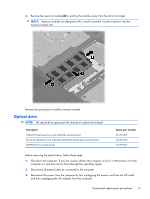HP ProBook 4525s HP ProBook 4525s Notebook PC - Maintenance and Service Guide - Page 54
Switch cover and keyboard, Disconnect all external devices connected to the computer.
 |
View all HP ProBook 4525s manuals
Add to My Manuals
Save this manual to your list of manuals |
Page 54 highlights
Switch cover and keyboard Description Spare part number Switch cover with power button board For use in computers with 15.6-in displays 598674-001 For use in computers with 15.6-in displays with red trim 604853-001 Keyboard Keyboards for use in computers with 15.6-in displays 598691-xx1 NOTE: For a detailed list of available keyboards, see Sequential part number listing on page 33. Before removing the switch cover and keyboard, follow these steps: 1. Shut down the computer. If you are unsure whether the computer is off or in Hibernation, turn the computer on, and then shut it down through the operating system. 2. Disconnect all external devices connected to the computer. 3. Disconnect the power from the computer by first unplugging the power cord from the AC outlet and then unplugging the AC adapter from the computer. 4. Remove the battery (see Battery on page 45). Remove the switch cover and keyboard: 1. Position the computer upside-down with the rear toward you. 46 Chapter 4 Removal and replacement procedures