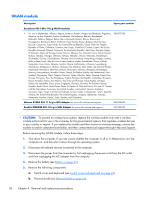HP ProBook 4525s HP ProBook 4525s Notebook PC - Maintenance and Service Guide - Page 68
The blue WWAN antenna cable is connected to the WWAN module Aux terminal.
 |
View all HP ProBook 4525s manuals
Add to My Manuals
Save this manual to your list of manuals |
Page 68 highlights
Before removing the WWAN module, follow these steps: 1. Shut down the computer. If you are unsure whether the computer is off or in Hibernation, turn the computer on, and then shut it down through the operating system. 2. Disconnect all external devices connected to the computer. 3. Disconnect the power from the computer by first unplugging the power cord from the AC outlet and then unplugging the AC adapter from the computer. 4. Remove the battery (see Battery on page 45). 5. Remove the switch cover and keyboard (see Switch cover and keyboard on page 46). Remove the WWAN module: 1. Position the computer right-side up with the front toward you. 2. Remove the protective gasket that is adhered to the top of the WWAN module. 3. Disconnect the WWAN antenna cables (1) from the terminals on the WWAN module. NOTE: The red WWAN antenna cable is connected to the WWAN module "Main" terminal. The blue WWAN antenna cable is connected to the WWAN module "Aux" terminal. The terminals and cables are both identified by number and color. 4. Remove the two Torx M2.5×6.0 screws (2) that secure the WWAN module to the computer. (The edge of the module opposite the slot rises away from the computer.) 60 Chapter 4 Removal and replacement procedures