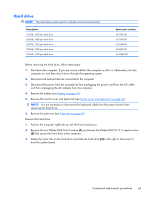HP ProBook 4525s HP ProBook 4525s Notebook PC - Maintenance and Service Guide - Page 74
When you install the processor, the gold triangle, straight up and remove it.
 |
View all HP ProBook 4525s manuals
Add to My Manuals
Save this manual to your list of manuals |
Page 74 highlights
3. Disconnect the power from the computer by first unplugging the power cord from the AC outlet and then unplugging the AC adapter from the computer. 4. Remove the battery (see Battery on page 45). 5. Remove the switch cover and keyboard (see Switch cover and keyboard on page 46). 6. Remove the thermal shield (see Thermal shield on page 56). 7. Remove the heat sink and fan (see Heat sink and fan on page 61). NOTE: It is not necessary to disconnect the keyboard to remove the procesor. Remove the processor: 1. Position the computer right-side up with the front toward you. 2. Use a flat-bladed screwdriver to turn the processor locking screw (1) one-half turn counterclockwise until you hear a click. 3. Lift the processor (2) straight up and remove it. NOTE: When you install the processor, the gold triangle (3) on the processor must be aligned with the triangle (4) embossed on the processor socket. Reverse this procedure to install the processor. 66 Chapter 4 Removal and replacement procedures