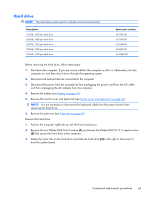HP ProBook 4525s HP ProBook 4525s Notebook PC - Maintenance and Service Guide - Page 75
Palm rest, Remove the three Phillips PM2.0×3.0 screws
 |
View all HP ProBook 4525s manuals
Add to My Manuals
Save this manual to your list of manuals |
Page 75 highlights
Palm rest Description Palm rest for 15.6-in displays (includes TouchPad) Palm rest for 15.6-in displays with red trim (includes TouchPad) Palm rest for 15.6-in displays with fingerprint reader (includes TouchPad) Palm rest for 15.6-in displays with fingerprint reader with red trim (includes TouchPad) Spare part number 598688-001 604852-001 599804-001 604861-001 Before removing the palm rest, follow these steps: 1. Shut down the computer. If you are unsure whether the computer is off or in Hibernation, turn the computer on, and then shut it down through the operating system. 2. Disconnect all external devices connected to the computer. 3. Disconnect the power from the computer by first unplugging the power cord from the AC outlet and then unplugging the AC adapter from the computer. 4. Remove the battery (see Battery on page 45). 5. Remove the switch cover and keyboard (see Switch cover and keyboard on page 46). Remove the palm rest: 1. Position the computer right-side up with the front toward you. 2. Remove the three Phillips PM2.0×3.0 screws (1) that secure the palm rest to the computer. 3. Slide the palm rest to the right (2), and then lift and rotate the rear edge (3) towards the display to gain access to the TouchPad cable. Component replacement procedures 67