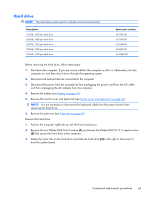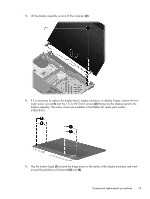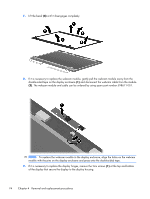HP ProBook 4525s HP ProBook 4525s Notebook PC - Maintenance and Service Guide - Page 77
Hard drive, Remove the two Phillips PM2.5×6.0 screws
 |
View all HP ProBook 4525s manuals
Add to My Manuals
Save this manual to your list of manuals |
Page 77 highlights
Hard drive NOTE: The hard drive spare part kit includes a hard drive bracket. Description 750-GB, 5400-rpm hard drive 640-GB, 5400-rpm hard drive 500-GB, 7200-rpm hard drive 320-GB, 7200-rpm hard drive 250-GB, 7200-rpm hard drive Spare part number 616289-001 617439-001 616288-001 616287-001 616286S-001 Before removing the hard drive, follow these steps: 1. Shut down the computer. If you are unsure whether the computer is off or in Hibernation, turn the computer on, and then shut it down through the operating system. 2. Disconnect all external devices connected to the computer. 3. Disconnect the power from the computer by first unplugging the power cord from the AC outlet and then unplugging the AC adapter from the computer. 4. Remove the battery (see Battery on page 45). 5. Remove the Switch cover and keyboard (see Switch cover and keyboard on page 46). NOTE: It is not necessary to disconnect the keyboard cable from the system board when removing the hard drive. 6. Remove the palm rest (see Palm rest on page 67). Remove the hard drive: 1. Position the computer right-side up with the front toward you. 2. Remove the two Phillips PM2.5×6.0 screws (1) and loosen the Phillips PM2.5×11.0 captive screw (2) that secure the hard drive to the computer. 3. Grasp the mylar tab on the hard drive and slide the hard drive (3) to the right to disconnect it from the system board. Component replacement procedures 69